In our previous blog post we had discussed about What is Workbench in Salesforce. In these blog post we discuss about What is Set Batch Size in Data Loader in Salesforce
Contents
- 1 What is Set Batch Size in Data Loader in Salesforce
- 2 Understanding Salesforce Data Loader
- 3 What is Batch Size?
- 4 Batch Size in Salesforce Data Loader
- 5 Configuring Batch Size
- 5.0.1 Impact of Batch Size on Performance
- 5.0.2 Batch Size and API Limits
- 5.0.3 Error Handling and Batch Size
- 5.0.4 Optimizing Batch Size for Large Data Sets
- 5.0.5 Real-World Examples
- 5.0.6 Troubleshooting Batch Size Issues
- 5.0.7 Advanced Tips for Batch Size Management
- 5.0.8 Batch Size in Automated Data Loading
- 5.1 Conclusion
What is Set Batch Size in Data Loader in Salesforce
In the ever-evolving world of data management, Salesforce stands out as a robust platform for handling large volumes of data efficiently. One of the critical tools within Salesforce for managing data is the Salesforce Data Loader. But have you ever wondered what “set batch size” means in this context? Let’s dive in to explore the significance of batch size in Salesforce Data Loader, how it impacts performance, and best practices for configuring it.
Understanding Salesforce Data Loader
Salesforce Data Loader is a powerful client application used for the bulk import and export of data. It allows users to insert, update, delete, and export Salesforce records with ease. Whether you’re dealing with thousands of records or just a few, the Data Loader is an indispensable tool for administrators and developers alike.
What is Batch Size?
Batch size, in the simplest terms, refers to the number of records processed in one go. Think of it as the number of items you carry in a single trip when moving house. The larger the batch size, the fewer trips you make, but each trip is heavier and potentially more cumbersome.
Batch Size in Salesforce Data Loader
In the context of Salesforce Data Loader, batch size determines the number of records processed per API call. By default, Salesforce Data Loader is set to process 200 records per batch, but this can be adjusted based on your needs and system capabilities.
Configuring Batch Size
Configuring the batch size in Salesforce Data Loader is straightforward:
- Open Salesforce Data Loader.
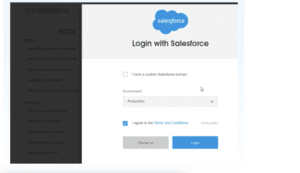
- Navigate to ‘Settings.’

What is Set Batch Size in Data Loader in Salesforce
- Adjust the ‘Batch Size’ field to your desired number of records.
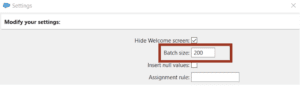
- Save your settings.
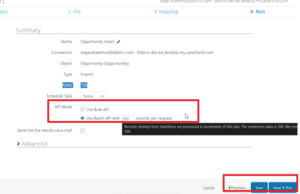
What is Set Batch Size in Data Loader in Salesforce
Impact of Batch Size on Performance
The batch size significantly influences data loading speed and system performance. A larger batch size can speed up the data loading process by reducing the number of API calls. However, it also increases the load on system resources, which might lead to timeouts or failures if not managed properly.
Batch Size and API Limits
Salesforce imposes limits on the number of API calls that can be made in a 24-hour period. Understanding this is crucial because a smaller batch size will result in more API calls, potentially hitting your limit faster. Conversely, a larger batch size uses fewer API calls but requires more robust error handling and resource management.
Error Handling and Batch Size
Common errors related to batch size include timeouts, API call limits, and data integrity issues. To manage these, consider implementing retry mechanisms, breaking down large data sets into smaller chunks, and monitoring system performance closely during data loading operations.
Optimizing Batch Size for Large Data Sets
When dealing with large data sets, finding the right balance for batch size is key. Techniques such as partitioning your data, running data loads during off-peak hours, and using parallel processing can help optimize performance.
Real-World Examples
Consider a company migrating millions of records to Salesforce. By adjusting the batch size based on testing, they found that a batch size of 500 records struck the right balance between performance and system stability, avoiding API limits and minimizing timeouts.
Troubleshooting Batch Size Issues
If you encounter issues with your batch size settings, start by reviewing error logs to identify the cause. Common solutions include reducing the batch size, increasing system resources, and ensuring your network connection is stable.
Advanced Tips for Batch Size Management
For those looking to delve deeper, Salesforce offers advanced configuration options such as asynchronous processing, which can further optimize data loads. Leveraging community forums and expert advice can provide valuable insights into more complex scenarios.
Batch Size in Automated Data Loading
In automated data processes, setting the batch size correctly ensures smooth and efficient data handling. Integrating Salesforce Data Loader with automation tools like Salesforce Flow or third-party schedulers can enhance performance.
Best Practices for Batch Size in Salesforce Data Loader
- Test Before Implementing: Always test different batch sizes in a sandbox environment before applying them in production.
- Monitor Performance: Keep an eye on system performance and make adjustments as needed.
- Consider API Limits: Balance your batch size to stay within Salesforce API call limits.
- Error Handling: Implement robust error handling and retry mechanisms.
- Stay Updated: Keep abreast of Salesforce updates and best practices from the community.
Conclusion
Managing batch size in Salesforce Data Loader is crucial for optimal performance and efficient data processing. By understanding its impact and following best practices, you can ensure smooth and successful data operations within Salesforce.
We Want to more about What is Set Batch Size in data loader in Salesforce Click Here
In our next blog post we will discuss about What is Data Integration Rules in Salesforce

3 thoughts on “What is Set Batch Size in Data Loader in Salesforce”