In our previous blog post we had discussed about What is Audit Trail in Salesforce. In these blog post we discuss about What is App Manager in Salesforce
Contents
- 1 What is Salesforce App Manager?
- 2 Navigating to App Manager
- 3 Key Components of App Manager
- 4 How to Creating a New App in App Manager
- 5 Managing Existing Apps
- 6 App Manager and Lightning Experience
- 7 Third-Party Apps in App Manager
- 8 Customizing App Navigation
- 9 Security and Permissions
- 10 Best Practices for Using App Manager
- 11 Conclusion
What is App Manager in Salesforce
What is Salesforce App Manager?
App Manager in Salesforce is a centralized tool that allows users to create, manage, and customize applications within the Salesforce environment. It’s designed to streamline the process of app development and deployment, making it easier for users to tailor their Salesforce experience to their specific business needs. With App Manager, users can access a wide range of features that enhance productivity and improve user experience.
Getting to the App Manager.
- Log in to Salesforce.
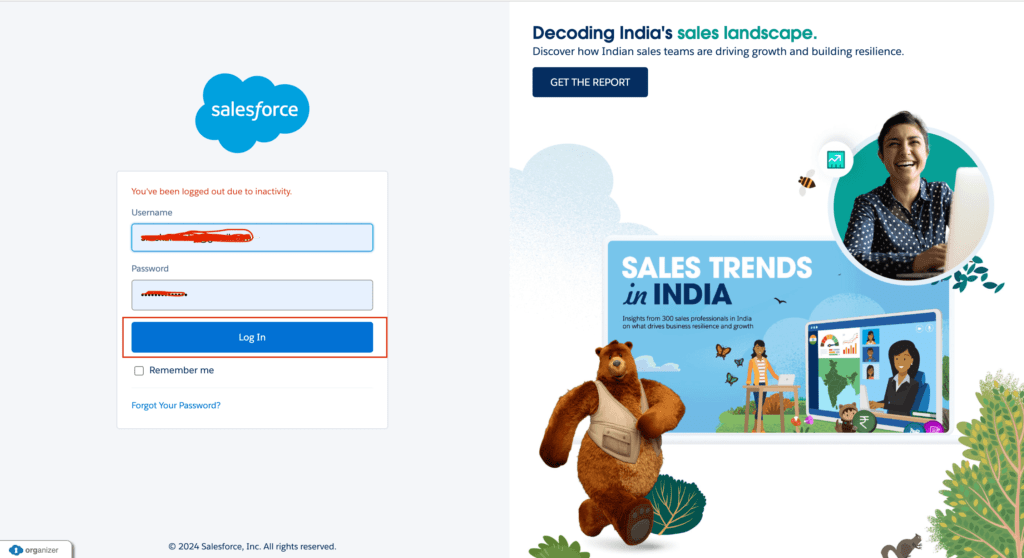
- Click on the gear icon in the upper right corner to open the Setup menu.
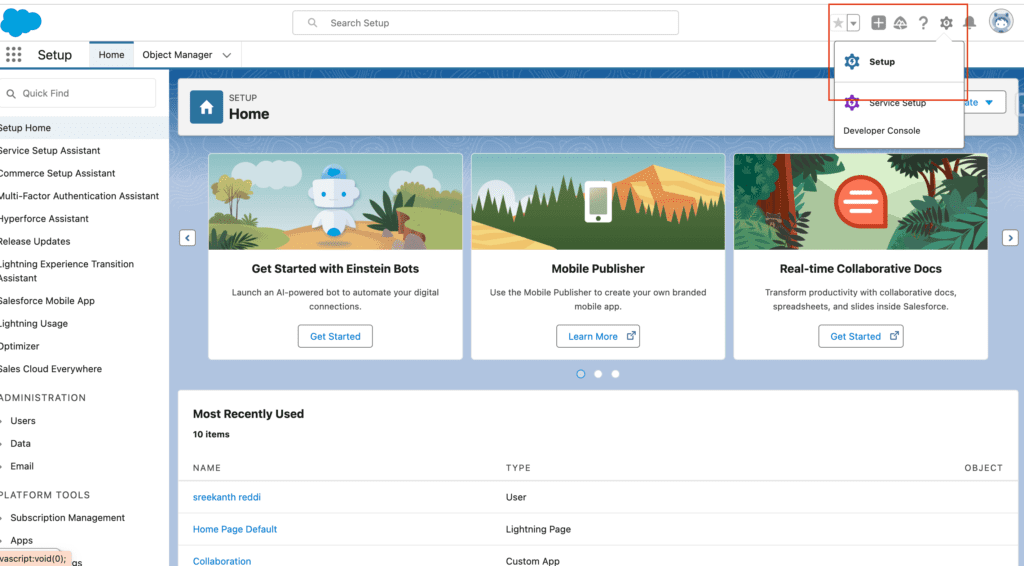
- In the Quick Find box, type “App Manager” and select it from the dropdown list.
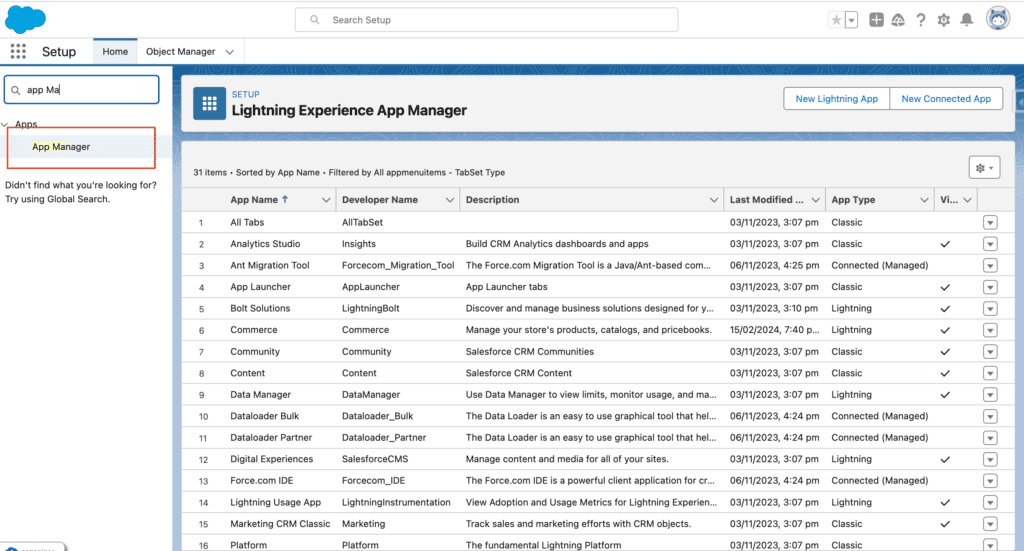
Once inside, you’ll be greeted by a user-friendly interface that provides an overview of all your apps, including options to create new ones or manage existing ones.
Key Components of App Manager
App Launcher
The App Launcher is your gateway to all the apps within your Salesforce environment. It provides a searchable menu of all the apps you have access to, making it easy to switch between different functionalities.
App Settings
In the App Settings, you can configure various aspects of your app, such as branding, utility bar, and navigation items. This section is crucial for tailoring the app to meet your specific requirements.
App Permissions
App Permissions allow you to control who can access and modify your app. You can set different levels of access based on user roles, ensuring that sensitive data is protected.
How to Creating a New App in App Manager
Creating a new app in App Manager is a breeze. Follow these steps to get started:
- Click the “New Lightning App” button.

- Enter the App Details such as name, description, and primary color.
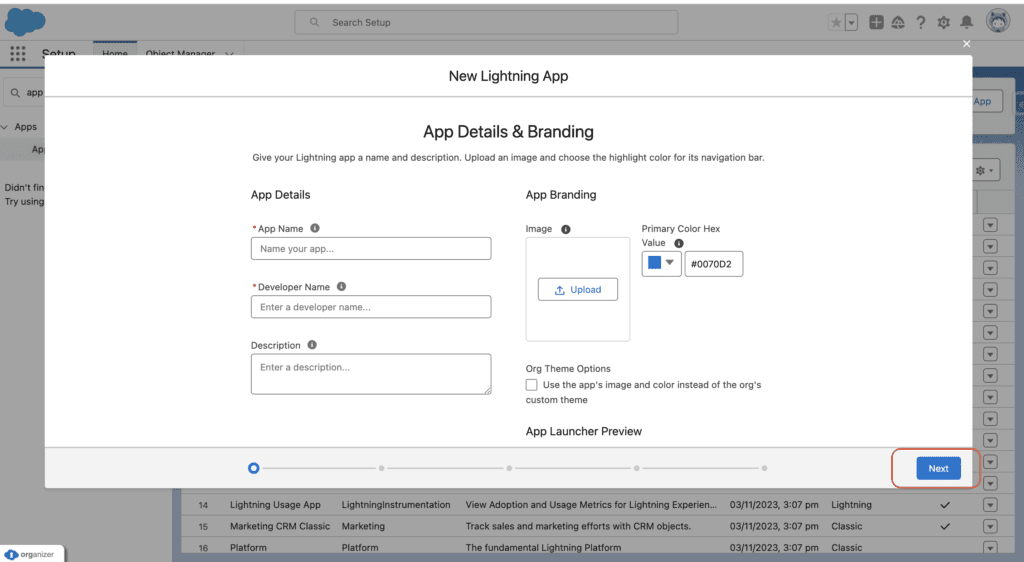
- Customize the App Navigation by adding or removing items from the navigation bar.
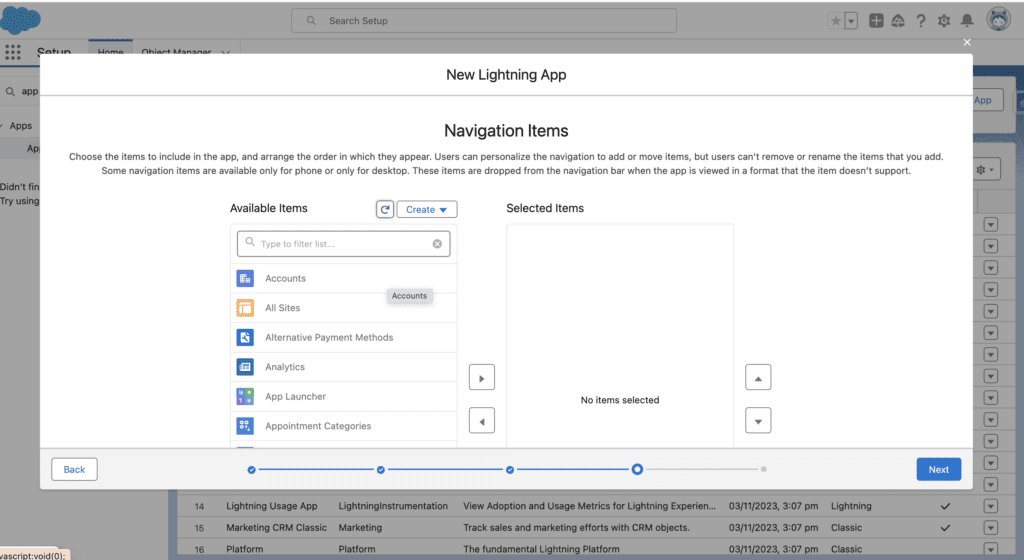
- Set Up Utility Items like the utility bar, which can include tools like notes or recent items.
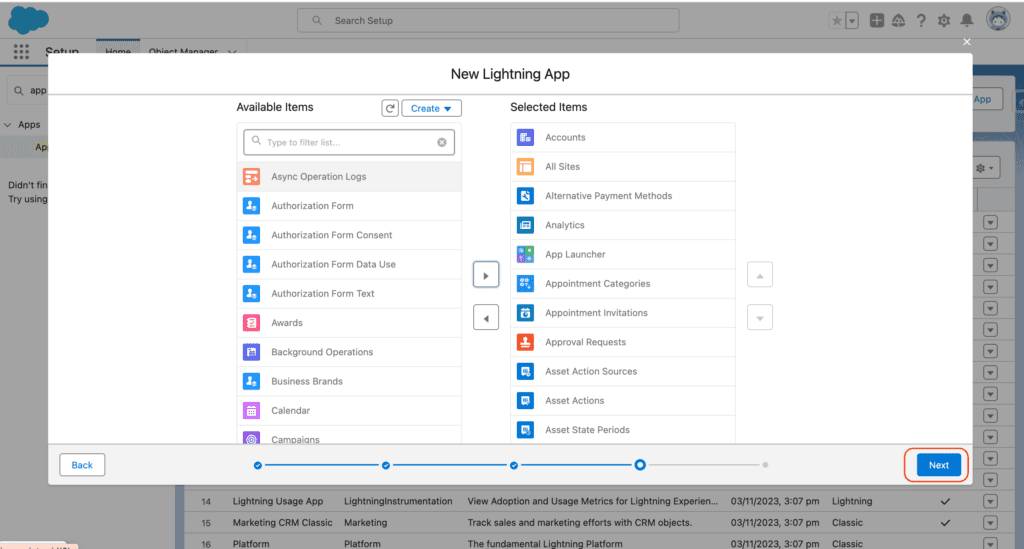
- Assign User Profiles to determine who can access the app.
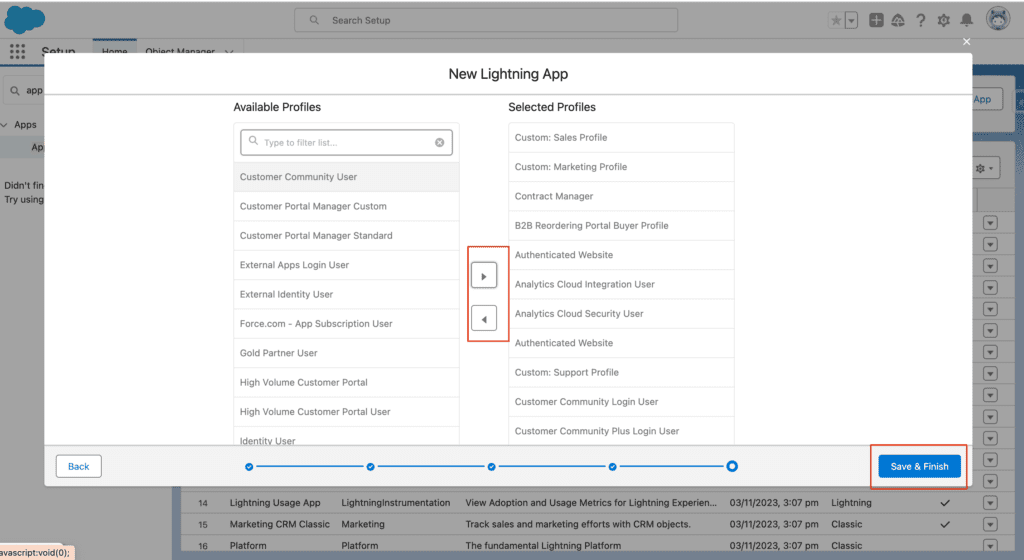
- Save and Finish to deploy your new app.
Salesforce offers a wealth of customization options, allowing you to tailor each app to fit your business needs precisely.
Managing Existing Apps
When it comes to managing existing apps, App Manager provides robust tools for making updates and changes:
- Editing App Details: Modify the app’s name, logo, or color scheme to keep it aligned with your branding.
- Updating App Permissions: Adjust user access levels as your team evolves or as roles change within your organization.
App Manager and Lightning Experience
Salesforce’s Lightning Experience brings a modern, dynamic interface to the platform. While the App Manager is available in both Classic and Lightning, the latter offers enhanced functionality and a more intuitive user experience.
Benefits of Using App Manager in Lightning
- Improved UI/UX: A sleek, responsive design that enhances user interaction.
- Enhanced Customization: More options for personalizing the app to suit user needs.
- Better Performance: Faster load times and smoother navigation.
Third-Party Apps in App Manager
Integrating third-party apps into your Salesforce environment can significantly extend its capabilities. The AppExchange marketplace offers numerous apps that can be seamlessly integrated into your App Manager. Popular third-party apps include:
- DocuSign: For electronic signatures.
- Mailchimp: For email marketing.
- Zendesk: For customer service management.
Customizing the navigation within an app can greatly improve user efficiency. Here’s how you can do it:
- Adding/Removing Items: Easily add new tabs or remove unnecessary ones from the navigation bar.
- Rearranging Components: Drag and drop items to reorganize them in a way that makes the most sense for your workflow.
Security and Permissions
Ensuring the security of your Salesforce apps is paramount. App Manager allows you to:
- Set Up User Roles: Define roles to control who can view or edit app data.
- Manage Data Access: Implement field-level security to restrict access to sensitive information.
Best Practices for Using App Manager
To make the most out of App Manager, consider these best practices:
- Regularly Update Apps: Keep your apps up to date with the latest features and security patches.
- User Training: Ensure that your team is well-trained on how to use and customize apps.
- Feedback Loop: Establish a process for collecting user feedback to continually improve app functionality.
Conclusion
In summary, App Manager is a powerful tool within Salesforce that enables users to create, manage, and customize apps to fit their specific business needs. By understanding its features and best practices, you can maximize the efficiency and effectiveness of your Salesforce environment.
We want to more about What is App Builder in Salesforce Click Here
In our next blog post we will discuss about What is Lightning App Builder in Salesforce
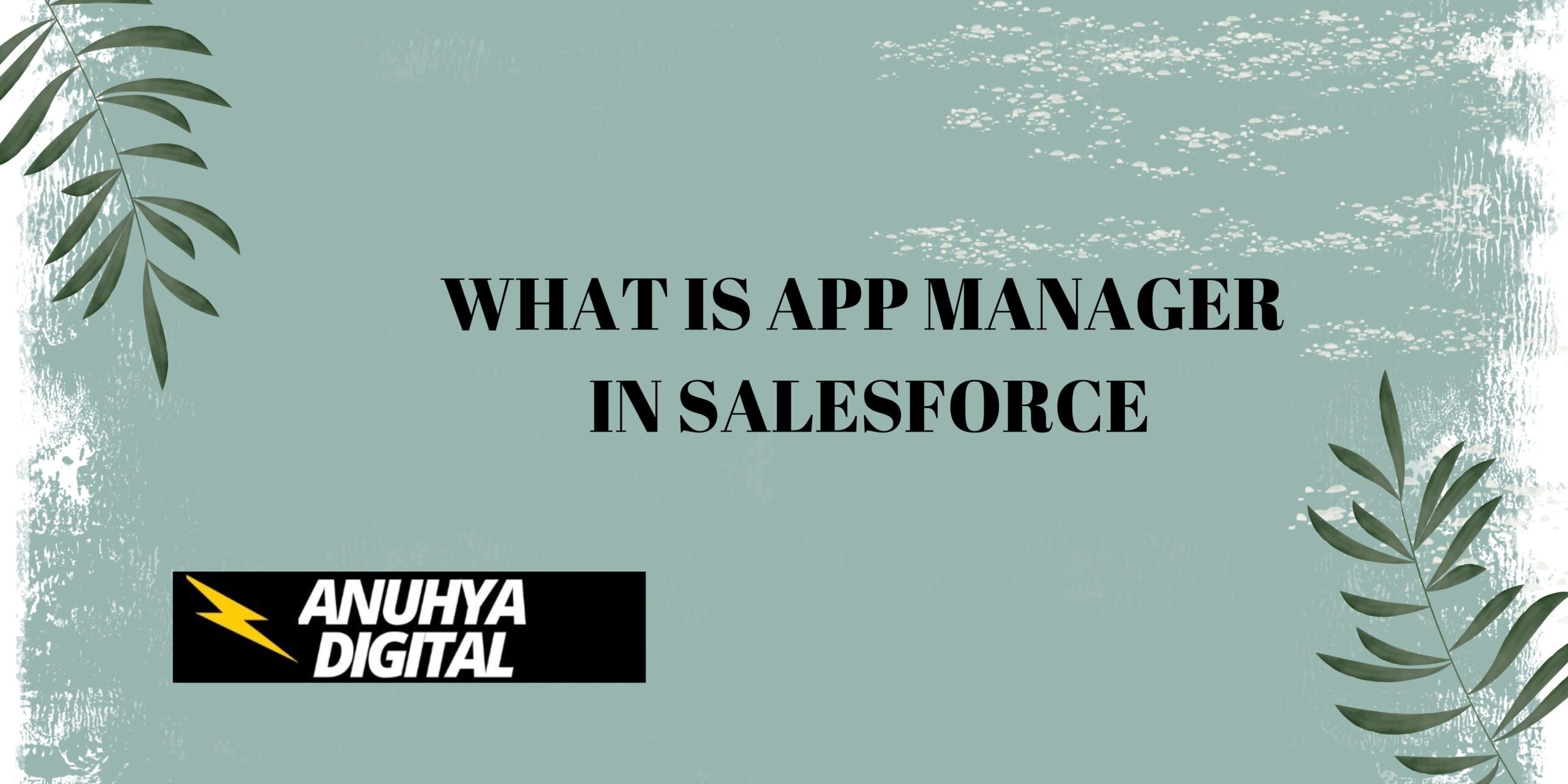
4 thoughts on “What is App Manager in Salesforce”