In our previous blog post we had discussed about What are Global action in Salesforce. In these blog post we discuss about How to Rename Tabs in Salesforce
Contents
- 1 How to Rename Tabs in Salesforce
- 1.1 Understanding Salesforce Tabs:-
- 1.2 Reasons to Rename Tabs in Salesforce:-
- 1.3 Prerequisites for Renaming Tabs:-
- 1.4 Step-by-Step Guide to Renaming Tabs in Salesforce:-
- 1.5 Verifying the Changes:-
- 1.6 Best Practices for Renaming Tabs:-
- 1.7 Common Issues and Troubleshooting:-
- 1.8 Advanced Customization Options:-
- 1.9 Conclusion:-
- 1.10 FAQs:
How to Rename Tabs in Salesforce
Understanding Salesforce Tabs:-
What are Salesforce Tabs?
Salesforce tabs are the navigation elements that help users access different parts of the Salesforce application. They act as shortcuts to objects, apps, and other features within the platform. Tabs make it easy for users to find and interact with the information they need.
Types of Salesforce Tabs:-
Standard Tabs: These are the default tabs provided by Salesforce, such as Accounts, Contacts, Leads, and Opportunities. They are essential for the basic functionality of the platform.
Custom Tabs: These tabs are created by users to meet specific business requirements. Custom tabs can be linked to custom objects, web pages, or other content that is unique to your organization.
Reasons to Rename Tabs in Salesforce:-
Enhance User Experience:-
Renaming tabs can significantly improve the user experience by making navigation more intuitive. Users will find it easier to locate the information they need if the tab names are clear and descriptive.
Align with Business Terminology:-
Every business has its unique language and terminology. Renaming tabs to reflect this terminology helps ensure that users understand what each tab represents, reducing confusion and increasing efficiency.
A well-organized tab structure with meaningful names can greatly enhance the overall navigation of the Salesforce platform. This can lead to faster access to critical information and a smoother workflow for users.
Prerequisites for Renaming Tabs:-
Required Permissions:-
To rename tabs in Salesforce, you need to have the appropriate permissions. Typically, you must be a Salesforce administrator or have similar high-level access to make these changes.
Access to Salesforce Setup:-
You must have access to the Salesforce Setup area, where you can manage the customization options for your Salesforce instance.
Step-by-Step Guide to Renaming Tabs in Salesforce:-
Accessing Salesforce Setup:
- Log in to your Salesforce account.
- Click on the gear icon in the top right corner to open the Setup menu.
- Select “Setup” from the dropdown menu.
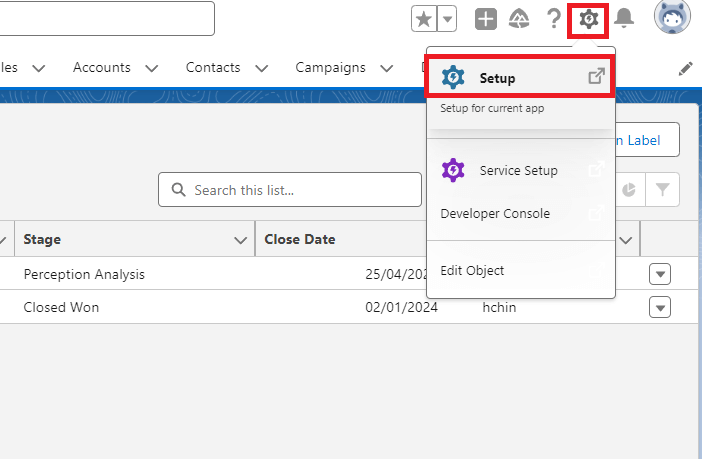
- In the left-hand sidebar, type “Rename Tabs” into the Quick Find box.
- Select ” Rename Tabs” under the User Interface section.
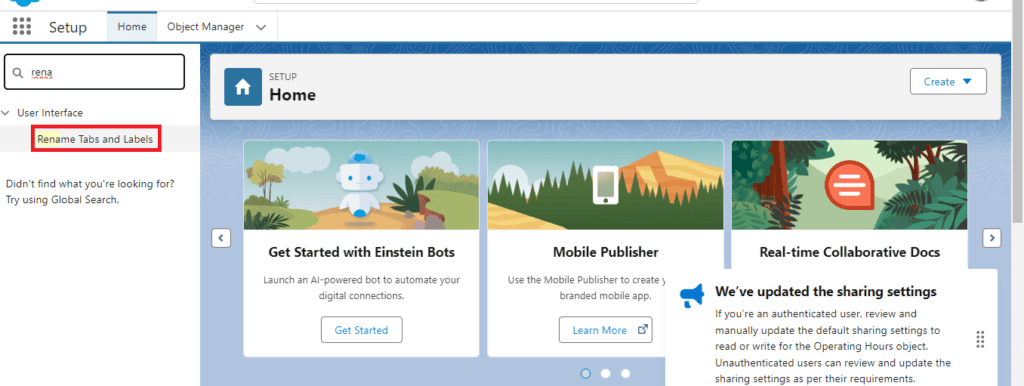
Selecting the Tab to Rename:
- You will see a list of all the tabs in your Salesforce instance.
- Find the tab you want to rename and click on it.
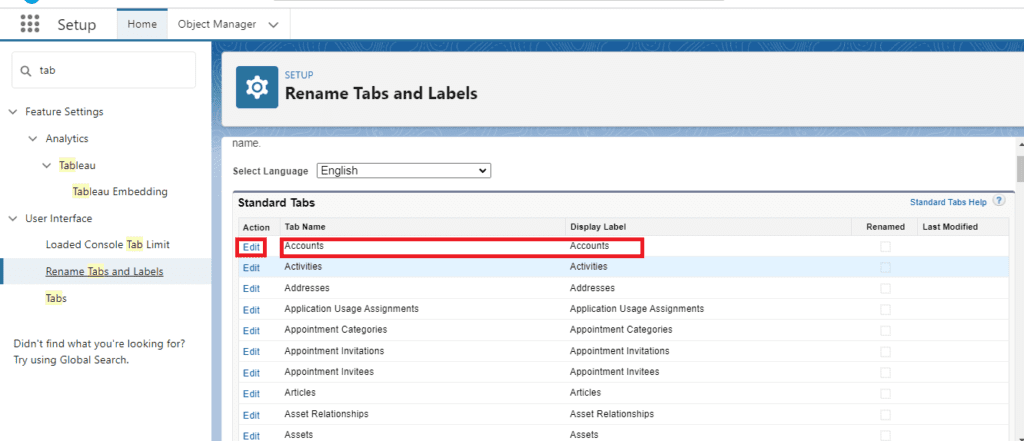
Renaming the Tab:
- In the tab settings, you will see an option to edit the tab name.
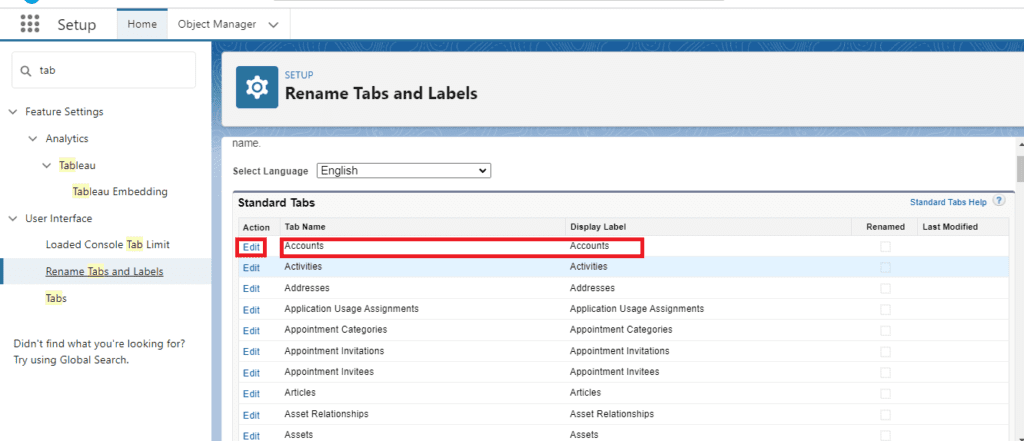
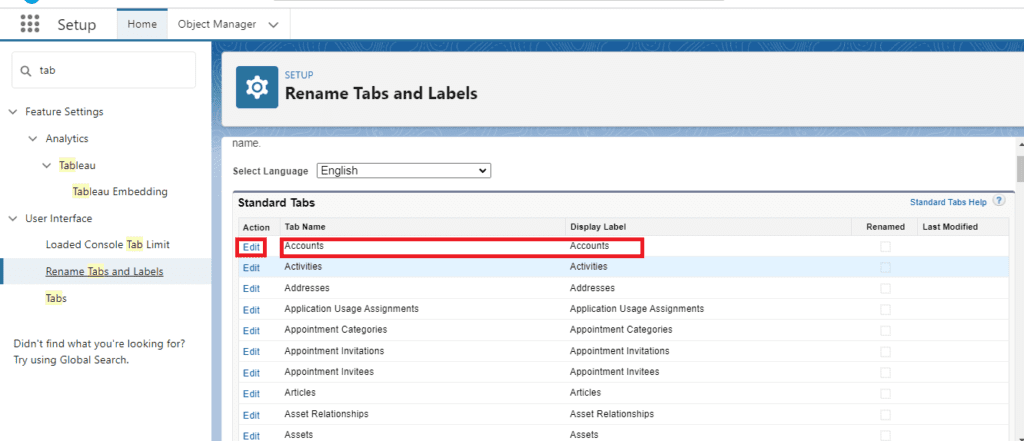
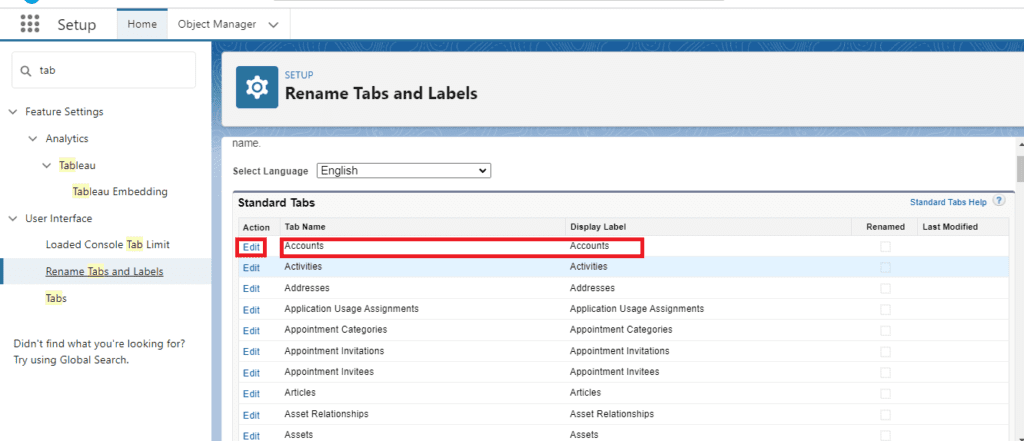
- Enter the new name for the tab.
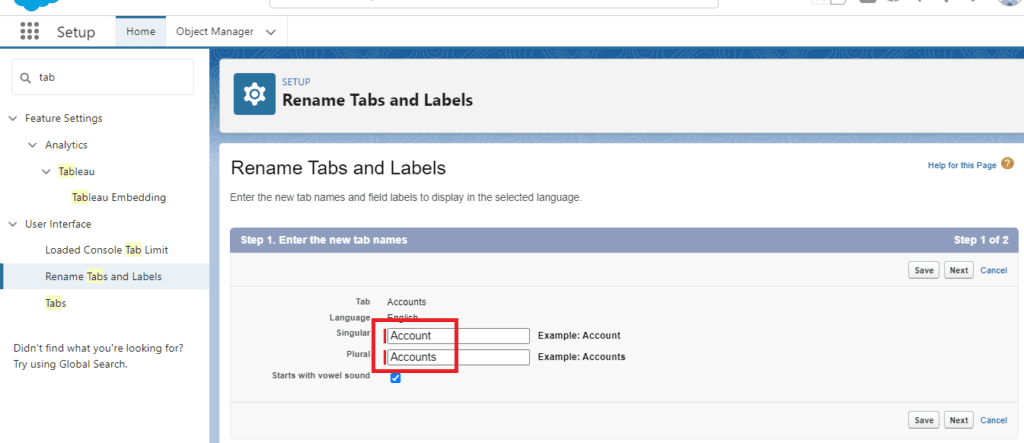
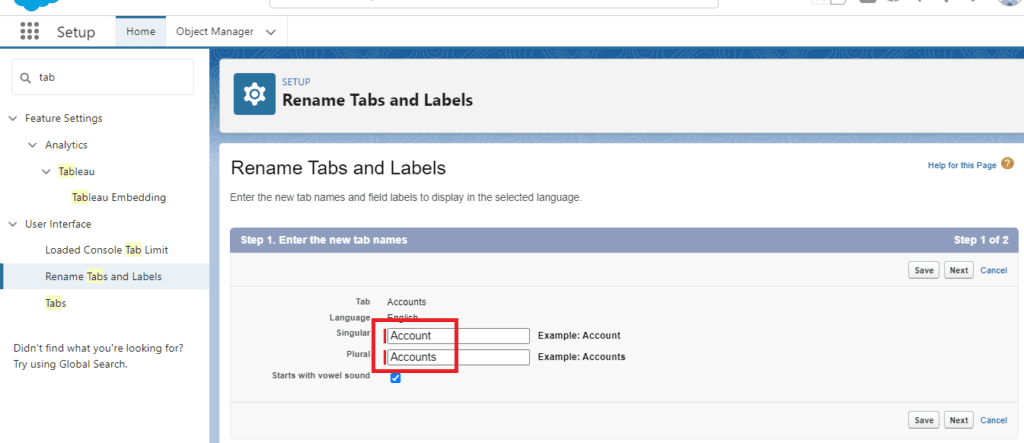
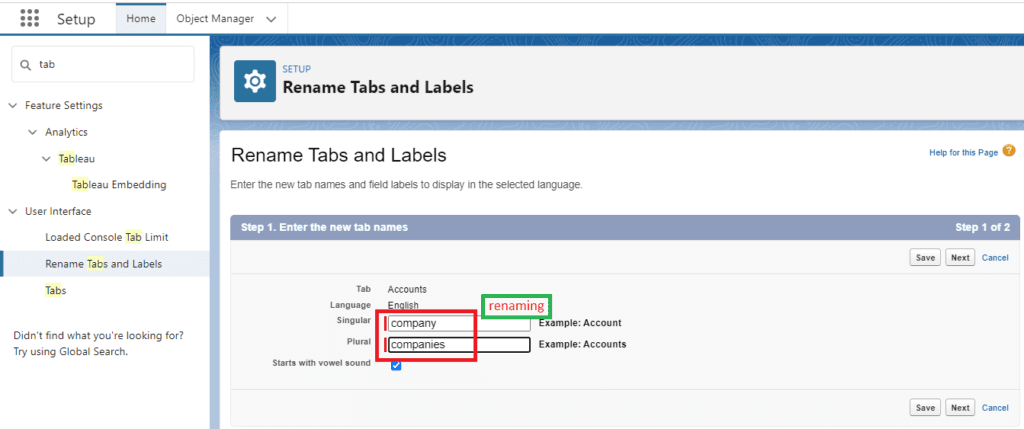
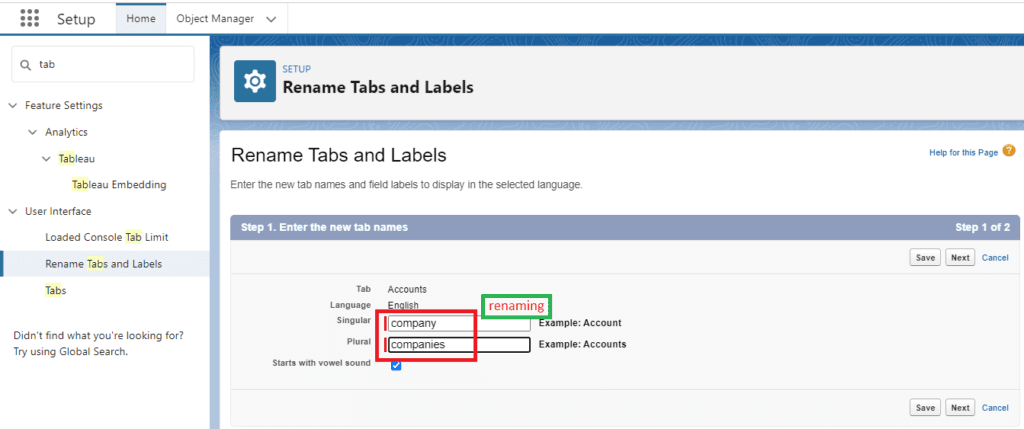
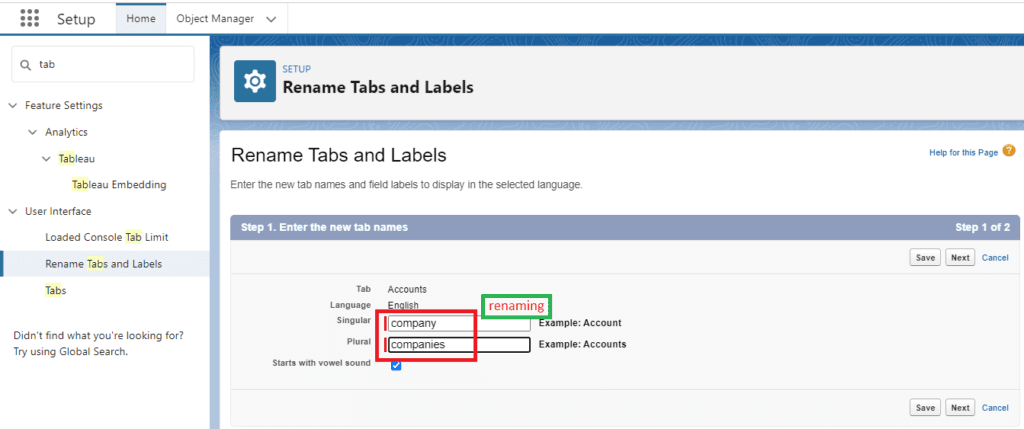
Saving Changes:
- After renaming the tab, click “Save” to apply the changes.
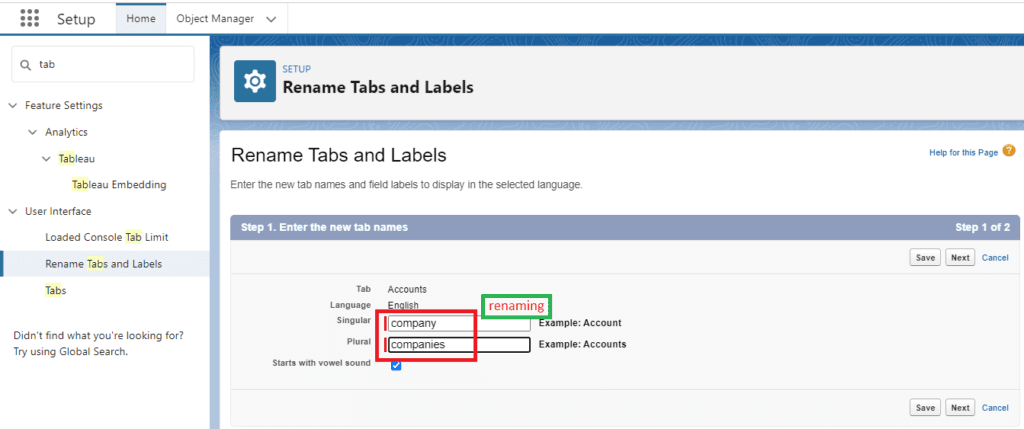
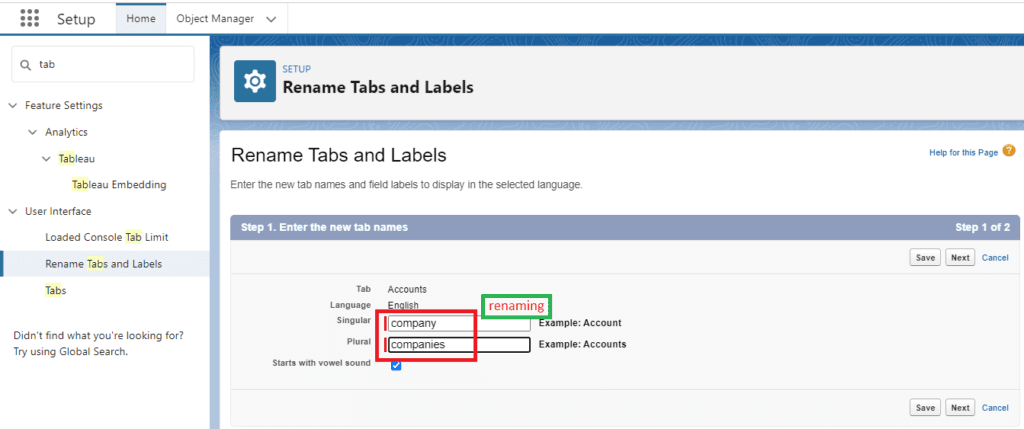
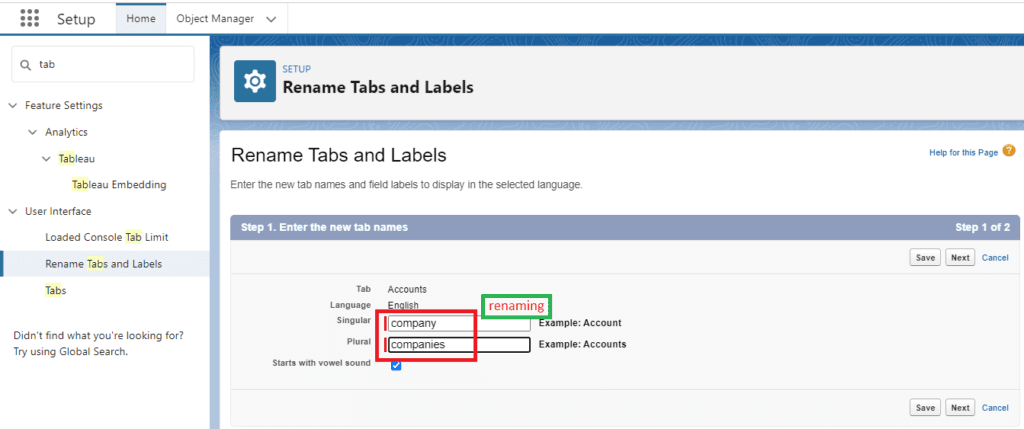
- The tab will now appear with its new name throughout your Salesforce instance.
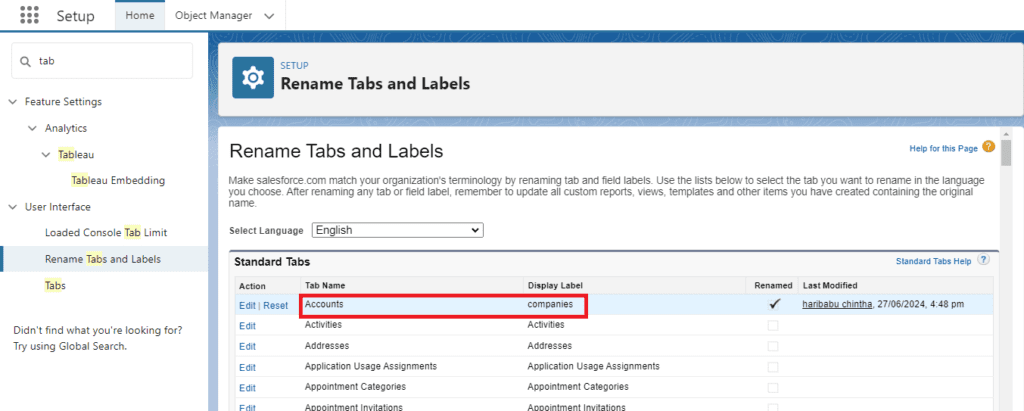
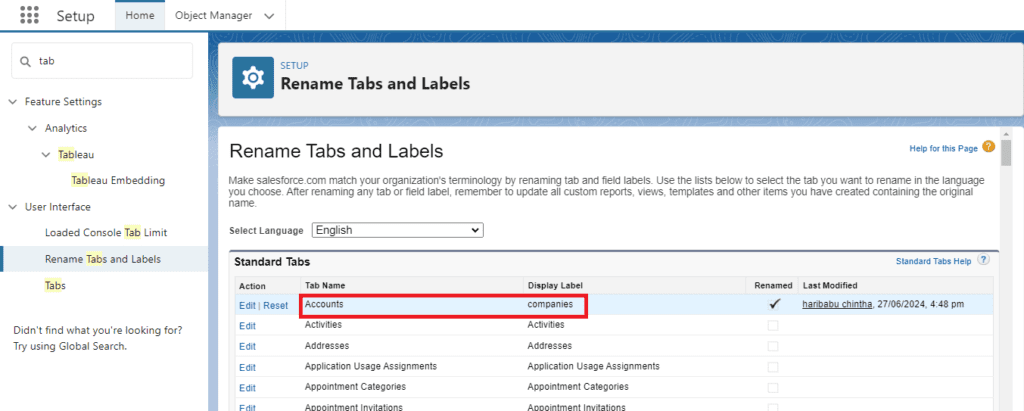
Verifying the Changes:-
Checking the Renamed Tab:-
Go back to the main Salesforce interface and check to see that the tab name has been updated. Ensure that the new name is displayed correctly.
Ensuring Consistency Across Profiles:-
Make sure that the renamed tab is visible to all user profiles that need access to it. This ensures a consistent experience for all users.
Best Practices for Renaming Tabs:-
Keeping Names Simple and Intuitive:-
Choose tab names that are straightforward and easy to understand. Avoid using jargon or overly complex terms.
Avoiding Frequent Changes:-
Constantly changing tab names can confuse users and disrupt workflows. Make changes only when necessary and communicate them clearly.
Communicating Changes to Users:-
Inform users about any changes to tab names in advance. Provide training or documentation if needed to help them adjust to the new names.
Common Issues and Troubleshooting:-
Permission Errors:-
If you encounter permission errors, ensure that you have the necessary access rights. You may need to contact your Salesforce administrator for assistance.
Changes Not Reflecting:-
If the tab name changes are not appearing, try clearing your browser cache or refreshing the page. Sometimes changes take a moment to propagate.
Tabs Reverting to Original Names:-
This issue can occur if there are conflicts with other customizations or integrations. Check for any conflicting settings and resolve them.
Advanced Customization Options:-
Using Salesforce AppExchange:-
Salesforce AppExchange offers various apps and tools that can enhance your customization options, including tab management solutions.
Third-Party Tools for Customization:-
There are several third-party tools available that provide advanced customization features for Salesforce. These tools can offer more flexibility and options for renaming tabs and other elements.
Conclusion:-
Renaming tabs in Salesforce is a simple yet effective way to customize your Salesforce instance to better fit your business needs. By following the steps outlined in this guide, you can easily rename tabs, enhance user experience, and improve navigation. Remember to follow best practices and communicate changes to users to ensure a smooth transition.
FAQs:
Can I rename standard tabs in Salesforce?
Yes, you can rename standard tabs in Salesforce, but you need the appropriate permissions to do so.
What if I don’t have the required permissions?
If you lack the necessary permissions, you will need to contact your Salesforce administrator to make the changes for you.
How often should I rename tabs?
Tabs should be renamed only when necessary to avoid confusing users. Frequent changes can disrupt workflows.
Will renaming tabs affect my Salesforce reports?
Renaming tabs should not affect your reports as long as the underlying data and objects remain unchanged.
Can I revert the tab names to their original state?
Yes, you can revert tab names to their original state by following the same steps and entering the original name.
You want to know more about this topic is How to Rename Tabs in Salesforce click here
In our next blog post we will discuss about Translation Workbench in Salesforce

2 thoughts on “How to Rename Tabs in Salesforce”