In our previous blog post we had discussed about What is Delegated Administrator in Salesforce.In these blog post we discuss about How to Expire All Passwords in Salesforce
Contents
- 1 Understanding Salesforce Password Policies
- 2 Prerequisites for Expiring Passwords
- 3 Step-by-Step Guide to Expiring All Passwords in Salesforce
- 4 Manually Expiring Passwords for All Users
- 5 Expiring Passwords via Salesforce CLI
- 6 Automating Password Expiration with Apex Code
- 7 Using Salesforce API for Password Expiration
- 8 Best Practices for Password Expiration
- 9 Handling Password Expiration Notifications
- 10 Resetting Passwords for Users
- 11 Dealing with Password Expiration Issues
- 12 FAQs
How to Expire All Passwords in Salesforce
Why Expire Passwords in Salesforce?
Expiring passwords periodically is a critical security measure. It helps prevent unauthorized access, particularly in cases where old passwords may have been compromised. Regular password updates ensure that even if a password is leaked or stolen, its usefulness is limited. Additionally, expiring passwords can help your organization comply with internal security policies and regulatory requirements, fostering a secure and trustworthy environment for your data.
Understanding Salesforce Password Policies
Salesforce comes with default password policies that can be customized to meet your organization’s specific needs. These policies define the complexity, expiration period, and other parameters related to passwords. By understanding and configuring these policies, you can ensure that your users’ passwords meet the necessary security standards.
Prerequisites for Expiring Passwords
Before you can expire all passwords in Salesforce, you need to have the necessary administrative permissions. Typically, this task falls under the responsibilities of a Salesforce Admin, who has access to the settings and tools required to manage user accounts and passwords.
Step-by-Step Guide to Expiring All Passwords in Salesforce
Login into Salesforce
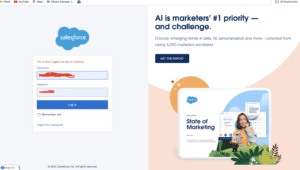
Setup menu,
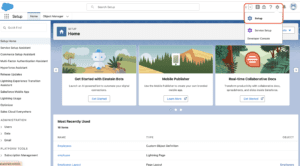
Locate the “Password Policies” section.
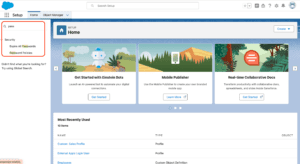
Can view and modify the existing password policies for your organization.
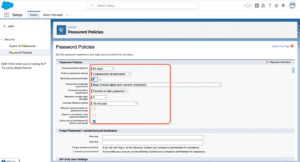
Configuring Password Expiration Settings
In the Password Policies section, you’ll find options to configure the password expiration settings. You can set the frequency of password changes, enforce password history, and define other parameters that enhance security. Make sure to adjust these settings according to your organization’s security requirements.
Manually Expiring Passwords for All Users
Using the Salesforce UI
For a more hands-on approach, you can manually expire passwords for all users through the Salesforce UI. Navigate to the user management section and select the users whose passwords you wish to expire. Set an expiration date, prompting them to change their passwords upon their next login.
Expiring Passwords via Salesforce CLI
Introduction to Salesforce CLI
The Salesforce Command Line Interface (CLI) is a powerful tool that allows administrators to perform various tasks through command-line commands. This includes managing user passwords.
Command for Expiring Passwords
Using the Salesforce CLI, you can execute a command to expire passwords for all users. This method is efficient and can be automated for regular password expirations.
Automating Password Expiration with Apex Code
Writing Apex Triggers for Password Expiration
Apex is Salesforce’s proprietary programming language, enabling developers to write custom logic. By writing Apex triggers, you can automate the password expiration process based on specific criteria.
Scheduling Apex Jobs
In addition to triggers, you can schedule Apex jobs to run at regular intervals, ensuring that passwords are expired automatically without manual intervention.
Using Salesforce API for Password Expiration
Overview of Salesforce API Capabilities
Salesforce API allows for integration and automation of various tasks, including password management. With API calls, you can programmatically expire passwords for users.
API Calls for Expiring Passwords
By making specific API calls, you can trigger password expirations, providing a scalable solution for large organizations with many users.
Best Practices for Password Expiration
Regular Updates and Reviews
Regularly review and update your password policies to align with the latest security standards and organizational requirements.
Communication with Users
Keep users informed about password policies and changes. Effective communication ensures users understand the importance of password expiration and how to comply with the policies.
Monitoring and Auditing
Monitor and audit password changes to detect any irregularities or potential security issues. Regular audits help maintain the integrity of your password management processes.
Handling Password Expiration Notifications
Customizing Email Notifications
Customize the email notifications sent to users regarding password expirations. Clear and informative notifications help users understand the steps they need to take.
User Education and Support
Provide resources and support to help users navigate password changes. This includes guides, FAQs, and support contacts.
Resetting Passwords for Users
Steps to Reset Passwords
If users encounter issues with expired passwords, be prepared to assist them with password resets. Ensure that the reset process is secure and user-friendly.
Ensuring Secure Password Resets
Implement measures to verify user identity during password resets, such as multi-factor authentication (MFA) or security questions.
Dealing with Password Expiration Issues
Common Problems and Solutions
Be aware of common problems users might face with password expirations, such as forgotten passwords or locked accounts, and have solutions ready.
Contacting Salesforce Support
For complex issues, don’t hesitate to contact Salesforce support for assistance. They can provide guidance and solutions for managing password expiration effectively.
We Want to More About How to Expire All Passwords in Salesforce Click HERE
FAQs
1. How often should I expire passwords in Salesforce?
Regularly, typically every 90 days, but this depends on your organization’s security policy.
2. Can I customize the password expiration notifications?
Yes, Salesforce allows customization of email templates for password notifications.
3. What happens if a user doesn’t update their password?
The user will be prompted to update their password upon the next login attempt.
4. Is it possible to automate password expirations?
Yes, using Apex triggers and scheduled jobs, you can automate the process.
5. How can I ensure secure password resets?
Implement multi-factor authentication and verify user identity during resets.
In our next blog post we will discuss about What is Health Check in Salesforce
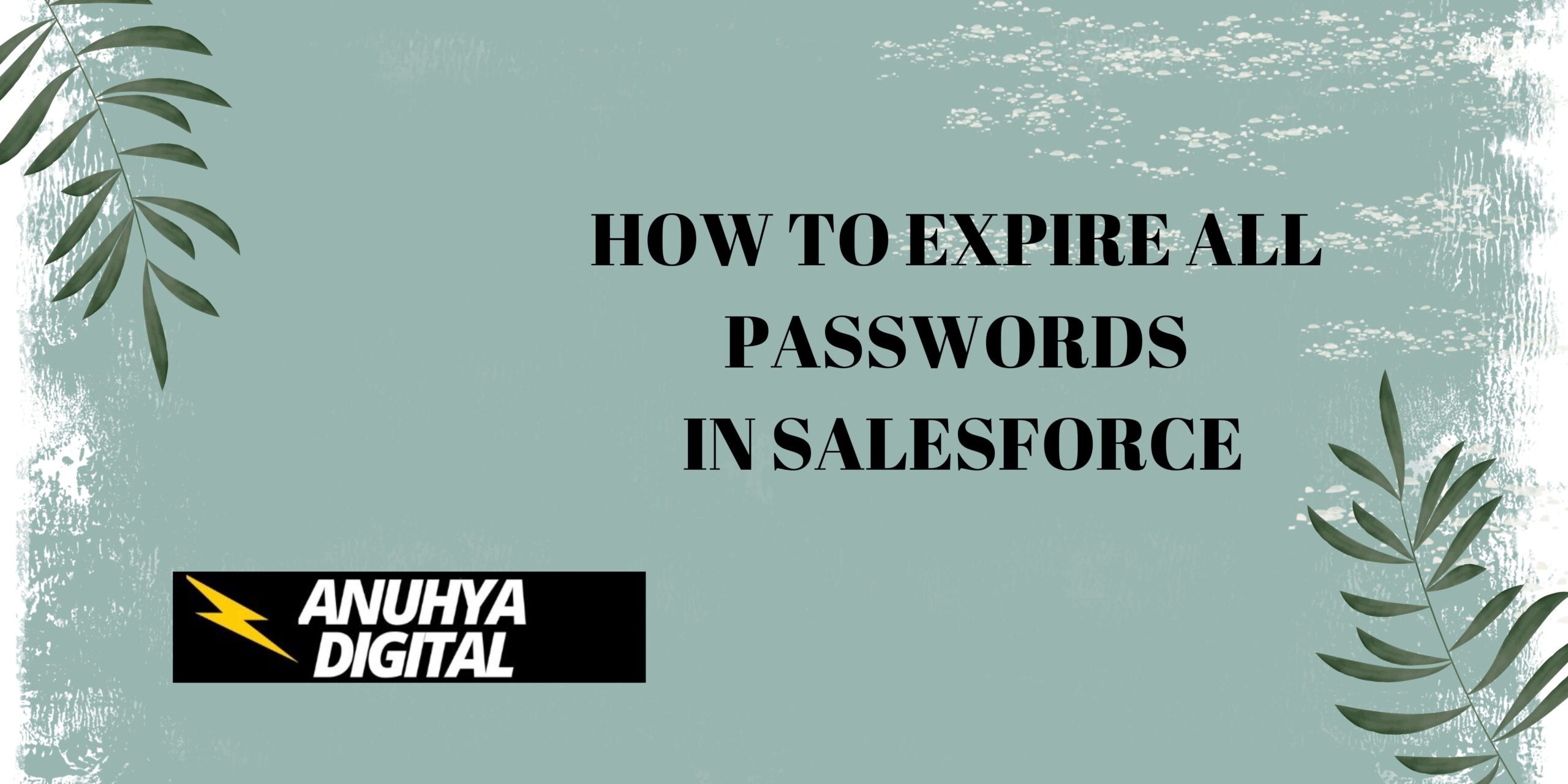
2 thoughts on “How to Expire All Passwords in Salesforce”