In our previous blog post we had discussed about Collection Filter Element in Salesforce Flow.In these blog post we discuss about How to Create Records in Salesforce Flow
Contents
- 1 How to Create Records in Salesforce Flow
- 2 Why Automate Record Creation
- 3 Types of Salesforce Flows for Record Creation
- 4 Prerequisites for Creating Records in Salesforce Flow
- 5 Step-by-Step Guide to Creating a Record in Salesforce Flow
- 6 Using Conditional Logic for Record Creation
- 7 Best Practices for Record Creation in Salesforce Flow
- 8 Common Use Cases for Record Creation in Salesforce Flow
- 9 Advanced Techniques for Record Creation
- 10 Conclusion
- 11 FAQs
How to Create Records in Salesforce Flow
Record creation in Salesforce Flow refers to the process of automating the generation of new records in Salesforce objects, such as Accounts, Contacts, Leads, and custom objects. By using Flows, you can ensure that records are created based on specific triggers, conditions, or user inputs, streamlining business processes and reducing manual data entry.
Why Automate Record Creation
Automating record creation not only saves time but also ensures accuracy and consistency in data entry. Automation helps avoid human errors, increases efficiency, and allows for real-time data updates across the organization. It’s especially beneficial in scenarios like lead management, where timely and accurate data entry is critical.
Types of Salesforce Flows for Record Creation
Screen Flow
A Screen Flow involves user interaction, typically through a series of screens that guide the user through a process. It’s ideal for use cases where you need input from users before creating records.
Autolaunched Flow
An Autolaunched Flow runs automatically based on specific conditions or triggers, such as when a record is created or updated. It’s used for background processes that don’t require user interaction.
Scheduled-Triggered Flow
A Scheduled-Triggered Flow runs at specified intervals, such as daily or weekly, to create records or perform other actions automatically based on the schedule set by the user.
Prerequisites for Creating Records in Salesforce Flow
Understanding Salesforce Objects
Before you can create records, it’s crucial to understand Salesforce objects, which are databases that store data in Salesforce. Objects can be standard (like Accounts or Contacts) or custom, and each object has fields that store specific pieces of data.
Defining Flow Variables
Flow variables are placeholders used to store data temporarily while the Flow runs. Understanding how to define and use variables is essential for passing data between elements within your Flow.
Step-by-Step Guide to Creating a Record in Salesforce Flow
Login to Salesforce Account
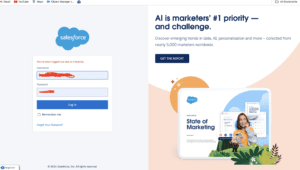
Click Gear icon Navigate to Salesforce Setup
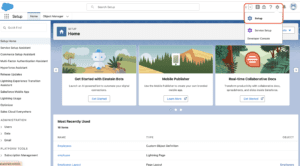
Search Quick Find box in Flows
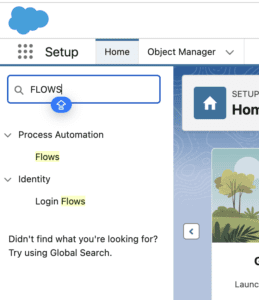
Open Existing flows in Salesforce
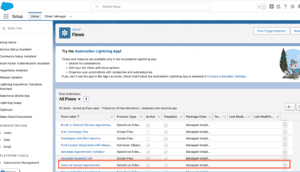
Add Element in Create Records
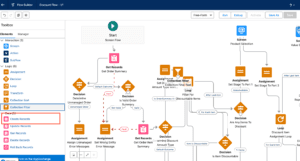
Fill details in Records
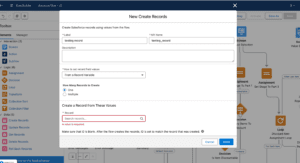
Save in Flow
Using Conditional Logic for Record Creation
Conditional logic allows you to create records only when specific criteria are met. For example, you might create a new Opportunity record only if the Lead’s score exceeds a certain threshold. This logic helps in creating targeted records and avoids unnecessary data creation.
Best Practices for Record Creation in Salesforce Flow
Naming Conventions
Use clear and consistent naming conventions for your Flows and variables. This makes it easier to manage and update Flows over time.
Error Handling
Incorporate error handling in your Flow to manage scenarios where record creation might fail, such as when mandatory fields are missing or when there are duplicate records.
Maintaining Flow Efficiency
Keep your Flows efficient by minimizing the number of elements and using loops or decision elements wisely. This ensures that your Flows run quickly and don’t consume unnecessary system resources.
Common Use Cases for Record Creation in Salesforce Flow
Lead Management
Automatically create new records in the Lead object when potential customers fill out a web form or when a new contact is added.
Case Creation
Use Flows to automatically create Case records when a customer submits a support request, ensuring timely and organized issue tracking.
Opportunity Management
Create Opportunity records based on specific triggers, such as when a deal reaches a certain stage in the sales process.
Advanced Techniques for Record Creation
Using Loops for Multiple Records
Loops allow you to create multiple records in a single Flow run. For example, you can loop through a list of contacts and create a related Task record for each.
Incorporating Formulas
Use formulas to calculate values that will be used in the records you create. This is useful for setting dynamic field values based on other data in Salesforce.
Creating Related Records
You can create related records within the same Flow, such as creating both a Contact and an Account record, and linking them together.
Troubleshooting Common Issues in Record Creation
If you encounter issues during record creation, such as missing data or errors in the Flow, use Salesforce’s debugging tools to identify and resolve the problems. Common issues might include incorrect field mappings or insufficient permissions.
Testing and Debugging Your Flows
Always test your Flows in a sandbox environment before deploying them in production. Use the debugging tools to simulate Flow runs and ensure that all elements work as intended.
Monitoring and Maintaining Salesforce Flows
Regularly monitor your Flows to ensure they continue to perform as expected. Salesforce provides tools to track Flow performance and identify any issues that might arise over time.
Future of Salesforce Flow and Automation
As Salesforce continues to evolve, the capabilities of Salesforce Flow will expand, offering even more opportunities for automation. Staying updated with the latest features and best practices will ensure you maximize the potential of Flows in your organization.
Conclusion
Creating records in Salesforce Flow is a vital skill that can significantly enhance your organization’s efficiency and data accuracy. By understanding the basics of Salesforce Flow and following best practices, you can automate record creation to streamline your business processes.
We want more about How to Create Records in Salesforce Flow Here
FAQs
How can I create multiple records at once in Salesforce Flow?
You can use loops within your Flow to create multiple records in a single run. This involves iterating over a collection of data and using the ‘Create Records’ element within the loop.
Can I use Flow to update existing records instead of creating new ones?
Yes, Salesforce Flow can be used to update existing records. You can use the ‘Update Records’ element instead of ‘Create Records’ to modify records based on specific criteria.
What permissions are required to create records using Salesforce Flow?
To create records using Salesforce Flow, the user running the Flow must have the necessary permissions on the object where the records are being created, including ‘Create’ access.
How do I handle errors during record creation in Salesforce Flow?
Incorporate fault paths and error handling elements in your Flow to manage errors gracefully. You can also set up notifications or alerts when a Flow encounters an error.
Is it possible to create records in custom objects using Salesforce Flow?
Yes, Salesforce Flow allows you to create records in both standard and custom objects. You can select any object in Salesforce when configuring the ‘Create Records’ element.
In our next blog post we will discuss about How to Update Records in Salesforce Flow
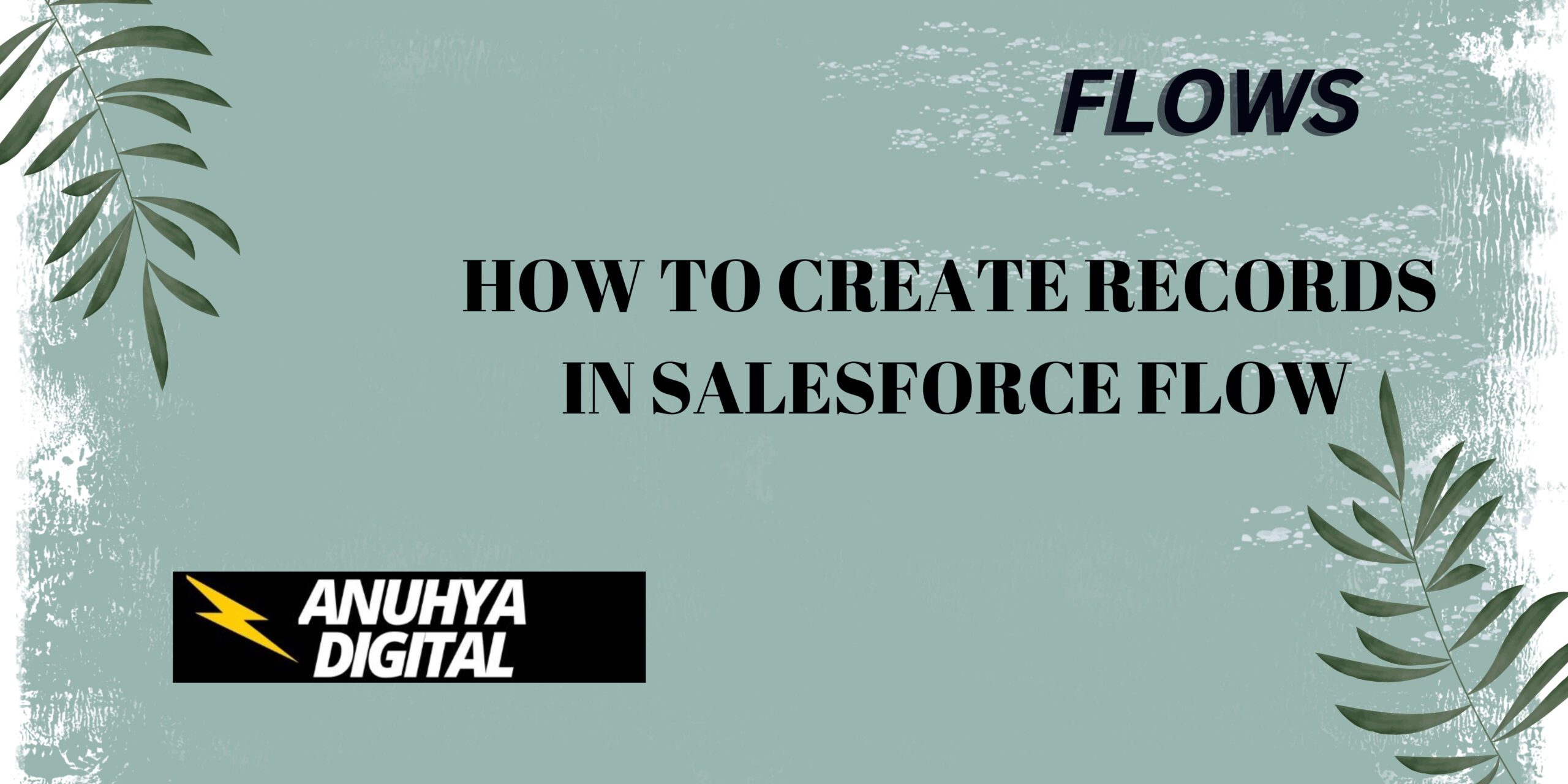
2 thoughts on “How to Create Records in Salesforce Flow”