In our previous blog post we had discussed about How to Update Records in Salesforce Flow. In these blog post we discuss about How to Get Records in Salesforce Flow
Contents
- 1 How to Get Records in Salesforce Flow
- 2 How to Get Records in Salesforce Flow
- 2.1 Introduction to the Get Records Element
- 2.2 Configuring the Get Records Element
- 2.3 Best Practices for Using Get Records
- 2.4 Step-by-Step Guide to Getting Records in Salesforce Flow
- 2.5 Using Variables with the “Get Records” Element
- 2.6 Common Use Cases for Getting Records in Salesforce Flow
- 2.7 Best Practices for Using “Get Records” in Salesforce Flow
- 2.8 Troubleshooting Common Issues with “Get Records”
- 2.9 Advanced Techniques for Getting Records in Salesforce Flow
- 2.10 Integrating “Get Records” with Other Salesforce Tools
- 2.11 Integrating with External Data Sources
- 2.12 Security Considerations When Using “Get Records”
- 2.13 Ensuring User Permissions
- 2.14 Managing Record Visibility
- 2.15 Protecting Sensitive Data
- 2.16 Real-world Examples of Getting Records in Salesforce Flow
- 2.17 Automating Customer Onboarding
- 2.18 Streamlining Lead Conversion
- 2.19 Enhancing Data Cleanup Processes
- 2.20 Conclusion
- 2.21 FAQs
How to Get Records in Salesforce Flow
What is Salesforce Flow
Salesforce Flow is a declarative automation tool that lets users build complex business processes within Salesforce. With Flow, you can create workflows that interact with your Salesforce data, automate repetitive tasks, and even integrate with external systems.
Types of Salesforce Flows
There are several types of Salesforce Flows, each designed for different use cases:
- Screen Flow: A flow that requires user interaction, typically used in guided processes.
- Auto-launched Flow: A flow that runs in the background without user input, often triggered by a specific event or schedule.
- Scheduled-triggered Flow: A flow that runs at a specified time and frequency, ideal for routine tasks.
- Platform Event-triggered Flow: A flow triggered by platform events, used for real-time processing of data.
Use Cases of Salesforce Flow
Salesforce Flow can be used for various purposes, including automating data entry, updating records, sending notifications, and much more. It is a versatile tool that can adapt to many different business needs.
Why Getting Records is Essential in Salesforce Flow
Enhancing Automation
By getting records in Salesforce Flow, you can automate tasks that would otherwise require manual intervention. This not only saves time but also reduces the risk of errors.
Improving Data Management
Accessing records through Flow allows for more efficient data management. You can update, delete, or manipulate data based on specific criteria, ensuring that your database remains accurate and up-to-date.
Streamlining Business Processes
Getting records is a key component of many business processes. Whether you’re creating a new contact based on an existing account or updating records in bulk, retrieving the right data is crucial.
How to Get Records in Salesforce Flow
Introduction to the Get Records Element
The “Get Records” element in Salesforce Flow is used to retrieve records from your Salesforce database based on specific criteria. This element is versatile and can be configured to return single or multiple records.
Configuring the Get Records Element
To use the “Get Records” element, you must configure it by specifying the object you want to retrieve records from, setting filters, and deciding how to handle the output.
Best Practices for Using Get Records
When using the “Get Records” element, it’s important to follow best practices such as minimizing the number of SOQL queries, avoiding errors, and ensuring that the flow runs efficiently.
Step-by-Step Guide to Getting Records in Salesforce Flow
Login to Salesforce Account
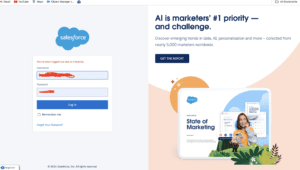
Click Gear icon Navigate to Salesforce Setup
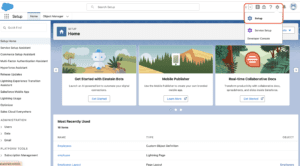
Search Quick Find box in flows
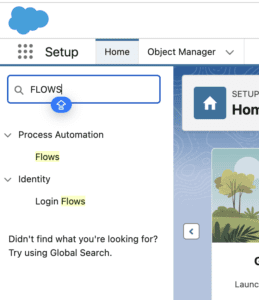
Open Existing Flow
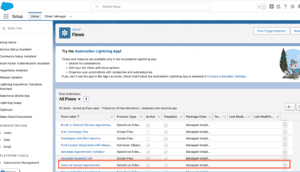
Add Element Get records
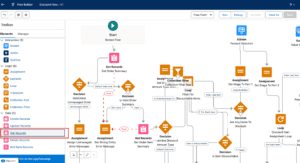
Add fill Details
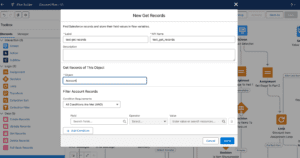
Save Flow
Using Variables with the “Get Records” Element
Understanding Variables in Salesforce Flow
Variables in Salesforce Flow are used to store data that can be referenced throughout the Flow. When getting records, you can store the results in a variable for use in other parts of the Flow.
How to Store Records in Variables
When configuring the “Get Records” element, choose to store the retrieved records in a variable. This allows you to reference these records later in the Flow, whether for updates, decisions, or other actions.
Using Variables to Reference Data in the Flow
With the records stored in a variable, you can use them throughout your Flow to make decisions, update other records, or even trigger additional actions.
Common Use Cases for Getting Records in Salesforce Flow
Creating a Contact from an Existing Account
One common use case is creating a new contact based on data from an existing account. By retrieving the account record, you can auto-populate fields for the new contact, saving time and ensuring data consistency.
Updating Records Based on Criteria
You can also use the “Get Records” element to update records that meet certain criteria. For example, you might update all contacts in a specific region to reflect a new marketing campaign.
Deleting Records Automatically
In some cases, you may need to delete records automatically. The “Get Records” element can be used to identify records that need to be deleted based on specific conditions.
Best Practices for Using “Get Records” in Salesforce Flow
Minimizing SOQL Queries
To avoid hitting Salesforce limits, minimize the number of SOQL queries in your Flow. This can be achieved by carefully configuring your “Get Records” element and combining it with other elements when necessary.
Avoiding Flow Errors
Ensure your Flow is error-free by testing it thoroughly and handling potential issues such as no records found or multiple records returned.
Ensuring Data Integrity
When working with records in Salesforce Flow, it’s crucial to maintain data integrity. Always validate and verify the data before performing any updates or deletions.
Troubleshooting Common Issues with “Get Records”
Dealing with No Records Found
If your “Get Records” element returns no records, ensure that your filters and conditions are correctly set. Consider adding default handling for cases where no records are found.
Handling Multiple Records
If multiple records are returned, decide how to handle them. You can loop through the records or select the first one, depending on your business needs.
Fixing Flow Errors Related to “Get Records”
Flow errors related to “Get Records” can often be fixed by reviewing the configuration and ensuring that all necessary conditions and variables are properly set.
Advanced Techniques for Getting Records in Salesforce Flow
Using Loops with “Get Records”
Loops can be used in conjunction with “Get Records” to process multiple records one at a time. This is useful for scenarios where you need to perform actions on each record individually.
Combining “Get Records” with Other Flow Elements
To create more complex Flows, combine “Get Records” with other elements like “Update Records” or “Delete Records.” This allows you to build sophisticated automation processes.
Optimizing Performance in Large Data Sets
When working with large data sets, optimize performance by limiting the number of records retrieved and using efficient filters. This helps prevent the Flow from timing out or running into limits.
Integrating “Get Records” with Other Salesforce Tools
Using “Get Records” with Apex Actions
For more advanced use cases, integrate “Get Records” with custom Apex actions. This allows you to extend the functionality of your Flow beyond standard capabilities.
Combining with Process Builder
You can also use “Get Records” in conjunction with Process Builder to trigger Flows based on specific criteria. This combination is powerful for automating complex business processes.
Integrating with External Data Sources
In some cases, you may need to retrieve data from external sources. By integrating “Get Records” with external systems, you can build Flows that interact with data outside of Salesforce.
Security Considerations When Using “Get Records”
Ensuring User Permissions
Always ensure that the user running the Flow has the necessary permissions to access the records. This prevents errors and ensures that the Flow runs smoothly.
Managing Record Visibility
Be mindful of record visibility settings when using “Get Records.” Ensure that the Flow only retrieves records the user is allowed to see.
Protecting Sensitive Data
When dealing with sensitive data, take extra precautions to protect it. Ensure that the Flow adheres to data protection policies and does not expose sensitive information unnecessarily.
Real-world Examples of Getting Records in Salesforce Flow
Automating Customer Onboarding
In this case study, a company used Salesforce Flow to automate the customer onboarding process. By retrieving records related to new accounts, the company was able to streamline the onboarding process and improve customer satisfaction.
Streamlining Lead Conversion
A business used Salesforce Flow to streamline lead conversion. By retrieving lead records and updating them based on specific criteria, the business improved its conversion rates and shortened the sales cycle.
Enhancing Data Cleanup Processes
In another example, a company enhanced its data cleanup processes by using Salesforce Flow to retrieve and delete outdated or duplicate records. This improved data quality and reduced storage costs.
Conclusion
Getting records in Salesforce Flow is a fundamental aspect of automating business processes within Salesforce. By following best practices and understanding how to configure the “Get Records” element, you can create powerful Flows that enhance your business operations. Whether you’re updating records, creating new ones, or deleting outdated data, Salesforce Flow provides the tools you need to get the job done efficiently.
We Want to more about How to Get Records in Salesforce Flow Click Here
FAQs
How do I filter records in Salesforce Flow?
To filter records in Salesforce Flow, use the “Get Records” element and set up conditions that match the criteria you want to filter by.
Can I use “Get Records” to retrieve multiple records at once?
Yes, you can configure the “Get Records” element to retrieve multiple records by setting the “How Many Records to Store” option to “All Records.”
What should I do if “Get Records” returns no results?
If “Get Records” returns no results, check your filters and conditions to ensure they are set correctly. Consider adding a default path in the Flow to handle cases where no records are found.
How can I optimize the performance of “Get Records”?
To optimize performance, limit the number of records retrieved, use efficient filters, and avoid unnecessary SOQL queries.
Are there any limits to using Get Records in Salesforce Flow?
Yes, there are limits to the number of SOQL queries and the amount of data that can be processed in a Flow. Be mindful of these limits when designing your Flow.
In our next blog post we will discuss about How to Delete Records in Salesforce Flow

2 thoughts on “How to Get Records in Salesforce Flow”