In our previous blog post we had discussed about How to Make Callout in Salesforce Flow.In these blog post we discuss about How to Migrate Workflow or Process Builder into Flow
Contents
- 1 Workflow or Process Builder into Flow
- 2 Understanding the Differences Between Workflow, Process Builder, and Flow
- 3 Preparing for the Migration
- 4 Choosing the Right Flow Types
- 5 Step-by-Step Guide to Migrating Workflow to Flow
- 6 Step-by-Step Guide to Migrating Process Builder to Flow
- 7 Common Challenges in Migration and How to Overcome Them
- 8 Best Practices for a Smooth Migration
- 9 Post-Migration Considerations
- 10 Real-Life Case Studies
- 11 Salesforce Tools and Resources for Migration
- 12 Conclusion
- 13 FAQs
Workflow or Process Builder into Flow
Salesforce has evolved significantly over the years, and so have its automation tools. The transition to Flow is part of Salesforce’s broader strategy to provide users with a more powerful and flexible automation tool.
Benefits of Using Flow Over Workflow and Process Builder
- Enhanced Flexibility: Flow allows for more complex logic and automation, enabling you to create sophisticated business processes.
- Future-Proof: As Salesforce is focusing on Flow as the primary automation tool, investing in it ensures you’re aligned with future updates.
- Unified Platform: Flow consolidates the functionality of Workflow Rules and Process Builder, reducing the need for multiple tools.
Salesforce’s roadmap indicates that Workflow Rules and Process Builder will eventually be retired, making it essential for organizations to start their migration to Flow sooner rather than later.
Understanding the Differences Between Workflow, Process Builder, and Flow
Before diving into the migration process, it’s important to understand the differences between these tools.
Workflow:
- Features: Workflow Rules are simple automation tools that perform tasks like sending emails, updating fields, and creating tasks based on certain criteria.
- Limitations: Limited to single if/then logic, making it less powerful for complex automations.
Process Builder:
- Features: Process Builder provides more capabilities than Workflow Rules, allowing you to create multiple if/then branches, update related records, and automate more complex business processes.
- Limitations: While more powerful than Workflow Rules, it can still be restrictive for advanced use cases and lacks the full flexibility of Flow.
Flow:
- Advanced Capabilities: Flow offers the most flexibility, allowing for complex automations involving multiple conditions, loops, and even user interactions.
- Flexibility: You can build intricate business processes that include decision trees, loops, and scheduled paths, making it a versatile tool for all your automation needs.
Preparing for the Migration
Before jumping into the migration process, it’s crucial to assess your current automations and plan accordingly.
Assessing Current Workflows and Processes:
- Review all existing Workflow Rules and Process Builder processes.
- Identify which automations need to be migrated and which can be retired.
Identifying Automation Needs:
- Determine if your current automations meet your needs or if there are opportunities to enhance them during the migration.
Backing Up Existing Configurations:
- Before making any changes, ensure that you have a complete backup of your current workflows and processes.
Choosing the Right Flow Types
Salesforce Flow offers different types of Flows, each suited to different use cases.
Screen Flows vs. Auto-Launched Flows:
- Screen Flows: These are user-triggered Flows that require user interaction, often used for guided experiences or wizards.
- Auto-Launched Flows: These run in the background without user interaction and are ideal for automations triggered by record changes or schedules.
Understanding Different Flow Elements:
- Learn about the various elements available in Flow, such as Decision, Assignment, Loop, and Apex actions, to build complex automations.
When to Use Which Type of Flow:
- Choose the type of Flow based on the complexity of the process and whether user interaction is required.
Step-by-Step Guide to Migrating Workflow to Flow
Migrating from Workflow Rules to Flow requires careful planning and execution.
Mapping Existing Workflow Rules:
- Start by mapping out your existing Workflow Rules and their corresponding actions.
Creating Equivalent Flows:
- Build Flows that replicate the logic and actions of your existing Workflow Rules.
Testing and Validating Flows:
- Once your Flows are created, thoroughly test them to ensure they work as expected.
Step-by-Step Guide to Migrating Process Builder to Flow
Migrating from Process Builder to Flow can be more complex due to the advanced logic involved.
Login to Salesforce Account
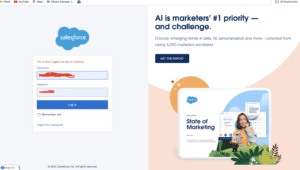
Click Gear icon Navigation to Salesforce Setup
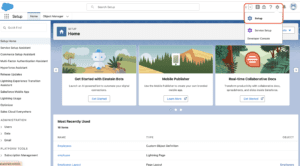
Search Quick find Box in process builder
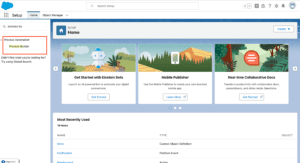
Select Migration tool
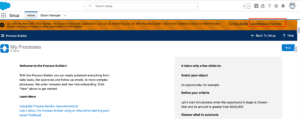
Click migrate to Flow
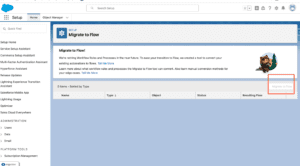
Save Flow
Common Challenges in Migration and How to Overcome Them
Migration can present several challenges, especially with complex automations.
Dealing with Complex Workflows:
- Break down complex workflows into smaller, more manageable Flows.
Managing Dependencies and Sequence of Actions:
- Ensure that all dependent actions are correctly sequenced in your Flows to avoid errors.
Ensuring Data Consistency:
- Pay special attention to data integrity during migration, particularly when dealing with large volumes of records.
Best Practices for a Smooth Migration
To ensure a successful migration, follow these best practices.
Keeping Stakeholders Informed:
- Regularly update stakeholders on the migration progress to ensure alignment and support.
Incremental Migration vs. Big Bang Approach:
- Consider migrating in phases rather than all at once to minimize disruption.
Regularly Testing and Reviewing Flows:
- Continuously test your Flows after migration to catch any issues early.
Post-Migration Considerations
Once the migration is complete, there are a few things to keep in mind.
Monitoring and Optimizing Flows:
- Monitor your Flows regularly to ensure they are performing optimally and make adjustments as needed.
Training Users on the New System:
- Provide training to users on how to use and manage the new Flows.
Documentation and Knowledge Transfer:
- Ensure that all new processes are well-documented for future reference and maintenance.
Real-Life Case Studies
Company A’s Successful Migration:
- Company A successfully migrated their complex automations from Process Builder to Flow, reducing errors and improving efficiency.
How Company B Avoided Common Pitfalls:
- Company B took a phased approach to migration, avoiding common pitfalls like data inconsistency and process downtime.
Salesforce Tools and Resources for Migration
Salesforce Migration Assistant:
- Salesforce offers a Migration Assistant tool to help with the transition, making it easier to convert your automations.
Using Salesforce Documentation and Community Support:
- Leverage Salesforce’s extensive documentation and community forums for additional support during the migration process.
Third-Party Tools and Consulting Services:
- Consider using third-party tools or consulting services for complex migrations that require additional expertise.
Conclusion
Migrating from Workflow Rules and Process Builder to Flow is a necessary step to align with Salesforce’s future direction. While the process may seem daunting, with careful planning and execution, you can ensure a smooth transition. The benefits of moving to Flow—enhanced flexibility, better performance, and future-proofing—make it well worth the effort.
We Want to more about How to Migrate Workflow or Process Builder into Flow Click Here
FAQs
What happens to my existing workflows and processes after migrating to Flow?
Once migrated, your existing workflows and processes will be deactivated, but they will remain available for reference.
How long does the migration process typically take?
The migration process duration depends on the complexity of your automations, but it can range from a few days to several weeks.
Can I revert to Workflow or Process Builder after migrating to Flow?
No, once you’ve migrated to Flow and deactivated your old workflows and processes, you cannot revert. It’s important to ensure your Flows are fully functional before deactivation.
What are the key differences between Flow and other Salesforce automation tools?
Flow offers more advanced capabilities and flexibility compared to Workflow Rules and Process Builder, making it suitable for complex business processes.
How do I ensure my Flows are optimized post-migration?
Regularly review and optimize your Flows by monitoring their performance and making necessary adjustments based on feedback and results.
In our next blog post we will discuss about What is Flow Trigger Explorer
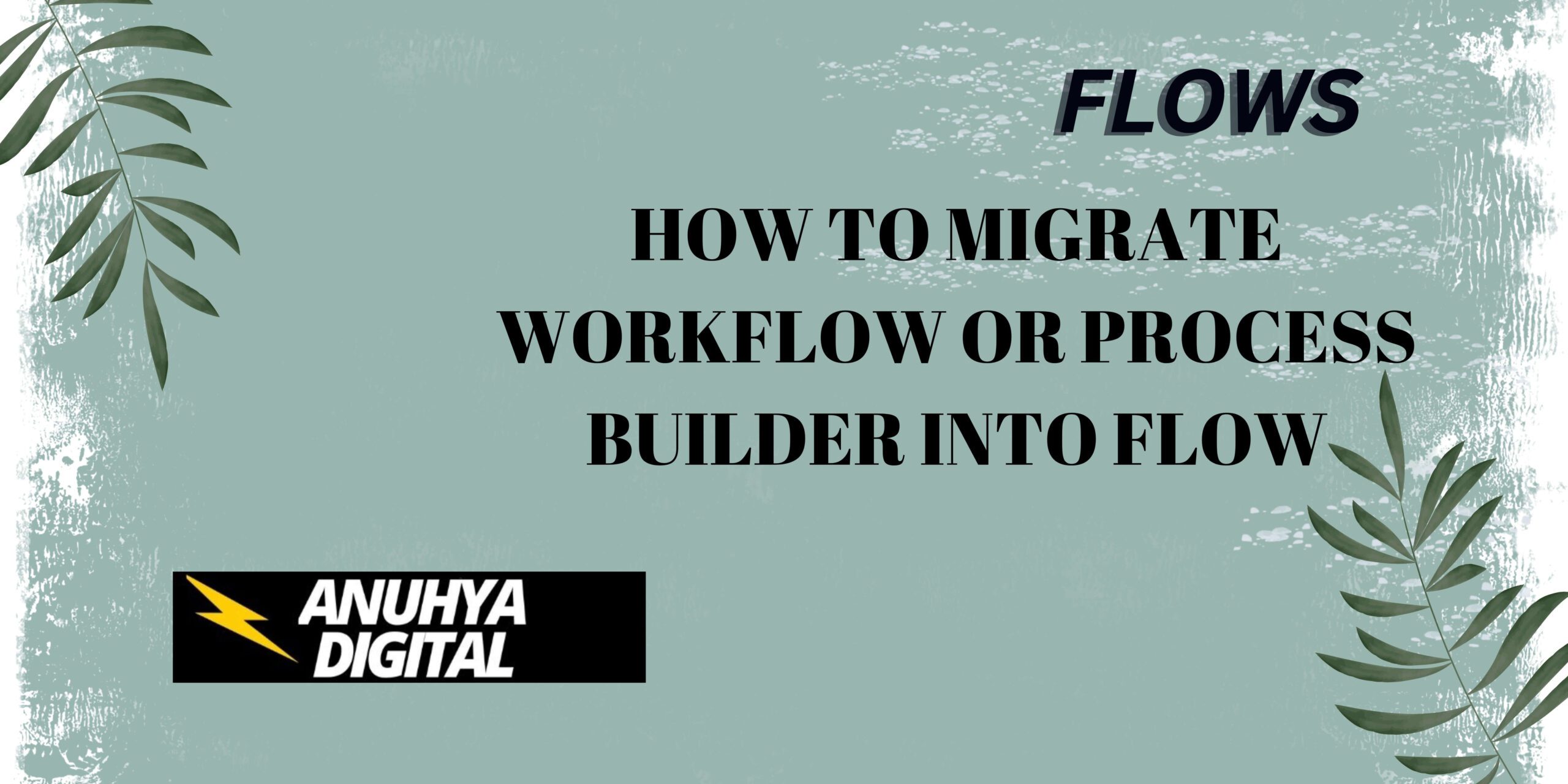
2 thoughts on “How to Migrate Workflow or Process Builder into Flow”