In our previous blog post we had discussed about What is Apex Tab in Java Script. In these blog post we discuss about What is VF Page in PDF Format in Salesforce
Contents
- 1 Understanding Visualforce Pages
- 2 What is PDF Generation in Salesforce
- 3 Why Use PDF Format for VF Pages
- 4 Common Uses for Visualforce PDF Generation
- 5 Setting Up Visualforce for PDF Creation
- 6 Working with renderAs="pdf" Attribute
- 7 Adding CSS Styling to PDFs
- 8 Incorporating Dynamic Data in PDFs
- 9 Handling Images in VF PDF Documents
- 10 Using Page Headers and Footers
- 11 Controlling PDF Pagination
- 12 Optimizing VF Pages for PDF Generation
- 13 Best Practices for PDF Creation in Salesforce
- 14 Troubleshooting Common Issues in VF PDF Generation
- 15 Conclusion
- 16 FAQs
What is VF Page in PDF Format in Salesforce
Salesforce Visualforce pages provide extensive flexibility for customizing your CRM’s user interface. From basic HTML and JavaScript integrations to more complex data-driven applications, Visualforce offers a powerful toolkit. But did you know you can also generate PDF files directly from VF pages? This feature is ideal for businesses looking to deliver documents like reports, invoices, and contracts within their Salesforce environment.
Understanding Visualforce Pages
Visualforce is a framework in Salesforce that allows developers to design complex user interfaces. It uses a tag-based markup language similar to HTML, with its own set of tags specific to Salesforce. VF pages are highly customizable, allowing developers to build custom pages and apps that interact seamlessly with Salesforce data.
What is PDF Generation in Salesforce
PDF generation in Salesforce refers to the ability to render a Visualforce page as a PDF document. With just a few modifications, a regular VF page can be converted into a PDF, making it an excellent tool for generating print-ready documents directly from Salesforce.
Why Use PDF Format for VF Pages
PDFs offer several benefits:
- Standardization: PDFs retain formatting across different devices and platforms.
- Security: They can be password-protected and encrypted.
- Professionalism: PDFs are widely accepted as the standard for official documents.
- Portability: PDFs are compact and easy to share or print.
Common Uses for Visualforce PDF Generation
Here are some common applications of Visualforce PDF generation:
- Invoices and Receipts: Automatically generated after sales or service transactions.
- Contracts: Printable versions of digital agreements.
- Reports and Dashboards: For regular distribution of Salesforce analytics.
- Event Summaries and Schedules: Printed handouts for attendees or participants.
- Certifications and Awards: Issued as PDF documents.
Setting Up Visualforce for PDF Creation
To enable PDF generation, start by creating a Visualforce page as you normally would. Then, add the required attributes to convert the page to a PDF.
How to Generate a PDF from a VF Page
The process to create a PDF from a VF page is straightforward. Start by writing a VF page as you normally would, then specify the rendering format.
Click Gear icon Navigation to Setup
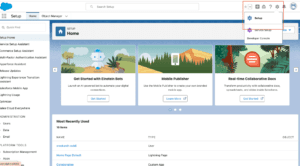
Go to Develop Console
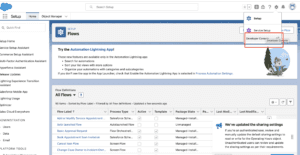
Open developer Console Click File New VF page
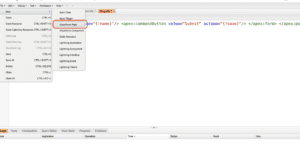
Create New Vf Page
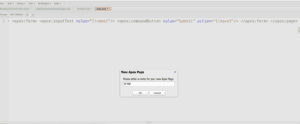
Working with renderAs="pdf" Attribute
The renderAs="pdf" attribute is the backbone of PDF generation. Add this attribute to the <apex:page> tag to tell Salesforce that you want the output to be a PDF rather than HTML. Here’s a simple example:
Adding CSS Styling to PDFs
While you can add CSS to style your PDF, keep in mind that not all CSS properties are supported in PDF rendering. For example:
- Fonts: Only basic fonts are supported.
- Positioning: Certain CSS positioning attributes may not work as expected.
Limitations of CSS in PDFs
CSS styling in Salesforce PDFs has some restrictions. Complex layout properties like flexbox or grid might not work. Simple CSS for font, color, and basic layout should be used for the best results.
Incorporating Dynamic Data in PDFs
Using Apex controllers, you can populate PDF documents with dynamic data from Salesforce records. Here’s an example:
In this code, AccountController is used to fetch details of an Account record, dynamically populating the PDF content.
Handling Images in VF PDF Documents
Adding images to PDFs can make them more visually engaging. Images can be included using standard HTML <img> tags, but you need to use either a public URL or static resources.
Example:
Headers and footers provide consistency in multi-page PDFs. You can add these sections using <apex:pageHeader> and <apex:pageFooter> tags for easy custom headers and footers in your PDF document.
Controlling PDF Pagination
Salesforce allows you to control pagination within your PDF, which is helpful for creating multi-page documents with proper breaks.
Example:
Optimizing VF Pages for PDF Generation
Improving PDF Performance
Optimizing the performance of Visualforce PDF rendering is crucial, especially when dealing with complex or large data sets. Here are some optimization tips:
- Reduce Image Sizes: Use compressed images.
- Simplify Styles: Use minimal CSS styling.
- Limit Data Loads: Only include necessary data.
Best Practices for PDF Creation in Salesforce
- Keep Layout Simple: Complicated layouts may not render well.
- Test CSS Styles: Verify if CSS styles render correctly.
- Use Apex for Data Handling: Pull only necessary data to avoid long loading times.
- Experiment with Fonts and Colors: Not all fonts are supported, so choose wisely.
Troubleshooting Common Issues in VF PDF Generation
Some common problems include:
- Rendering Issues: Some elements may not appear as expected. Simplify the page if necessary.
- Data Overflow: Large datasets can slow down or break PDF rendering. Paginate if required.
- CSS Not Working: Test various styles to see what’s compatible with PDF rendering.
Conclusion
Visualforce PDF generation is a powerful Salesforce feature, offering businesses a way to produce professional, consistent documents within their CRM system. With a combination of Visualforce and Apex, you can dynamically generate and style PDF documents for a variety of uses. By following the steps above, you’ll be able to create high-quality PDF files that meet your organization’s needs.
We want to more about What is VF Page in PDF Format in Salesforce Click Here
FAQs
Can I add custom fonts to a Visualforce PDF?
No, Visualforce PDF rendering only supports basic system fonts.
How can I include images in my PDF file?
Use either static resources or public URLs for images in your PDF.
What are the limitations of using CSS in PDFs?
Only simple CSS properties are supported; advanced CSS features like flexbox aren’t compatible.
How do I control pagination in a VF PDF?
Use <apex:pageBlock> with breakBefore attributes to add page breaks where needed.
Is it possible to dynamically add data to my PDF?
Yes, by using Apex controllers, you can insert dynamic Salesforce data into your PDF document.
In our next blog post we will discuss about What is Action Function in Salesforce
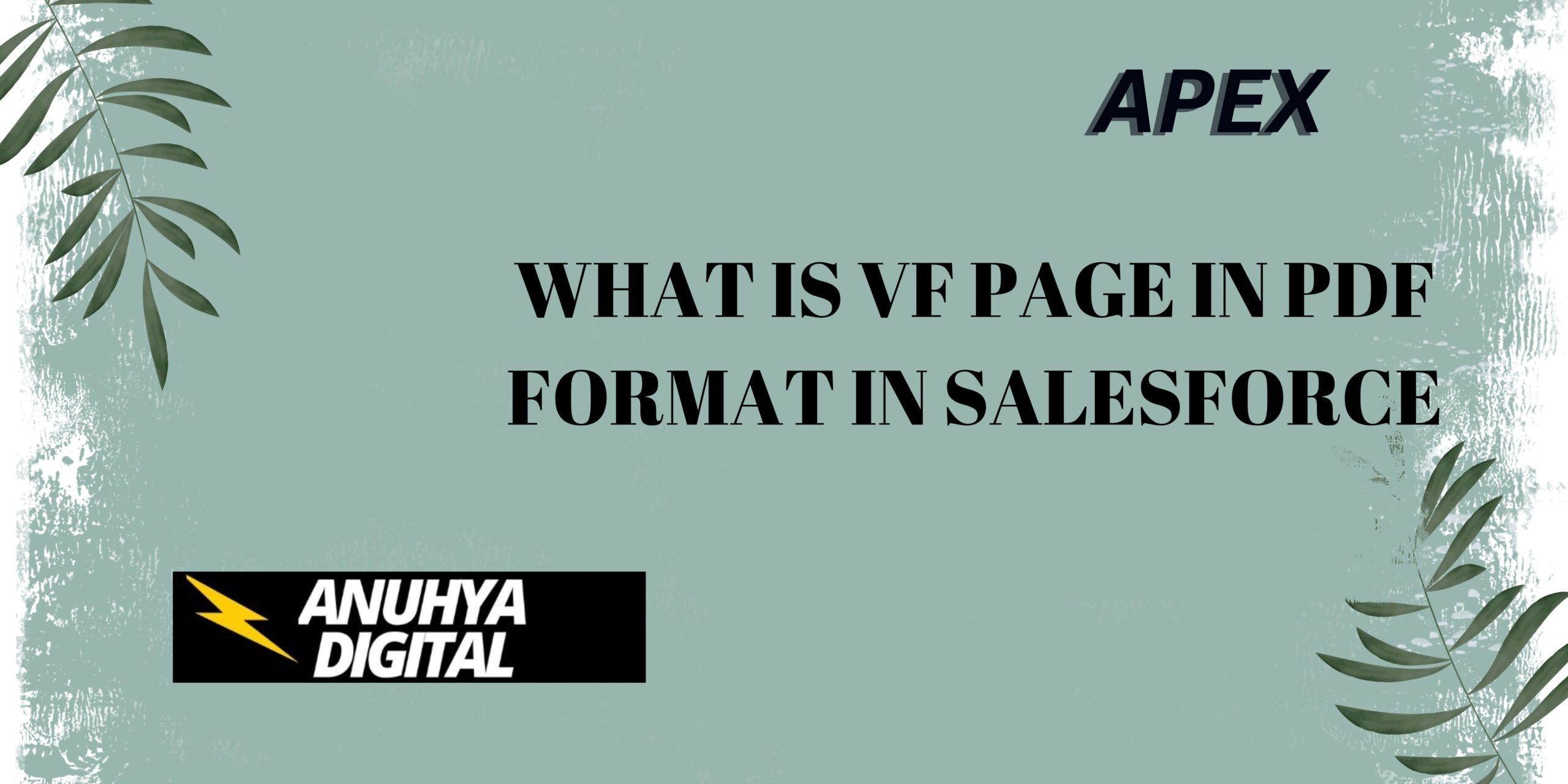
2 thoughts on “What is VF Page in PDF Format in Salesforce”