In our previous blog post we had discussed about Collection Sort Element in Salesforce Flow.In these blog post we discuss about Collection Filter Element in Salesforce Flow
Contents
- 1 Collection Filter Element in Salesforce Flow
- 2 Introduction
- 2.1 Understanding Collection Filter Element
- 2.2 Why Use Collection Filter Element
- 2.3 How to Access Collection Filter Element
- 2.4 Setting Up the Collection Filter Element
- 2.5 Types of Filters in Collection Filter Element
- 2.6 Using Variables with Collection Filter
- 2.7 Examples of Collection Filter Use Cases
- 2.8 Best Practices for Using Collection Filter
- 2.9 Troubleshooting Collection Filter Issues
- 2.10 Advanced Techniques with Collection Filter
- 2.11 Performance Considerations
- 2.12 Real-World Applications
- 2.13 Conclusion
- 2.14 FAQs
Collection Filter Element in Salesforce Flow
Introduction
Salesforce Flow is a powerful tool that enables administrators and developers to automate business processes without writing a single line of code. Whether it’s updating records, sending emails, or creating tasks, Salesforce Flow can do it all. The automation capabilities of Salesforce Flow make it an essential part of any Salesforce implementation, streamlining operations and enhancing efficiency.
Understanding Collection Filter Element
The Collection Filter Element is a feature in Salesforce Flow that allows users to filter a collection of records based on specific criteria. This element is essential when you need to narrow down a large set of records to a more manageable subset that meets your defined conditions.
Why Use Collection Filter Element
Using the Collection Filter Element comes with several benefits:
- Efficiency: It helps in processing only the relevant records, thereby saving time and resources.
- Accuracy: By filtering out unnecessary records, you can focus on the data that truly matters.
- Flexibility: It allows for complex filtering criteria, making it adaptable to various business needs.
How to Access Collection Filter Element
To access the Collection Filter Element, you need to navigate to the Salesforce Flow Builder:
Login to Salesforce Account
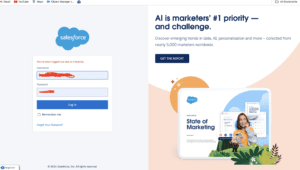
Click Gear icon Navigate to Salesforce Setup
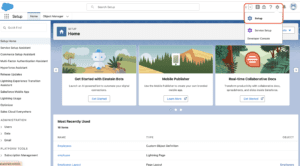
Search Quick find box Flows
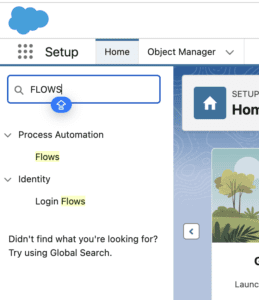
Select for existing one in Salesforce
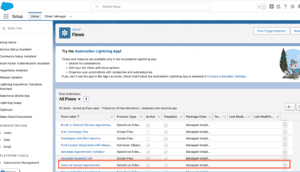
Add Element Collection Filter
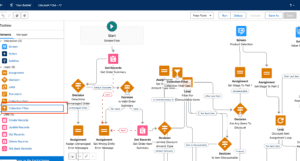
Add details Fill details
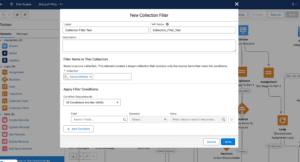
Save Flow
Setting Up the Collection Filter Element
Once you’ve added the Collection Filter Element to your flow, you’ll need to configure its settings:
- Basic Settings: Provide a name and description for the filter.
- Filter Criteria: Define the conditions that records must meet to be included in the filtered collection.
Types of Filters in Collection Filter Element
There are two primary types of filters you can apply:
- Simple Criteria Filters: These are straightforward conditions, such as filtering contacts with a specific job title.
- Complex Criteria Filters: These involve multiple conditions and logical operators, like filtering opportunities that meet several criteria simultaneously.
Using Variables with Collection Filter
Variables play a crucial role in dynamic filtering:
- Creating Variables: Define variables that will hold your filter criteria.
- Mapping Variables: Map these variables to the filter criteria in the Collection Filter Element to make the filter dynamic.
Examples of Collection Filter Use Cases
- Filtering Contacts: Suppose you need to filter contacts who are located in a specific region and have a certain job title. The Collection Filter can help you achieve this efficiently.
- Filtering Opportunities: If you need to generate a sales report for opportunities closing this month with a specific status, the Collection Filter Element is your go-to tool.
Best Practices for Using Collection Filter
- Efficiency: Keep your filter criteria as simple as possible to avoid unnecessary complexity.
- Accuracy: Double-check your filter conditions to ensure they correctly represent the subset of records you need.
- Avoiding Mistakes: Test your filters with a small set of records before applying them to larger datasets.
Troubleshooting Collection Filter Issues
Even with the best setup, issues can arise. Common problems include:
- Incorrect Filter Criteria: Ensure your criteria are correctly defined and mapped.
- No Records Returned: This might indicate that no records meet your criteria, or there might be an error in the filter conditions.
- Debugging Tips: Use Salesforce’s debugging tools to trace the flow and identify where it might be failing.
Advanced Techniques with Collection Filter
For more advanced use cases:
- Multiple Filters: Combine multiple Collection Filter elements to achieve complex filtering logic.
- Integration with Other Elements: Use the Collection Filter Element in conjunction with other Salesforce Flow elements to create powerful automation solutions.
Performance Considerations
Filtering can impact performance, so it’s important to:
- Optimize Filter Performance: Ensure your filters are as efficient as possible.
- Monitor Execution Time: Keep an eye on how long your filters take to execute, especially with large datasets.
Real-World Applications
Enhancing Customer Segmentation
A company needed to segment customers based on purchase history and engagement levels.
By using the Collection Filter Element, they were able to dynamically filter and segment customers, leading to more targeted marketing efforts.
Streamlining Lead Management
A sales team wanted to prioritize leads based on various criteria, such as lead score and last contact date.
The Collection Filter Element enabled the team to create a prioritized list of leads, improving follow-up efficiency and conversion rates.
Conclusion
The Collection Filter Element in Salesforce Flow is a versatile and powerful tool that can significantly enhance your automation processes. By allowing for precise and flexible filtering, it helps streamline operations, save resources, and improve data accuracy. As Salesforce continues to evolve, the Collection Filter Element will remain a key component for optimizing business processes.
We Want more About Collection Filter Element in Salesforce Flow Click Here
FAQs
What is the Collection Filter Element in Salesforce Flow?
The Collection Filter Element allows users to filter a collection of records based on specific criteria, making it easier to manage and process relevant data.
How do I add a Collection Filter to my Flow?
You can add a Collection Filter by navigating to the Salesforce Flow Builder, creating a new flow or opening an existing one, and dragging the Collection Filter element into your flow from the Elements panel.
Can I use multiple criteria in a Collection Filter?
Yes, you can define multiple criteria and use logical operators to create complex filters that meet your specific needs.
What are the performance implications of using Collection Filter?
Filtering can impact performance, especially with large datasets. It’s important to optimize your filter criteria and monitor execution times to ensure efficiency.
How do I troubleshoot issues with Collection Filter?
Common issues include incorrect filter criteria and no records being returned. Using Salesforce’s debugging tools can help trace and resolve these issues.
In our next blog post we will discuss about How to Create Records in Salesforce Flow

2 thoughts on “Collection Filter Element in Salesforce Flow”