In our previous blog post we had discussed about What is Change Set in Salesforce. In these blog post we discuss about How to Create a Survey in Salesforce
Contents
How to Create a Survey in Salesforce
Surveys are essential tools for gathering feedback and insights from customers, employees, and stakeholders. Salesforce offers robust survey capabilities that allow you to create, distribute, and analyze surveys seamlessly within the platform. Here’s a step-by-step guide on how to create a survey in Salesforce.
Enable Salesforce Surveys
Before you can create a survey, you need to ensure that the Salesforce Surveys feature is enabled in your org.
Login to Salesforce Account
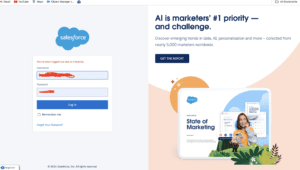
Click Gear icon Navigate to Setup
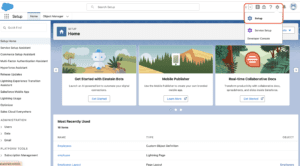
Search Quick find in Surveys
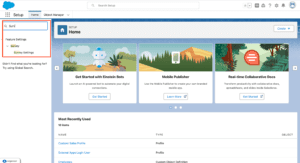
Enable to Survey
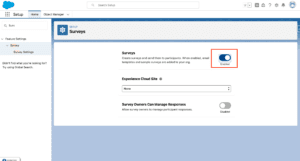
Create a New Survey
- Access the Survey Tab: Once surveys are enabled, you’ll find a Survey tab in your Salesforce app. Click on it to start creating a new survey.
- Click ‘New Survey’: Click the ‘New Survey’ button to begin creating your survey.
- Name Your Survey: Give your survey a name that reflects its purpose. This will help you and your team identify it later.
Design Your Survey
- Add Survey Pages: Surveys can be organized into multiple pages. Use the ‘Add Page’ button to create additional pages if needed.
- Add Questions: Click on ‘Add Question’ to insert questions into your survey. Salesforce offers various question types, including multiple choice, text, rating scales, and more.
- Configure Questions: For each question, you can configure settings such as required answers, help text, and default values.
Customize Survey Settings
- Set Survey Options: Customize settings such as the survey introduction, thank you message, and completion actions.
- Brand Your Survey: Add your company logo and customize the survey’s color scheme to match your branding.
- Set Up Logic: Use conditional logic to show or hide questions based on previous answers, creating a more personalized experience for respondents.
Distribute Your Survey
- Choose Distribution Method: Salesforce surveys can be distributed via email, link, or embedded in a website. Select the method that best suits your needs.
- Send Invitations: If distributing via email, create an email template and send invitations directly from Salesforce.
- Monitor Responses: Track survey responses in real-time through the Survey tab. Salesforce provides detailed analytics to help you analyze the data.
Analyze Survey Results
- View Survey Responses: Access individual responses and summary data directly within Salesforce.
- Generate Reports: Create custom reports and dashboards to visualize survey results and gain actionable insights.
- Take Action: Use the feedback gathered to make informed decisions, improve processes, and enhance customer satisfaction.
Conclusion
Creating surveys in Salesforce is a powerful way to gather valuable feedback and drive better business decisions. By following these steps, you can create professional surveys that are integrated seamlessly with your Salesforce data and workflows. Start leveraging Salesforce surveys today to enhance your engagement strategies and gain deeper insights into your audience.
We want to more about How to Create a Survey in Salesforce Click Here
FAQ
How do I enable Salesforce Surveys?
To enable Salesforce Surveys, go to Setup, enter Surveys in the Quick Find box, select Survey Settings, and enable the Surveys feature.
Can I customize the survey templates?
Yes, Salesforce offers customizable templates that you can tailor to fit your specific survey needs.
How do I analyze survey responses?
Use Salesforce’s reporting and dashboard tools to analyze and visualize survey responses, looking for trends and insights.
What are the best practices for creating surveys?
Keep surveys short, use clear language, test before distributing, and offer incentives for completion to ensure high response rates.
Can I integrate surveys with other Salesforce tools?
Absolutely. You can integrate surveys with Salesforce workflows, automation tools, and third-party applications to enhance functionality and efficiency.
In our next blog post we will discuss about Introduction to Salesforce Flows
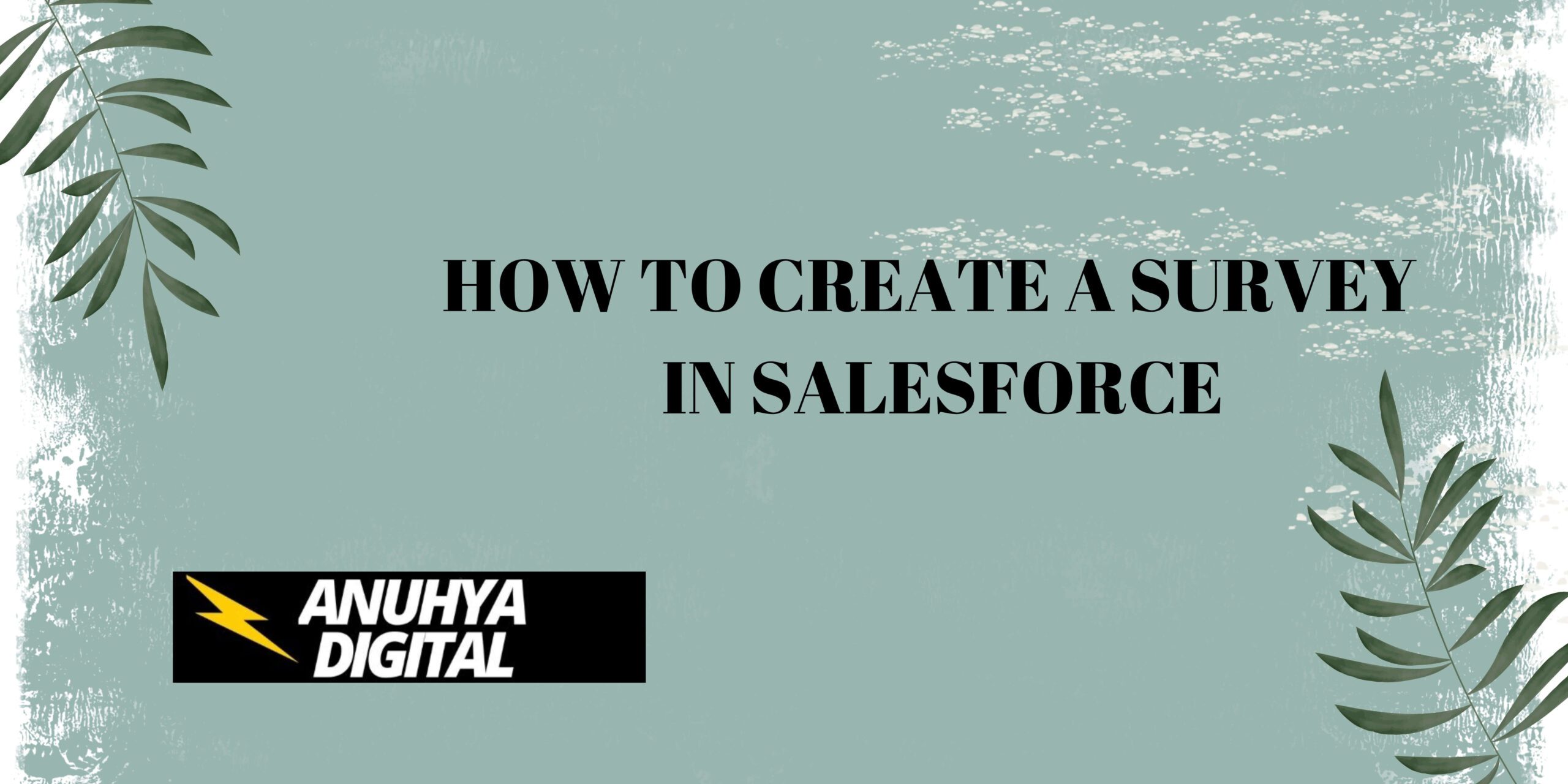
2 thoughts on “How to Create a Survey in Salesforce”