In our previous blog post we had discussed about Create Fault Message in Salesforce Flow. In these blog post we discuss about How to Debug Flow in Salesforce Flow
Contents
- 1 How to Debug Flow in Salesforce Flow
- 2 Introduction
- 3 Understanding the Basics of Salesforce Flow
- 4 Why Debugging is Crucial in Salesforce Flows
- 5 Preparing for Flow Debugging
- 6 Different Methods to Debug Salesforce Flows
- 7 Step-by-Step Guide to Debugging Salesforce Flows
- 8 Advanced Debugging Techniques
- 9 Common Challenges in Flow Debugging
- 10 Best Practices for Preventing Flow Errors
- 11 Case Studies: Debugging Real-World Salesforce Flows
- 12 Utilizing Salesforce Community and Support
- 13 Conclusion
- 14 FAQs
How to Debug Flow in Salesforce Flow
Introduction
Salesforce Flow is a powerful tool that allows you to automate complex business processes without needing to write code. But like any powerful tool, it can sometimes be tricky to manage, especially when things don’t go as planned. That’s where debugging comes into play. Debugging a Salesforce Flow is crucial to ensure that your automation runs smoothly and efficiently, minimizing errors and maximizing productivity.
Understanding the Basics of Salesforce Flow
What is Salesforce Flow
Salesforce Flow is a tool within Salesforce that allows users to automate processes such as data entry, record updates, or task assignments. Flows can be triggered by various actions, such as record creation, updates, or specific criteria being met.
Key Components of a Salesforce Flow
- Elements: Actions that the flow can take, such as creating records or sending emails.
- Resources: Variables, collections, constants, or formulas that hold data within the flow.
- Connectors: Define the path that the flow takes between different elements.
Types of Salesforce Flows
- Screen Flows: Interactive flows that require user input.
- Record-Triggered Flows: Automatically triggered flows based on record changes.
- Scheduled Flows: Flows that run on a specified schedule.
- Autolaunched Flows: Flows that run in the background without user interaction.
Why Debugging is Crucial in Salesforce Flows
Common Issues in Salesforce Flows
Even the best-designed flows can encounter issues. These may include unexpected errors, incorrect data processing, or performance bottlenecks that impact the flow’s efficiency.
Impact of Errors in Salesforce Flows
Errors in a flow can lead to significant disruptions in your business processes. They might cause data inaccuracies, failed automations, or even impact customer relationships if not addressed promptly.
Preparing for Flow Debugging
Prerequisites for Debugging in Salesforce
Before you begin debugging, ensure that you have the necessary permissions and that your environment is set up correctly. Familiarity with the Flow Builder and access to debug logs are essential.
Tools and Resources for Flow Debugging
- Flow Builder: The primary tool for creating and debugging flows.
- Debug Logs: Useful for tracking what happens when your flow runs.
- Apex Replay Debugger: Helps in stepping through code execution if your flow involves Apex triggers or classes.
Different Methods to Debug Salesforce Flows
Debugging Using Flow Builder
Flow Builder has a built-in debugger that allows you to run the flow and see each step’s outcome. You can simulate different scenarios and identify where things go wrong.
Debugging Using Apex Replay Debugger
For flows that interact with Apex code, the Apex Replay Debugger is invaluable. It allows you to replay the execution of your code and see exactly what happened at each step.
Debugging with Debug Logs
Debug Logs provide a detailed log of everything that happens when your flow runs. You can use this to trace errors back to their source.
Utilizing Test Classes for Flow Debugging
If your flow involves complex logic, writing test classes in Apex can help you catch errors before they go live.
Step-by-Step Guide to Debugging Salesforce Flows
Login to Salesforce Account
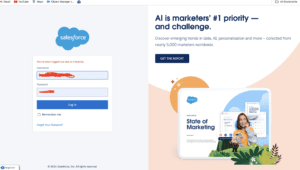
Click Gear icon Navigation to Salesforce Setup
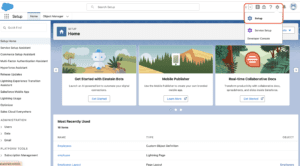
Search Quick Find box in Flows
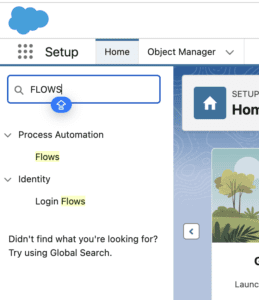
Open Existing Flow
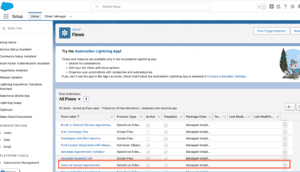
Click Debug Flow in Salesforce Flow
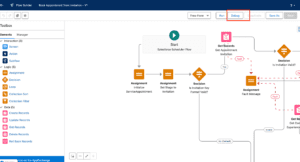
Best Practices for Effective Flow Debugging
- Break Down the Flow: If your flow is complex, break it down into smaller, manageable parts.
- Use Checkpoints: Insert checkpoints to capture data at various points in your flow.
- Document the Process: Keep notes on what you’ve tested and what the outcomes were.
Advanced Debugging Techniques
Using Checkpoints in Debugging
Checkpoints allow you to pause the flow at specific points and examine the data. This is especially useful for complex flows where the issue may not be immediately apparent.
Implementing Rollback Mechanisms
In cases where your flow makes significant changes to data, it’s wise to implement rollback mechanisms. This way, if something goes wrong, you can revert to the previous state without losing data.
Real-Time Monitoring and Alerts
Set up real-time monitoring to alert you when a flow fails. This enables you to address issues immediately, minimizing downtime.
Common Challenges in Flow Debugging
Troubleshooting Complex Flows
Complex flows with many branches and conditions can be challenging to debug. The key is to isolate each branch and test it individually.
Handling Bulk Data Operations
Flows that handle large volumes of data can sometimes fail due to limits on processing time or memory. Optimize your flow to handle data in smaller batches where possible.
Debugging Flow Errors in Production
Debugging in a live environment is risky. Always try to replicate the issue in a sandbox environment before applying fixes to production.
Best Practices for Preventing Flow Errors
Writing Clean and Efficient Flows
Keep your flows as simple as possible. Avoid unnecessary complexity and ensure that the flow follows a logical structure.
Regularly Testing and Validating Flows
Test your flows regularly, especially after making changes. This helps catch errors before they impact users.
Keeping Documentation and Notes Updated
Document your flows thoroughly. This includes keeping notes on the flow’s logic, any known issues, and the steps taken to resolve them.
Case Studies: Debugging Real-World Salesforce Flows
Debugging a Record-Triggered Flow
A record-triggered flow was failing intermittently. By using debug logs and Flow Builder’s debug mode, the issue was traced back to a data inconsistency. The flow was updated to handle this scenario correctly.
Troubleshooting an Autolaunched Flow
An autolaunched flow was processing records incorrectly. The problem was identified as an incorrect assignment within the flow’s logic. After correcting this, the flow ran smoothly.
Resolving Issues in a Screen Flow
A screen flow was not saving user inputs as expected. Debugging revealed that the issue was with a variable not being correctly initialized. Once fixed, the flow operated as intended.
Utilizing Salesforce Community and Support
How to Seek Help from Salesforce Community
The Salesforce community is a great resource for troubleshooting. You can find forums, groups, and documentation that offer solutions to common issues.
Engaging with Salesforce Support for Complex Issues
For complex issues that you cannot resolve on your own, don’t hesitate to reach out to Salesforce Support. They can provide specialized assistance.
Conclusion
Debugging Salesforce Flows is an essential skill for any Salesforce administrator or developer. By understanding the common issues and using the right tools and techniques, you can ensure that your flows run smoothly, supporting your business processes without a hitch.
We Want more about How to Debug Flow in Salesforce Flow Click Here
FAQs
What is the most common error in Salesforce Flows?
The most common error is often related to incorrect data handling or logic within the flow. This can be resolved by thoroughly testing and validating the flow before deployment.
Can I debug a Salesforce Flow in a sandbox environment?
Yes, it is recommended to debug flows in a sandbox environment before deploying them to production to avoid impacting live data.
How do I debug a Flow that’s working inconsistently?
Use debug logs and Flow Builder’s debug mode to track the flow’s execution. Test with different data to identify the inconsistent behavior.
What’s the difference between debugging in Flow Builder and using Debug Logs?
Flow Builder’s debug mode allows you to see the flow’s execution step-by-step, while Debug Logs provide a detailed log of the flow’s interactions with Salesforce.
How can I improve my Salesforce Flow debugging skills?
Practice is key. Regularly work with flows, engage with the Salesforce community, and stay updated on best practices to continuously improve your debugging skills.
In our next blog post we will discuss about How to Call Apex Class in Salesforce Flow
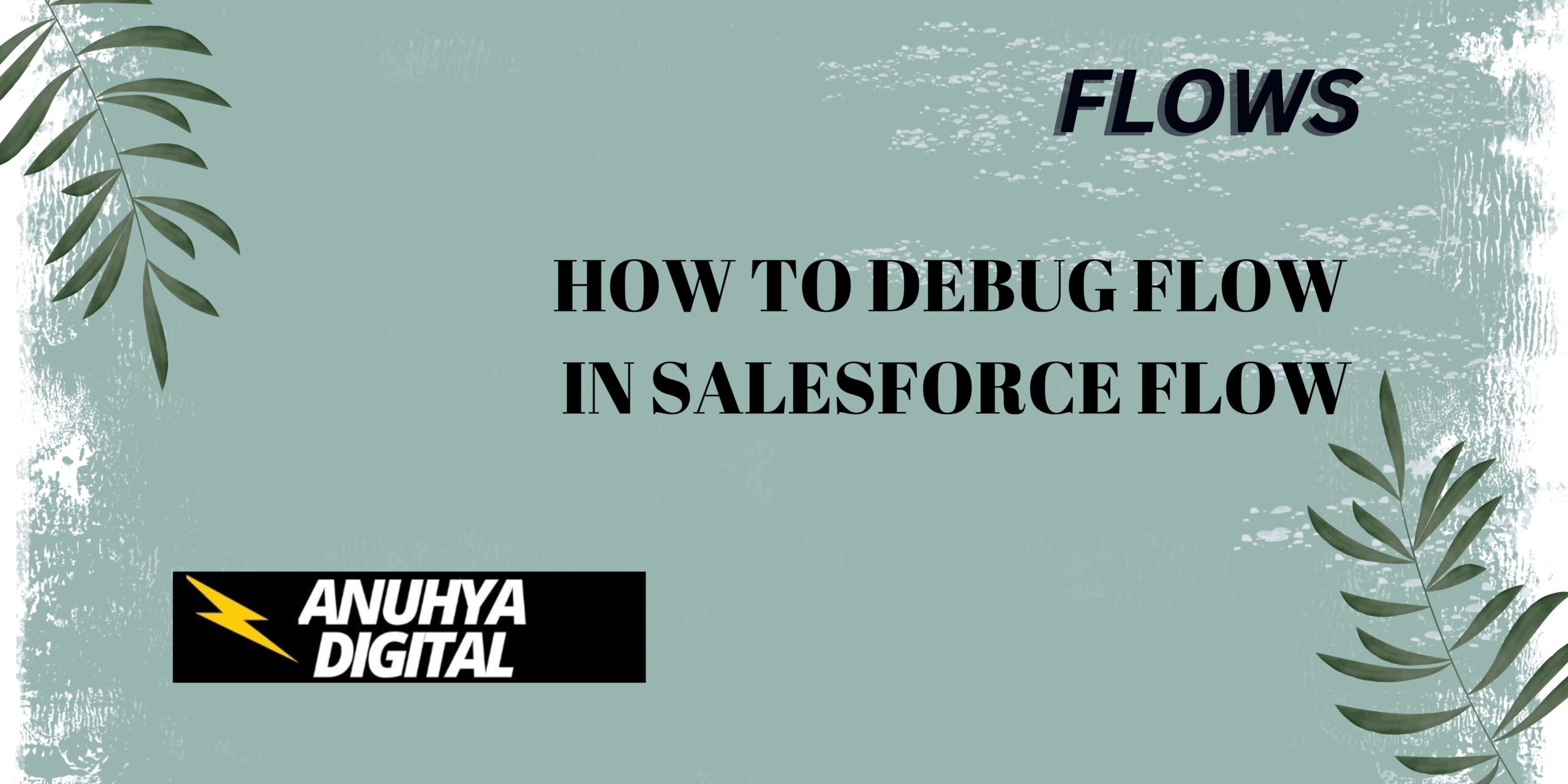
2 thoughts on “How to Debug Flow in Salesforce Flow”