In our previous blog post we had discussed about How to Call Apex Class in Salesforce Flow.In these blog post we discuss about How to Make Callout in Salesforce Flow
Contents
- 1 How to Make Callout in Salesforce Flow
- 2 Introduction to Salesforce Flow
- 3 Understanding Callouts in Salesforce
- 4 Prerequisites for Making Callouts in Salesforce Flow
- 5 Setting Up External Services
- 6 Creating an HTTP Callout in Salesforce Flow
- 7 Handling Callout Responses
- 8 Using Invocable Apex for Advanced Callouts
- 9 Debugging and Testing Your Callouts
- 10 Security Considerations for Callouts
- 11 Performance Optimization
- 12 Real-Life Examples of Callouts in Salesforce Flow
- 13 Common Pitfalls and How to Avoid Them
- 14 Future-Proofing Your Callouts
- 15 Best Practices for Making Callouts in Salesforce Flow
- 16 Conclusion
- 17 FAQs
How to Make Callout in Salesforce Flow
Introduction to Salesforce Flow
Salesforce Flow is a powerful automation tool that allows users to build workflows that automate business processes within Salesforce. Flows can be used to collect data, update records, create tasks, and even interact with external systems. The beauty of Salesforce Flow lies in its flexibility and the ease with which complex business logic can be executed without extensive coding.
Overview of Salesforce Flow
Salesforce Flow is part of the Salesforce Platform and allows users to build applications visually. Flows are essentially point-and-click tools that allow admins and developers to automate processes and guide users through tasks. There are two main types of flows: Screen Flows and Auto-Launched Flows. Screen Flows require user interaction, while Auto-Launched Flows run automatically based on triggers such as record changes or scheduled times.
Types of Salesforce Flows
- Screen Flows: These are interactive flows that guide users through a series of screens. They are often used for data entry tasks or complex processes that require user input.
- Auto-Launched Flows: These flows run automatically without user input. They can be triggered by events such as record creation or updates, or they can be scheduled to run at specific times.
- Record-Triggered Flows: These flows are triggered when a record is created, updated, or deleted.
- Scheduled Flows: These are flows that run at specific times and intervals.
- Platform Event-Triggered Flows: These flows are triggered by platform events, which are special types of events in Salesforce.
Importance of Integrations in Salesforce
Integrations are a critical aspect of Salesforce as they allow the platform to connect with external systems and services. This is particularly important for businesses that use multiple systems to manage different aspects of their operations. By integrating Salesforce with these systems, data can be synchronized, processes can be streamlined, and overall efficiency can be improved.
Understanding Callouts in Salesforce
What is a Callout
A callout is an outbound request to an external system. In Salesforce, callouts are typically HTTP requests made to external APIs to retrieve, send, or manipulate data outside of Salesforce. This functionality is essential for integrating Salesforce with external services, such as payment gateways, CRM systems, and more.
Common Use Cases for Callouts
- Integrating with Third-Party Services: For example, you can make a callout to a payment gateway to process payments directly from Salesforce.
- Retrieving External Data: Callouts can be used to fetch data from external systems and update Salesforce records with this information.
- Sending Data to External Systems: Salesforce can send data to external systems through callouts, enabling seamless integration with other platforms.
Limitations and Considerations
- Governor Limits: Salesforce imposes limits on the number of callouts that can be made within a transaction. Exceeding these limits can cause your flow to fail.
- Timeouts: Callouts are subject to timeouts, and long-running processes can cause your flow to time out.
- Security: Managing sensitive data during callouts requires careful handling to ensure data security and compliance with regulations.
Prerequisites for Making Callouts in Salesforce Flow
Required Permissions
To make callouts in Salesforce Flow, you need the appropriate permissions. This includes API access and permissions to create and modify flows.
Necessary Configurations
Before making callouts, ensure that you have configured Named Credentials and registered any external services you plan to use. Named Credentials simplify authentication for callouts, allowing you to define the endpoint and authentication details in one place.
API Limits and Governance
Salesforce enforces API limits to ensure that the platform remains performant and responsive. It’s essential to be aware of these limits and to design your callouts to stay within these constraints.
Setting Up External Services
Overview of External Services in Salesforce
External Services in Salesforce allows you to connect to external APIs and use them within your flows and other automation tools. This feature simplifies the process of making API calls by allowing you to import an API’s schema into Salesforce and use it within your flow.
Creating Named Credentials
Named Credentials are used to store the authentication details for your external services. By using Named Credentials, you can avoid hard-coding sensitive information in your flows, and you can easily update credentials without modifying your flows.
- Navigate to Setup and search for Named Credentials.
- Click on New Named Credential.
- Enter the details of the external service, including the URL and authentication method.
- Save the Named Credential.
Registering External Services
- In Setup, search for External Services.
- Click on New External Service.
- Enter the API schema or upload a Swagger file.
- Map the API methods to Salesforce actions.
- Save the External Service.
Creating an HTTP Callout in Salesforce Flow
Introduction to HTTP Callouts
HTTP Callouts are the most common type of callout used in Salesforce. They allow you to interact with RESTful APIs by sending HTTP requests and receiving responses.
Step-by-Step Guide to Creating an HTTP Callout
Login to Salesforce Account
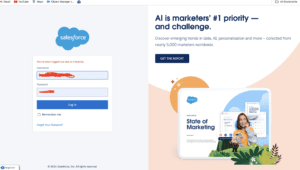
Click Gear icon Navigation to Salesforce Setup
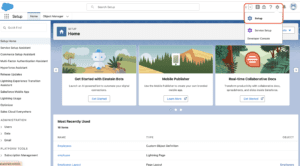
Search Quick find box in Flows
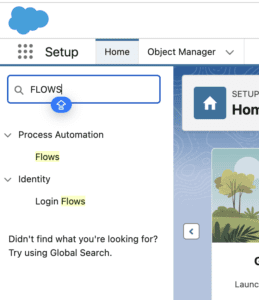
Click New Flow
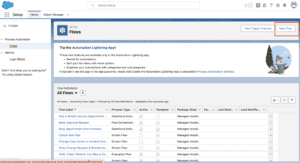
Add HTTP Call Out element into your flow
Fill details
Save and Activate
Testing Your HTTP Callout
Testing is crucial to ensure that your callout is working as expected. Use Salesforce’s built-in tools to test the flow and verify that the callout is returning the expected results.
Handling Callout Responses
Parsing JSON Responses
Many APIs return data in JSON format. Salesforce provides tools to parse JSON responses and extract the necessary information.
Handling XML Responses
While JSON is more common, some APIs may return XML data. Salesforce has built-in functions to parse XML, allowing you to work with this data format as well.
Error Handling in Callouts
Handling errors gracefully is critical to ensure a smooth user experience. Use error handling in your flows to manage common issues such as timeouts or invalid responses.
Using Invocable Apex for Advanced Callouts
What is Invocable Apex?
Invocable Apex is a feature that allows you to create Apex methods that can be called from Flows and other automation tools. This is useful for more complex callouts that require custom logic.
Writing an Invocable Apex Class
- Create an Apex Class: Write an Apex class that includes the logic for your callout.
- Use the @InvocableMethod Annotation: Mark your method with the @InvocableMethod annotation to make it accessible from Flows.
- Deploy and Test: Deploy the class and test it within your flow.
Integrating Invocable Apex with Salesforce Flow
Once your Apex class is ready, you can easily add it to your flow as an action. This allows you to perform complex operations that aren’t possible with standard Flow elements.
Debugging and Testing Your Callouts
Best Practices for Debugging
- Use Debug Logs: Enable debug logs to capture detailed information about your callout and flow execution.
- Check Named Credentials: Ensure that your Named Credentials are set up correctly and that they have the necessary permissions.
- Use Test Data: Test your callout with different data sets to ensure it handles all scenarios.
Using Debug Logs
Salesforce debug logs provide a wealth of information that can help you identify and troubleshoot issues with your callouts. Review the logs to see the exact request and response, and identify any errors.
Mocking Callouts in Test Classes
When writing test classes for your Apex code, use the HttpCalloutMock interface to mock callout responses. This allows you to test your code without making actual API calls, which is especially useful in environments where callouts are limited.
Security Considerations for Callouts
Managing Sensitive Data
When making callouts, it’s crucial to protect sensitive data, such as API keys or personal information. Use Salesforce’s encryption and masking features to safeguard this data.
Ensuring Secure Connections
Always use HTTPS for callouts to ensure that data is transmitted securely. Additionally, validate SSL certificates to prevent man-in-the-middle attacks.
Compliance with Salesforce Security Guidelines
Follow Salesforce’s security guidelines and best practices when making callouts to ensure that your implementation is secure and compliant with regulations.
Performance Optimization
Best Practices for Efficient Callouts
- Minimize Callouts: Combine multiple requests into a single callout where possible to reduce the number of API calls.
- Use Caching: Cache responses to avoid making unnecessary repeat callouts.
- Optimize Payloads: Send only the necessary data in your callout requests to reduce processing time.
Handling Timeouts
Timeouts can occur when an external service takes too long to respond. Handle these gracefully by setting appropriate timeout limits and providing fallback options in your flow.
Reducing API Call Usage
Be mindful of Salesforce’s API limits. Use features like Named Credentials and External Services to optimize your callout usage and avoid hitting these limits.
Real-Life Examples of Callouts in Salesforce Flow
Integrating with a Payment Gateway
One common use case for callouts is integrating with a payment gateway. For example, you can use a flow to process a payment by making a callout to a third-party payment service, such as Stripe or PayPal.
Retrieving Customer Data from an External CRM
Another example is retrieving customer data from an external CRM system. By making a callout from Salesforce Flow, you can pull in customer details and update Salesforce records in real-time.
Sending Notifications to External Systems
You can also use callouts to send notifications or alerts to external systems. For example, you might send a notification to a Slack channel when a high-value opportunity is closed in Salesforce.
Common Pitfalls and How to Avoid Them
Understanding Limits and Quotas
Salesforce imposes limits on the number of callouts, the duration of callouts, and the size of the data that can be sent or received. Be aware of these limits and design your flows to operate within them.
Avoiding Common Errors in Callouts
Common errors include invalid URLs, authentication failures, and incorrect data formats. Validate your inputs and test thoroughly to avoid these issues.
Troubleshooting Common Issues
If you encounter issues with your callouts, use Salesforce’s troubleshooting tools, such as debug logs and error messages, to diagnose and resolve the problem.
Future-Proofing Your Callouts
Preparing for API Changes
APIs can change over time, with new versions being released or old ones being deprecated. Stay informed about updates to the APIs you use and plan for these changes in your flow.
Handling Deprecated APIs
If an API you rely on is deprecated, you’ll need to update your callouts to use the new version. Test the new API thoroughly before deploying it to production.
Maintaining and Updating Callouts
Regularly review and update your callouts to ensure they continue to function as expected. This includes monitoring for changes to external services, as well as reviewing your flow for opportunities to improve performance and reliability.
Best Practices for Making Callouts in Salesforce Flow
Summary of Best Practices
To ensure your callouts are effective, secure, and reliable, follow these best practices:
- Use Named Credentials for secure and easy-to-manage authentication.
- Minimize the number of callouts to avoid hitting limits.
- Handle errors gracefully and provide fallback options.
- Test your callouts thoroughly, including edge cases.
- Keep your flows up to date with the latest API changes.
Tips from Salesforce Experts
Salesforce experts recommend regularly reviewing your callout implementations to ensure they adhere to best practices and are optimized for performance. Additionally, consider using tools like Salesforce’s External Services to simplify the integration process.
Continuous Improvement of Callouts
Making callouts in Salesforce Flow is not a set-it-and-forget-it task. Continuously monitor, optimize, and update your callouts to ensure they deliver the best possible performance and reliability.
Conclusion
In this comprehensive guide, we’ve explored the process of making callouts in Salesforce Flow. From understanding the basics of callouts and their use cases to setting up external services and handling callout responses, we’ve covered everything you need to know. By following the best practices outlined in this guide, you can create efficient, secure, and reliable callouts that enhance your Salesforce workflows and integrations.
We Want more about How to Make Callout in Salesforce Flow Click Here
FAQs
What are the prerequisites for making callouts in Salesforce Flow?
You need appropriate permissions, API access, and configurations such as Named Credentials and External Services setup.
Can I make synchronous and asynchronous callouts in Salesforce Flow?
Yes, Salesforce Flow supports both synchronous and asynchronous callouts, depending on your requirements.
How do I handle errors in callouts within Salesforce Flow?
Implement error handling in your flow to manage issues such as timeouts or invalid responses. Use debug logs to troubleshoot problems.
What are the security best practices for callouts in Salesforce Flow?
Use HTTPS for secure connections, manage sensitive data carefully, and comply with Salesforce’s security guidelines.
Are there any limits to the number of callouts I can make in Salesforce Flow?
Yes, Salesforce imposes limits on the number of callouts per transaction, as well as other limits related to API usage. Be sure to design your flows with these limits in mind.
In our next blog post we will discuss about How to Migrate Workflow or Process Builder into Flow

2 thoughts on “How to Make Callout in Salesforce Flow”