In our previous blog post we had discussed about How to Delete Records in Salesforce Flow.In these blog post we discuss about How to Roll Back Record in Salesforce Flow
Contents
- 0.1 Salesforce Flow Basics
- 0.2 Types of Salesforce Flows
- 0.3 Key Components of Salesforce Flow
- 0.4 Rollback Mechanism in Salesforce
- 0.5 Preparing to Roll Back Records
- 0.6 Implementing Rollback in Salesforce Flow
- 0.7 Best Practices for Rolling Back Records
- 0.8 Common Pitfalls and How to Avoid Them
- 0.9 Advanced Rollback Techniques
- 1 Real-World Examples
- 2 Tools and Resources
- 3 FAQs
How to Roll Back Record in Salesforce Flow
Salesforce Flow is an automation tool that allows you to create logic without needing to write code. It can automate repetitive tasks, simplify complex processes, and ensure data consistency across your organization. Understanding how it works is the first step toward mastering rollback techniques.
The Importance of Rolling Back Records
Mistakes are inevitable, and when they happen in Salesforce, they can lead to incorrect data, which can ripple across your organization. Rolling back records allows you to revert changes and restore data to its previous state, ensuring that your business processes continue to run smoothly.
Scenarios Where Rollback Is Necessary
Rollback becomes essential in scenarios such as:
- Incorrect data updates during a flow execution.
- Unintended consequences of bulk data processing.
- Errors in complex business processes that need immediate correction.
Salesforce Flow Basics
What is Salesforce Flow
Salesforce Flow is a powerful tool within Salesforce that allows users to automate complex business processes by collecting, updating, and deleting data across Salesforce objects.
Types of Salesforce Flows
There are two main types of flows in Salesforce:
- Screen Flows: These are user-triggered flows that require user input.
- Autolaunched Flows: These run automatically based on criteria, without user intervention.
Key Components of Salesforce Flow
- Elements: Actions, decisions, and loops that make up the flow’s logic.
- Resources: Variables, collections, and formulas used to store data within a flow.
- Connectors: Define the path between elements in a flow.
Rollback Mechanism in Salesforce
What Does Rollback Mean?
Rollback refers to the process of reverting records to a previous state. It’s like hitting the undo button, ensuring that any unwanted changes are erased and the data is restored to its original form.
Salesforce’s Native Rollback Capabilities
Salesforce offers limited native rollback capabilities, primarily through manual methods such as data backups or undoing changes within a transaction.
Limitations of Rollback in Salesforce
While Salesforce is powerful, its native rollback features are not as robust as some might hope. Rollback often requires custom solutions or third-party applications to be fully effective.
Preparing to Roll Back Records
Setting Up a Backup Plan
Before implementing any rollback, it’s crucial to have a backup plan. Regular data backups ensure that you can restore records if something goes wrong during a flow execution.
Creating a Safety Net with Versions
Creating multiple versions of your flows can act as a safety net. If a problem occurs, you can revert to a previous version of the flow that worked correctly.
Implementing Rollback in Salesforce Flow
Using Flow to Identify Problematic Records
The first step in rolling back records is identifying which records have been affected. This can be done within Salesforce Flow by using decision elements to flag records that meet specific criteria.
Undoing Changes with Apex Actions
Apex, Salesforce’s programming language, can be used within flows to roll back records. By incorporating custom Apex actions, you can create a more sophisticated rollback mechanism.
Rollback with Record Triggers
Record-triggered flows can automatically undo changes based on specific conditions. For example, if a record update fails validation, the flow can trigger a rollback to restore the record to its previous state.
Setting up for Roll back Record
Login to Salesforce Account
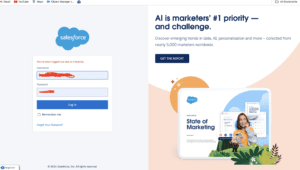
Click Gear icon Navigation to Salesforce Setup
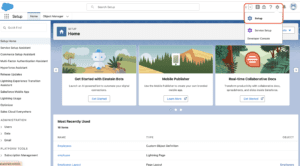
Search Quick Find box in Flow
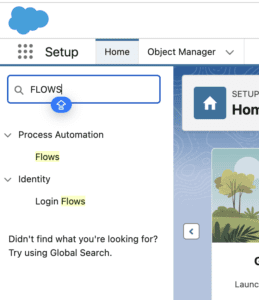
Open Existing Flow
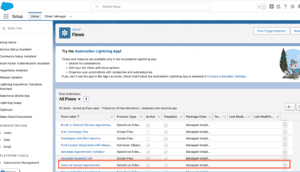
Add Element in Roll back Records
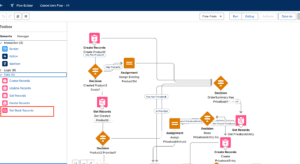
Fill Details
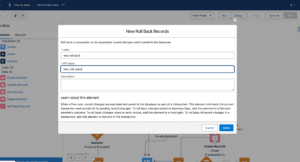
Save flow
Best Practices for Rolling Back Records
Testing Your Flow
Always test your flow in a sandbox environment before deploying it to production. This helps you catch any potential issues before they affect live data.
Monitoring and Logging Changes
Implement monitoring and logging within your flow to track changes and identify when a rollback might be necessary. This ensures you can act quickly if something goes wrong.
Regularly Updating Backup Plans
As your business processes evolve, so should your backup plans. Regularly update them to ensure they cover all possible rollback scenarios.
Common Pitfalls and How to Avoid Them
Overcomplicating the Flow
Keep your flows as simple as possible. Overcomplicating them can lead to errors and make rollback more difficult.
Ignoring Validation Rules
Always consider validation rules when designing your flows. Ignoring them can cause unintended errors that may necessitate a rollback.
Failing to Communicate Changes
Ensure that all relevant stakeholders are aware of changes to flows and the rollback plan. Communication is key to preventing mistakes and ensuring smooth rollbacks.
Advanced Rollback Techniques
Custom Rollback Solutions
For more complex rollback scenarios, custom solutions may be necessary. This can involve writing custom Apex code or using third-party tools to achieve the desired rollback functionality.
Utilizing External Systems for Rollback
In some cases, it might be necessary to involve external systems, such as data warehouses, to achieve a full rollback. These systems can store historical data that Salesforce can use to restore records.
Real-World Examples
Rollback Scenario in a Sales Process
Imagine a sales process where incorrect discounts were applied to a batch of opportunities. A rollback could be implemented to restore the correct pricing, ensuring that revenue is accurately reported.
Correcting Data Errors in Service Flows
In a service flow, if an agent accidentally closes a case that still requires attention, a rollback can reopen the case and restore all associated records to their previous state.
Tools and Resources
Salesforce Documentation
Salesforce’s official documentation provides valuable insights into best practices for flows and rollback strategies.
Third-Party Apps for Rollback
There are several third-party applications available on the Salesforce AppExchange that offer enhanced rollback capabilities. These can be particularly useful for organizations with complex rollback requirements.
Conclusion
Rolling back records in Salesforce Flow is an essential skill for maintaining data integrity. By following the steps outlined in this article, you can ensure that your flows are robust, your data is protected, and your business processes run smoothly. Whether you’re dealing with simple data updates or complex automation, knowing how to implement rollbacks effectively will save you time, reduce errors, and keep your Salesforce environment running like a well-oiled machine.
We want more about How to Roll Back Records in Salesforce Flow Click Here
FAQs
Can I roll back any changes in Salesforce Flow?
Not all changes can be rolled back natively. Custom solutions or third-party tools may be required for complex scenarios.
How can I ensure my rollback process is effective?
Regularly test your flows, maintain backups, and keep stakeholders informed to ensure a smooth rollback process.
What should I do if a rollback fails?
If a rollback fails, consult Salesforce support or consider using third-party tools to recover your data.
Are there any limitations to using Apex for rollbacks?
Yes, while Apex is powerful, it has its limitations. It may require careful coding and testing to ensure it works as intended.
Can I automate rollbacks in Salesforce Flow?
Yes, automation is possible using record-triggered flows, but it requires careful design to ensure it triggers under the right conditions.
In our next blog post we will discuss about What is Fault Message in Salesforce Flow
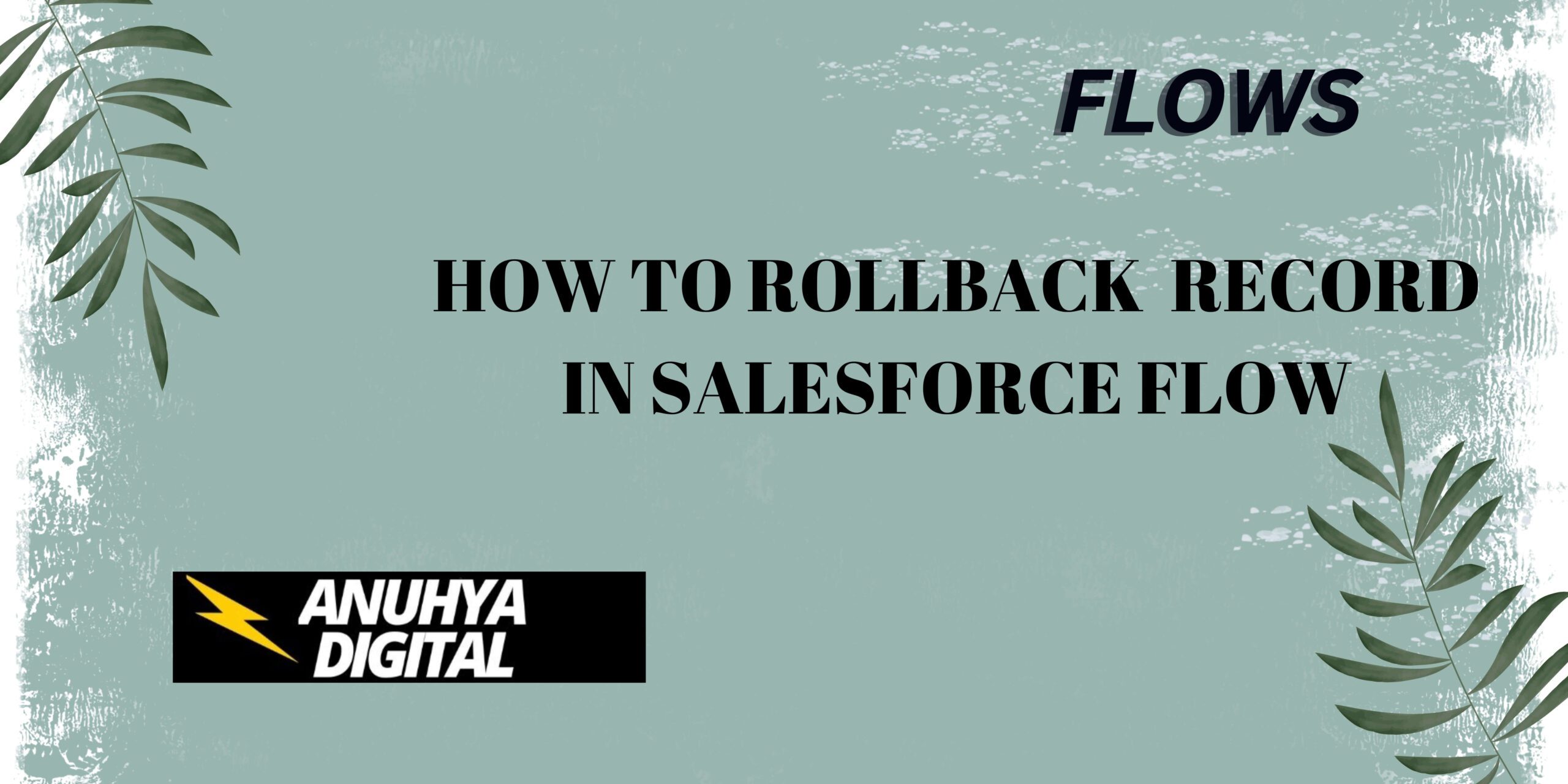
2 thoughts on “How to Roll Back Record in Salesforce Flow”