In our previous blog post we had discussed about How to Create Records in Salesforce Flow.In these blog post we discuss about How to Update Records in Salesforce Flow
Contents
- 1 How to Update Records in Salesforce Flow
- 2 Why Update Records Using Salesforce Flow
- 3 Setting Up Salesforce Flow for Record Updates
- 4 Designing the Flow
- 5 Adding Elements to the Flow
- 6 Configuring Record Updates
- 7 Testing the Flow
- 8 Activating the Flow
- 9 Best Practices for Updating Records in Salesforce Flow
- 10 Common Use Cases for Updating Records
- 11 Troubleshooting Common Issues
- 12 Advanced Techniques for Record Updates
- 13 Security Considerations
- 14 Conclusion
- 15 FAQs
How to Update Records in Salesforce Flow
What is Salesforce Flow
Salesforce Flow is an automation tool that enables users to build applications, called Flows, that collect data and perform actions within Salesforce. It’s a point-and-click tool that doesn’t require any programming knowledge, making it accessible to a wide range of users.
Types of Flows
There are two primary types of Flows in Salesforce:
- Screen Flows: These are interactive Flows that require user input. They are typically used for guided tasks where users need to fill out forms or make selections.
- Auto-launched Flows: These Flows run automatically in the background based on certain triggers, such as record creation or updates. They are ideal for automating processes without user intervention.
Key Components of a Flow
- Elements: Actions within the Flow, such as creating or updating records, sending emails, or showing screens.
- Resources: Variables or constants used within the Flow, like record IDs or text strings.
- Connectors: The paths that connect the different elements, guiding the Flow from one action to the next.
Why Update Records Using Salesforce Flow
Efficiency in Automation
Updating records using Salesforce Flow streamlines processes by automating tasks that would otherwise require manual intervention. This reduces the time and effort needed to keep data up to date.
Real-Time Updates
With Salesforce Flow, you can ensure that records are updated in real-time, which is crucial for maintaining the accuracy and relevance of your data.
Reducing Manual Errors
Automating record updates minimizes the risk of human error, leading to more reliable data and better decision-making.
Setting Up Salesforce Flow for Record Updates
Login to Salesforce Account
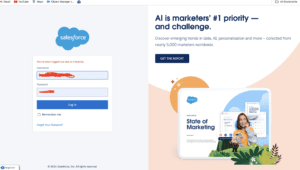
Click Gear icon Navigation to Salesforce Setup
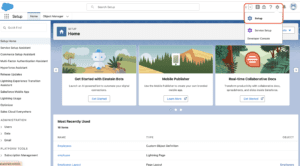
Search Quick Find box in flows
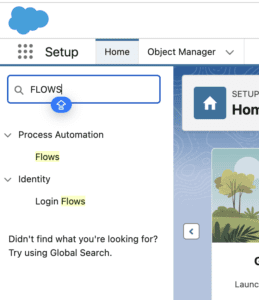
Open Existing Flow in Discount
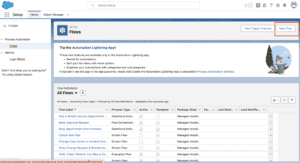
Add Elements in Update Records
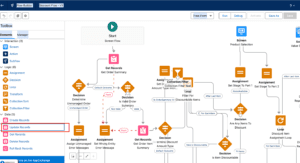
Fill Details in Update Records
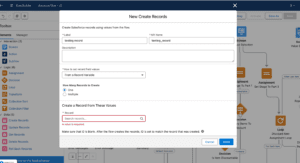
Save Flow
Designing the Flow
Defining the Objective
Clearly define what you want to achieve with your Flow. Are you updating a single field, multiple fields, or records across different objects?
Choosing the Trigger
Your Flow can be triggered by different events:
- Record-Triggered Flows: These Flows run when a record is created or updated.
- Schedule-Triggered Flows: These Flows run on a schedule, such as daily or weekly.
Mapping Out the Flow Steps
Outline the steps your Flow will take, from start to finish. This will help you stay organized and ensure that your Flow accomplishes its intended purpose.
Adding Elements to the Flow
Data Elements
These elements interact with your Salesforce data, allowing you to create, update, or delete records.
Interaction Elements
These elements allow for user interaction, such as forms or decision screens.
Logic Elements
These elements control the flow of the process, including decisions, loops, and assignments.
Configuring Record Updates
Using the Update Records Element
The “Update Records” element is the key to modifying existing records in Salesforce. You can specify which records to update and set the criteria for selecting those records.
Setting Conditions for Updates
Conditions allow you to specify which records should be updated. For example, you might only want to update records where a certain field meets a specific criterion.
Specifying Fields to Update
You can update multiple fields within a single “Update Records” element. Simply select the fields you wish to modify and assign them new values.
Testing the Flow
Running the Flow in Debug Mode
Before activating your Flow, it’s crucial to test it in Debug Mode. This allows you to run the Flow step by step and catch any errors.
Reviewing Test Results
After running your test, review the results to ensure that the Flow behaves as expected. Pay attention to any error messages or unexpected outcomes.
Making Necessary Adjustments
If your test reveals issues, return to the Flow Builder to make adjustments. This might involve changing conditions, updating field mappings, or adding new elements.
Activating the Flow
Understanding Flow Activation
Once you’re satisfied with your Flow, you can activate it. Activation makes the Flow live, meaning it will start running automatically based on its trigger.
Deploying the Flow to Production
After activation, deploy the Flow to your production environment. This might involve transferring it from a sandbox or development environment.
Best Practices for Updating Records in Salesforce Flow
Optimizing Flow Performance
To ensure your Flow runs efficiently, avoid unnecessary loops and complex logic. Use bulkification techniques where possible.
Handling Bulk Updates
When updating large numbers of records, consider using a scheduled Flow or combining the Flow with an Apex trigger to handle bulk operations.
Maintaining Data Integrity
Always ensure that your Flow respects data integrity rules, such as validation rules and field-level security settings.
Common Use Cases for Updating Records
Updating Account Information
Automatically update account details based on changes to related contacts or opportunities.
Managing Case Statuses
Use Flows to automatically update the status of cases based on certain criteria, such as the resolution of related tasks.
Automating Task Assignments
Automatically assign tasks to users based on changes to related records, such as opportunity stages or account types.
Troubleshooting Common Issues
Dealing with Flow Errors
If your Flow fails, check the error messages in the Flow’s debug log. Common issues include missing permissions or incorrect field mappings.
Addressing Permission Issues
Ensure that all users who need to interact with the Flow have the necessary permissions, including access to the objects and fields involved.
Resolving Data Skew
Data skew can occur when a large number of records are associated with a single parent record. This can slow down your Flow or cause it to fail. Consider restructuring your data model to avoid skew.
Advanced Techniques for Record Updates
Using Sub-Flows
Sub-Flows allow you to modularize your processes, making complex Flows easier to manage and maintain.
Leveraging Apex with Flow
For more complex logic or large-scale operations, consider using Apex in conjunction with Flow. This can help you overcome some of the limitations of Flow’s out-of-the-box functionality.
Conditional Updates with Decision Elements
Use Decision elements to create conditional paths within your Flow, allowing for more sophisticated record updates based on varying criteria.
Security Considerations
Managing User Permissions
Carefully manage who has access to your Flows, particularly those that update records, to prevent unauthorized changes.
Data Access Control
Ensure that your Flow respects Salesforce’s data access controls, such as sharing rules and field-level security.
Auditing Flow Actions
Keep track of who is making changes through your Flows by enabling audit logs or using Salesforce’s built-in audit features.
Conclusion
Salesforce Flow is an incredibly powerful tool for automating record updates, offering flexibility, efficiency, and precision. By following best practices and understanding the intricacies of Flow design, you can significantly enhance your Salesforce workflows, ensuring that your data is always accurate and up-to-date.
We Want to More About How to Update Records in Salesforce Flow Click Here
FAQs
What is the difference between Update Records and Create Records in Flow?
Update Records modifies existing records, while Create Records generates new records in Salesforce.
How do I ensure data accuracy when updating records?
Test your Flow thoroughly, use validation rules, and ensure that conditions are correctly set to target the right records.
Can I update multiple records at once in Salesforce Flow?
Yes, Salesforce Flow allows you to update multiple records at once, particularly through scheduled Flows or by setting criteria in the Update Records element.
What are the limitations of updating records in Flow?
Limitations include processing time for large datasets, complexity in handling bulk operations, and dependency on accurate field mappings and conditions.
How do I monitor and maintain my Flows after deployment?
Regularly review Flow logs, monitor performance, and update your Flows as needed to accommodate changes in your Salesforce environment.
In our next blog post we will discuss about How to Get Records in Salesforce Flow
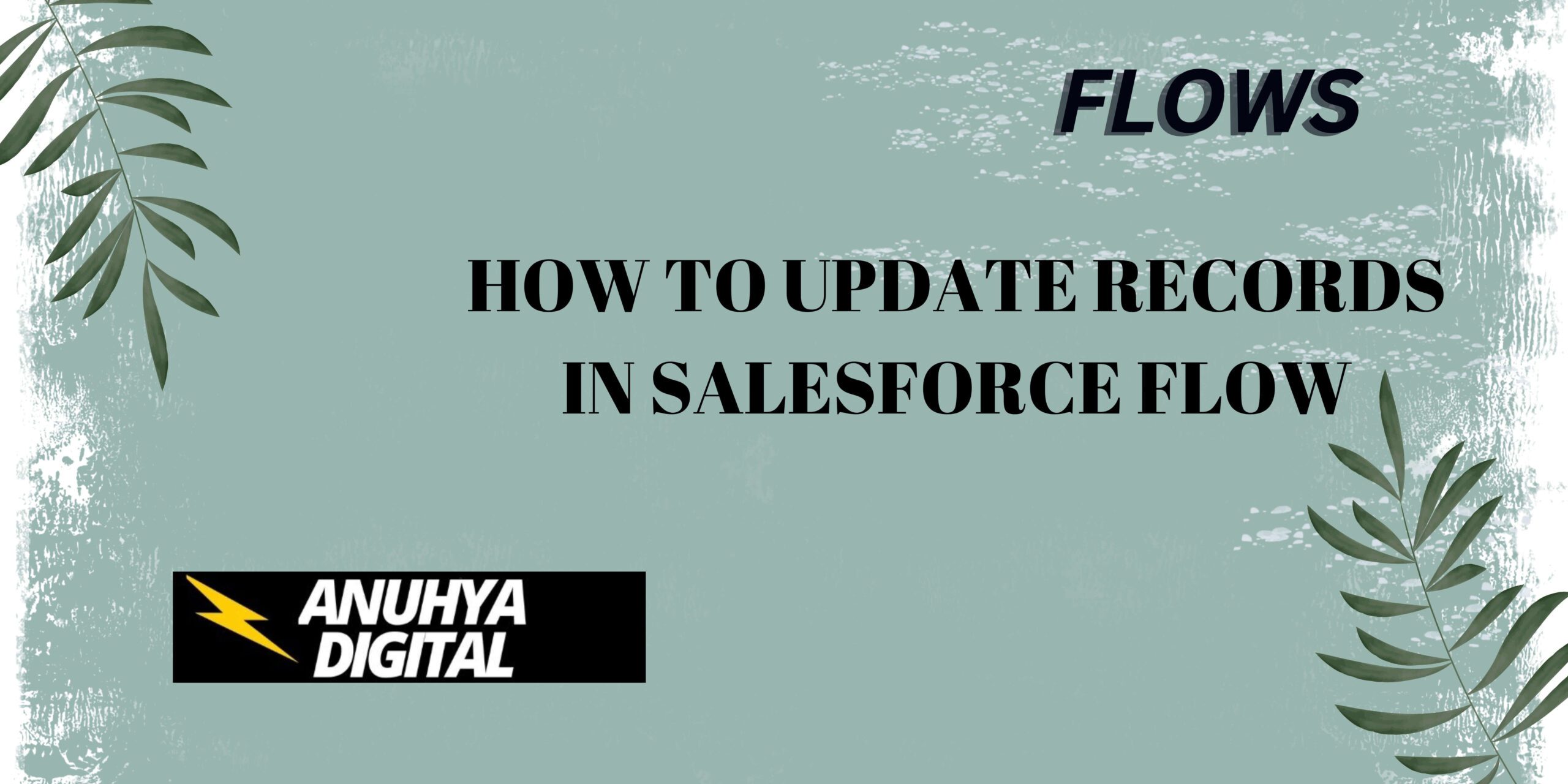
One thought on “How to Update Records in Salesforce Flow”