In our previous blog post we had discussed about What is Input Hidden in Apex. In these blog post we discuss about What is Input Checkbox in Apex
Contents
- 0.1 What is Input Checkbox in Apex
- 0.2 What is an Input Checkbox
- 0.3 How Does it Compare to Other Input Types
- 1 Syntax for Input Checkbox in Apex
- 2 Input Checkbox in Lightning Components
- 3 Using Input Checkbox in Forms
- 4 Input Checkbox in Apex Trigger
- 5 Best Practices for Using Input Checkbox
- 6 Conclusion
- 7 FAQs
What is Input Checkbox in Apex
What is an Input Checkbox
An input checkbox is a simple UI element that allows users to select one or multiple options by checking or unchecking a box. It is often used in forms where binary input is required, such as selecting features, preferences, or accepting terms and conditions.
How Does it Compare to Other Input Types
Unlike text inputs or dropdowns, checkboxes are primarily used for true/false or yes/no responses. A key advantage of checkboxes is that they allow multiple selections, unlike radio buttons, which limit users to a single choice.
Syntax for Input Checkbox in Apex
In Apex, checkboxes can be created using both Visualforce and Lightning. Below is an example of a basic input checkbox in a Visualforce page:
<apex:page>
<apex:form>
<apex:inputCheckbox value="{!isSelected}"/>
</apex:form>
</apex:page>
This simple code will generate a checkbox that can be selected by the user, with its value stored in the isSelected variable.
Input Checkbox in Lightning Components
Implementing checkboxes in Lightning Components follows a similar structure, but uses a different framework. Here’s an example:
<aura:component>
<ui:inputCheckbox aura:id="checkBox" label="Accept Terms"/>
</aura:component>
Differences Between Visualforce and Lightning Components
In Visualforce, checkboxes are tied closely to Apex classes and data controllers, whereas in Lightning, they are managed using the component’s JavaScript controller, making Lightning more flexible and reactive.
Practical Examples of Input Checkbox
Simple Input Checkbox Usage
Here’s a basic example of a checkbox on a Visualforce page:
<apex:page controller="CheckboxController">
<apex:form>
<apex:inputCheckbox value="{!isChecked}" label="Subscribe to Newsletter"/>
<apex:commandButton value="Submit" action="{!submitForm}"/>
</apex:form>
</apex:page>
Input Checkbox with Custom Controller
In this case, you can use Apex to control the behavior of your checkbox:
public class CheckboxController {
public Boolean isChecked { get; set; }isChecked = false;
}
if(isChecked) {
System.debug(‘Checkbox is checked’);
} else {
System.debug(‘Checkbox is unchecked’);
}
}
}
Checkbox Behavior in Apex
Checkboxes store their values as boolean, meaning they return either true (checked) or false (unchecked). This simplicity makes them easy to integrate with Apex logic, and they are especially useful in scenarios where binary choices are required.
Validation with Input Checkbox
Validation for checkboxes is important to ensure users have interacted with the required options. For example, you might want to make sure users have agreed to terms and conditions by checking a box before submitting a form.
if(!isChecked) {
ApexPages.addMessage(new ApexPages.Message(ApexPages.Severity.ERROR, 'Please agree to the terms.'));
}
Handling Multiple Checkboxes
Managing multiple checkboxes can be a bit tricky, but by using lists or maps in Apex, you can store and handle multiple values effectively. Here’s an example:
public List<Boolean> checkboxValues { get; set; }
public CheckboxController() {
checkboxValues = new List<Boolean>{false, false, false};
}
Checkbox Styling in Visualforce Pages
You can customize the appearance of checkboxes using CSS. While basic checkboxes are functional, adding a little style can improve the user experience:
input[type="checkbox"] {
width: 20px;
height: 20px;
}
Using Input Checkbox in Forms
Check boxes are often embedded in forms to allow users to make selections as part of their submission process. For example, in Salesforce, checkboxes might be used to subscribe to newsletters, agree to terms, or confirm selections.
Input Checkbox in Apex Trigger
In more advanced scenarios, you may need to handle checkboxes within an Apex Trigger. For instance, when a user checks a box on a Visualforce page, this could trigger an action in the backend to update a record.
Best Practices for Using Input Checkbox
- Keep It Simple: Don’t overcomplicate checkbox logic. Use them when binary decisions are required.
- Ensure Accessibility: Make sure your checkboxes are accessible for all users, including those with disabilities.
- Validate Input: Always ensure that checkbox inputs are validated, especially in forms where user consent is needed.
Common Mistakes with Input Checkbox in Apex
- Not binding the checkbox to a controller properly
- Failing to handle multiple checkbox inputs
- Overlooking validation logic
Conclusion
Input checkboxes are a versatile tool in Apex development, allowing developers to capture user input efficiently. Whether you’re working with Visualforce or Lightning Components, mastering checkboxes will enhance your UI and provide a better user experience.
We want to more about What is Input Checkbox in Apex Click Here
FAQs
What is the use of an input checkbox in Apex?
Input checkboxes are used to capture binary (yes/no) choices from users in forms.
How do I retrieve checkbox values in Apex?
You can retrieve checkbox values by binding the checkbox input to a controller property in Apex.
Can I use checkboxes in Lightning components?
Yes, you can easily add and manage checkboxes in Lightning Components using the ui:inputCheckbox tag.
How can I handle multiple checkboxes in a form?
You can handle multiple checkboxes by using lists or maps in your Apex controller to store their values.
What are some common issues with checkboxes in Apex?
Common issues include failure to bind checkboxes to controllers and forgetting to validate checkbox inputs.
In our next blog post we will discuss about What is Input Text Area in Apex
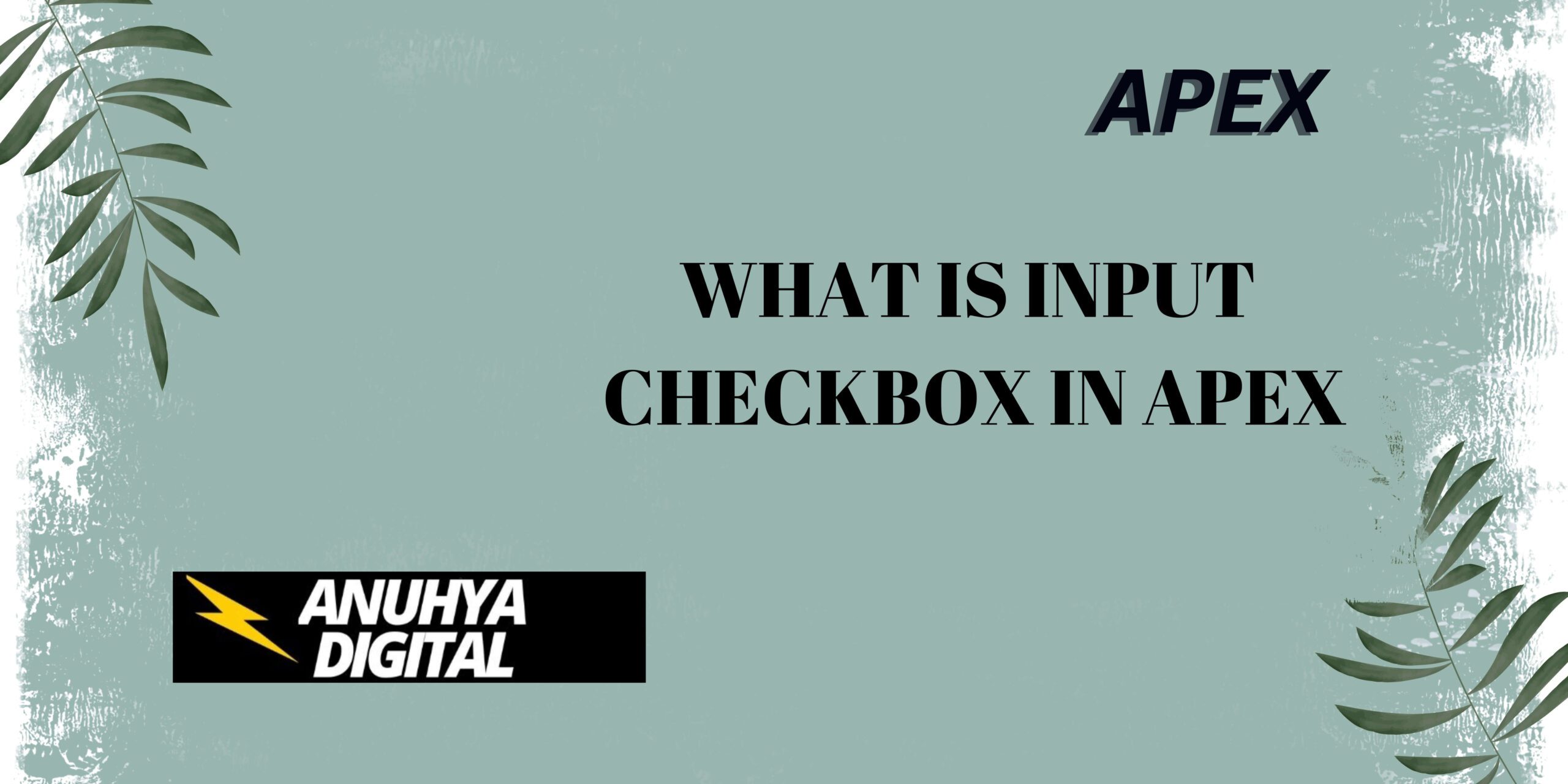
2 thoughts on “What is Input Checkbox in Apex”