In our previous blog post we had discussed about What is Input Text Area in Apex. In these blog post we discuss about What is Input Field in Apex
Contents
- 1 What is Input Field in Apex
- 2 What is Apex
- 3 The Role of Input Fields in Apex
- 4 Input Field vs. Output Field in Apex
- 5 Why Use Input Fields in Salesforce Apex Development?
- 6 How Input Fields Work in Visualforce Pages
- 7 Using Input Fields in Apex Controllers
- 8 Binding Input Fields to Apex Variables
- 9 Custom Input Fields in Apex
- 10 Creating Dynamic Input Fields
- 11 Validating Input Fields in Apex
- 12 Error Handling with Input Fields
- 13 Best Practices for Designing Input Forms
- 14 Common Mistakes to Avoid with Input Fields
- 15 Real-World Example of Input Fields in Apex
- 16 Conclusion
- 17 FAQs
What is Input Field in Apex
What is Apex
Apex is Salesforce’s powerful object-oriented programming language that allows developers to execute flow and transaction control statements on the Salesforce platform. With Apex, you can manage data and develop sophisticated business processes and custom logic in Salesforce.
The Role of Input Fields in Apex
In Apex, an input field is a form element that allows users to enter data. It plays a crucial role in collecting information from users and sending that data back to Salesforce for processing or storage. Input fields can be used in Visualforce pages, Lightning components, or even as part of custom interfaces designed to capture user input.
Input Field vs. Output Field in Apex
While input fields allow users to provide information, output fields are responsible for displaying data back to the user. In a typical Salesforce application, input fields are commonly paired with output fields to create dynamic forms where users can enter data and immediately see the output or results of their input.
Why Use Input Fields in Salesforce Apex Development?
Input fields are essential in creating interactive user experiences. They allow users to:
- Submit forms with customer information.
- Update records in real-time.
- Perform searches based on user criteria.
- Trigger business processes when specific data is entered.
Input fields are a gateway to user engagement, allowing for dynamic, data-driven experiences within Salesforce applications.
How Input Fields Work in Visualforce Pages
In Visualforce, input fields are used with the <apex:inputField> tag, which binds the field directly to a Salesforce object’s field. Here’s a simple example:
In this example, the input field allows users to edit the Account.Name field and save it to the database.
Using Input Fields in Apex Controllers
Apex controllers are responsible for processing the data collected through input fields. Controllers handle the logic that runs in response to user actions, such as submitting a form or clicking a button.
For example:
This controller processes data entered in the input field and inserts it into Salesforce when the form is submitted.
Binding Input Fields to Apex Variables
Apex allows you to bind input fields directly to controller variables using the value attribute. This connection ensures that the user input is automatically reflected in the Apex variable, and changes to the variable update the input field.
Custom Input Fields in Apex
Custom input fields are especially useful when you need to create fields that don’t directly map to a Salesforce object. These fields can collect unique types of data, such as preferences, additional comments, or non-standard information. Apex allows developers to build these fields dynamically using custom logic.
Creating Dynamic Input Fields
You can also create dynamic input fields based on user actions or conditions. For example, you might show additional fields if a user selects a particular option from a dropdown menu. This provides a flexible and personalized experience.
Validating Input Fields in Apex
Input validation is essential to ensure the data entered is in the correct format. Apex offers built-in validation mechanisms, but custom validation logic can be written in Apex to ensure that the input meets specific business requirements.
For example:
This snippet checks whether the Account.Name field is blank and shows an error message if necessary.
Error Handling with Input Fields
Proper error handling is critical when using input fields. You can provide users with real-time feedback by displaying error messages or warnings if their input doesn’t meet the criteria.
Best Practices for Designing Input Forms
- Keep forms simple: Only include necessary fields.
- Provide clear labels: Ensure that users understand what each field is for.
- Use placeholders: Offer hints about the type of data expected.
- Group related fields: Organize forms logically to improve usability.
Common Mistakes to Avoid with Input Fields
- Overloading forms: Too many fields can overwhelm users.
- Ignoring validation: Failing to validate inputs can lead to data errors.
- Poor error messaging: Clear error messages help users correct mistakes easily.
Real-World Example of Input Fields in Apex
Suppose you’re developing a form where users can update account information. Here’s how you’d create and process input fields for that form:
The controller would handle the logic for updating the phone number:
Conclusion
Input fields in Apex play a fundamental role in how users interact with Salesforce data. From basic forms to complex custom pages, understanding how to use input fields effectively can significantly enhance the user experience and streamline data collection. Whether you’re a beginner or an experienced developer, mastering input fields in Apex is key to building dynamic, user-friendly applications.
We want to more about What is Input Field in Apex Click Here
FAQs
What is an input field in Apex?
An input field in Apex allows users to input data, which can be processed by Salesforce through forms or controllers.
How do you bind an input field to a variable in Apex?
Input fields are bound to Apex variables using the value attribute in Visualforce, which automatically reflects changes between the field and the variable.
Can you create custom input fields in Apex?
Yes, developers can create custom input fields to capture unique data that doesn’t map to a standard Salesforce object field.
How do you validate input fields in Apex?
Validation in Apex can be done using built-in mechanisms or custom logic to ensure the data entered meets specific criteria.
What are common mistakes to avoid with input fields in Apex?
Some common mistakes include overloading forms with too many fields, neglecting proper validation, and providing unclear error messages.
In our next blog post we will discuss about What is Select CheckBox in Apex
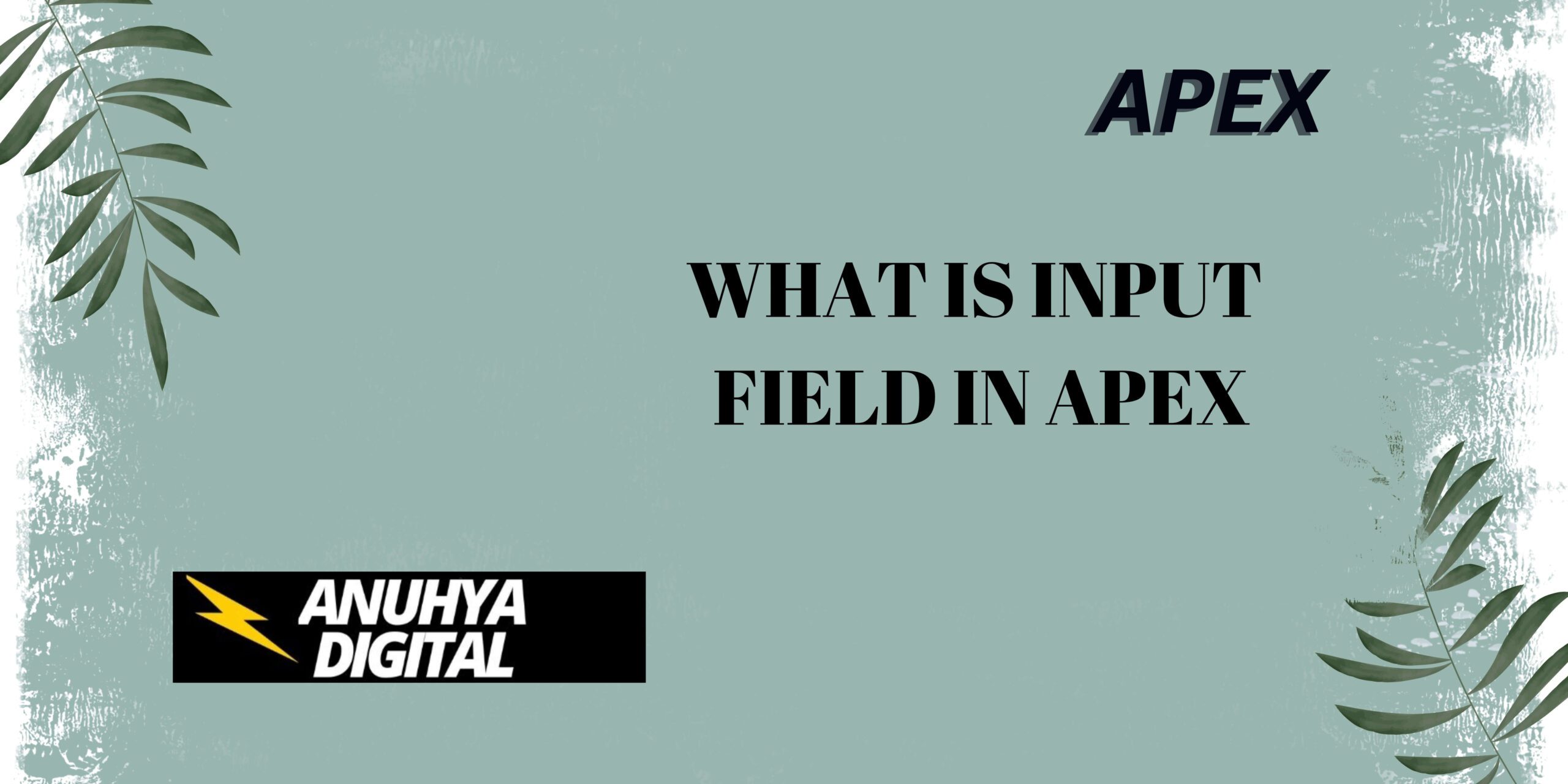
2 thoughts on “What is Input Field in Apex”