In our previous blog post we had discussed about What is Launch Pad in Lightning App Builder. In these blog post we discuss about What is List View in Lightning App Builder
Contents
What is List View in Lightning App Builder
Understanding the List View:-
Definition of List View:-
A List View in Lightning App Builder is a component that displays a filtered list of records from a specific Salesforce object, such as accounts, contacts, opportunities, or custom objects. It provides users with a structured view of data that meets certain criteria, allowing for easier navigation and data management.
Purpose and Benefits:-
The primary purpose of a List View is to present relevant subsets of data in a clear and organized manner. The benefits of using a List View include:
- Efficient Data Management: Allows users to quickly access and manage specific records without sifting through unrelated data.
- Improved Navigation: Provides a clear view of records that meet defined criteria, making it easier for users to find the information they need.
- Customization: Tailor the List View to display only the most relevant fields and records based on user needs.
Key Features of List Views:-
Customizable Filters:-
List Views can be customized with filters to display only records that meet specific conditions. Users can apply multiple filters to narrow down the data to the most relevant records.
Column Customization:-
Users can customize the columns displayed in the List View to include the most pertinent fields for their tasks. This ensures that the most important information is easily accessible.
Sorting and Searching:-
List Views allow users to sort records based on different criteria and perform quick searches within the list to find specific records efficiently.
Inline Editing:-
Users can make changes directly within the List View without navigating to individual record pages, streamlining the data management process.
Sharing and Visibility:-
List Views can be shared with specific users, roles, or public groups, ensuring that the right people have access to the necessary data. Visibility settings can also be adjusted to control who can view or edit the List View.
Creating a List View in Lightning App Builder:-
Step-by-Step Guide:-
- Access Lightning App Builder: In Salesforce, navigate to the Setup menu and search for “Lightning App Builder.”
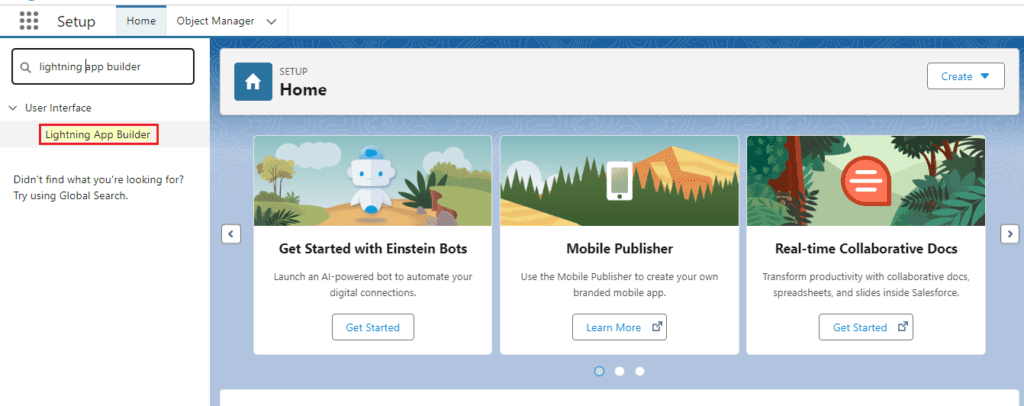
- Create or Edit a Page: Open an existing page or create a new one where you want to add the List View component.
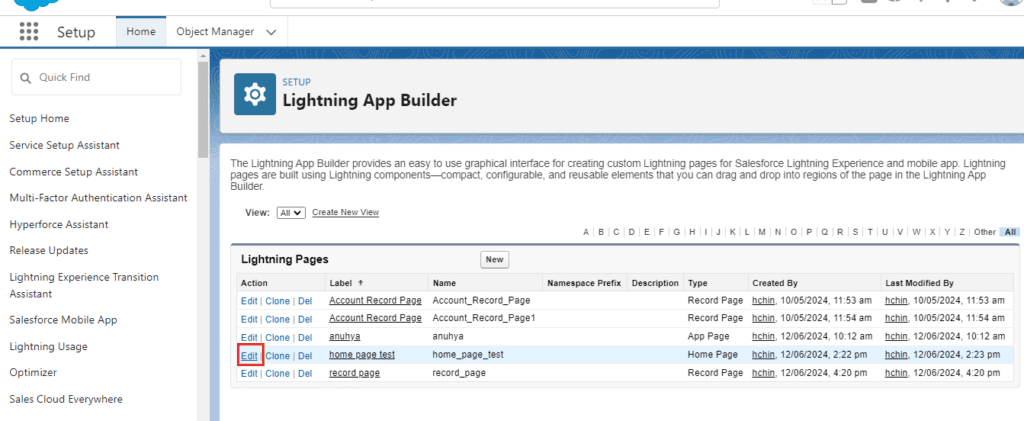
- Add List View Component: From the components pane, drag the List View component onto the canvas.
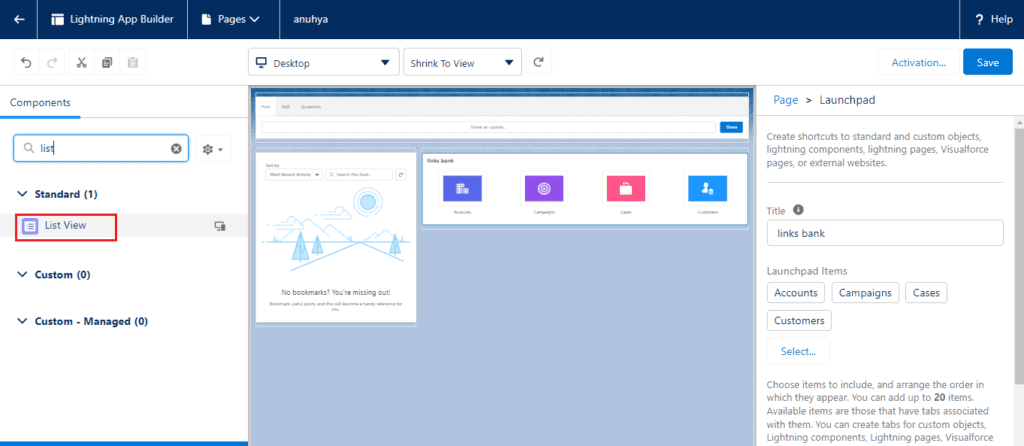
- Select Object: Choose the Salesforce object (e.g., accounts, contacts, opportunities) for which you want to create the List View.
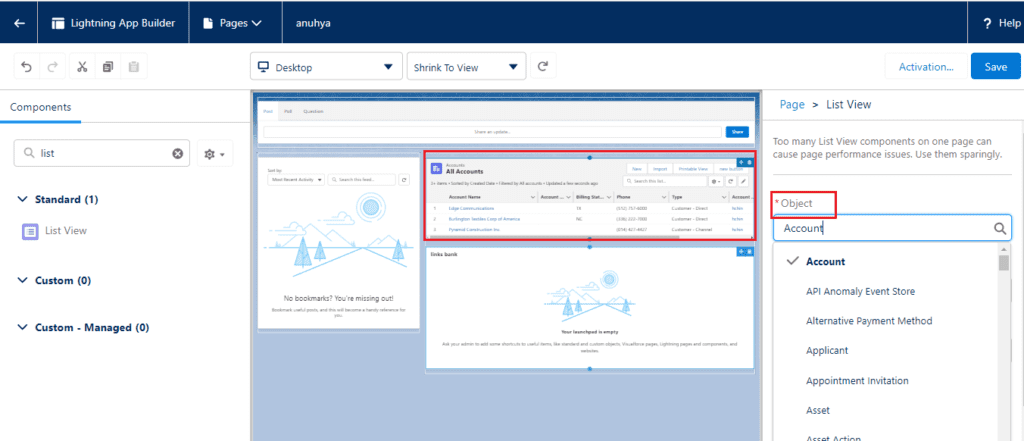
- Configure Filters: Set up the filters to define which records should be displayed in the List View.
- Customize Columns: Select and arrange the columns to display the most relevant fields for your users.
- Save and Activate: Save your changes and activate the page to make the List View available to users.
Best Practices:-
- Relevance: Ensure that the List View filters and columns are relevant to the users’ tasks and workflows.
- Clarity: Keep the List View simple and easy to read by avoiding clutter and focusing on essential information.
- Consistency: Maintain consistency in the layout and structure of List Views across different pages for a seamless user experience.
Use Cases for List Views:-
Sales Pipeline Management:-
A List View for sales opportunities can display open opportunities, filtered by stage, close date, or sales representative, helping sales teams manage their pipeline effectively.
Customer Support Tracking:-
Customer support teams can use List Views to monitor open cases, filter by priority or status, and ensure timely resolution of customer issues.
Account Segmentation:-
For account management, List Views can be used to segment accounts by industry, region, or account type, allowing for targeted marketing and sales efforts.
Conclusion:-
The List View in Lightning App Builder is a powerful component that enhances user productivity by providing a clear and organized view of records that meet specific criteria. By leveraging this component, users can create customized List Views that streamline data management and improve navigation. Whether you are managing sales opportunities, customer support cases, or account segmentation, a well-crafted List View can significantly enhance your Salesforce experience.
FAQs:
What is a List View in Lightning App Builder?
A List View is a component in Salesforce that displays a filtered list of records from a specific object, allowing users to view and manage data that meets certain criteria.
How do I create a List View in Lightning App Builder?
To create a List View, navigate to the Lightning App Builder, create or edit a page, add the List View component, select the object, configure filters and columns, and save and activate the page.
Can List Views be customized?
Yes, List Views can be customized with specific filters, columns, sorting options, and visibility settings to meet the needs of different users.
What are the benefits of using a List View?
The benefits include efficient data management, improved navigation, and customization options to display the most relevant information.
What are some common use cases for List Views?
Common use cases include sales pipeline management, customer support tracking, and account segmentation, helping users to focus on and manage the most important records effectively.
You want know more about this topic is What is List View in Lightning App Builder click here
In our next blog post we will discuss about Component Visibility in App Page
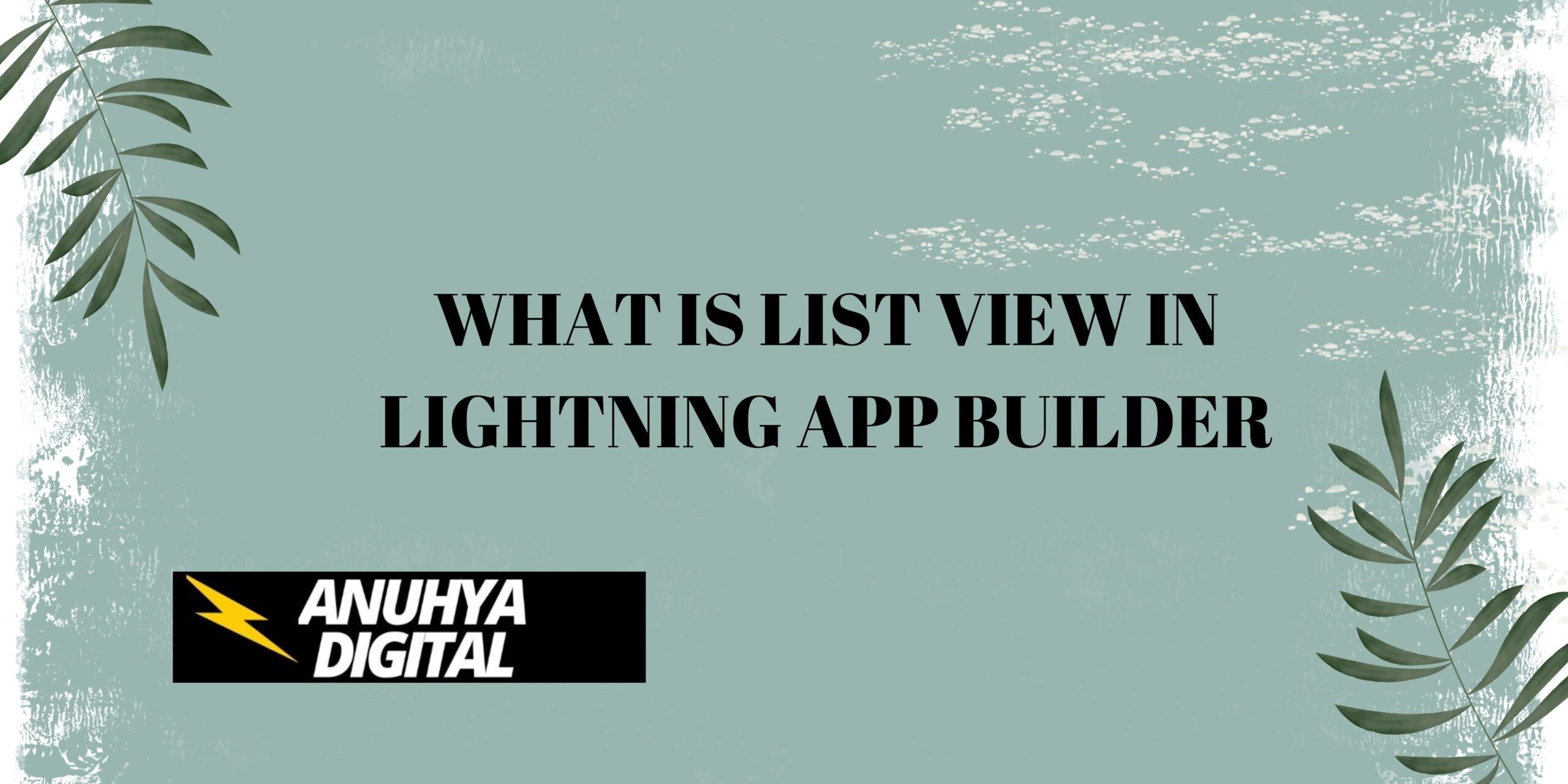
4 thoughts on “What is List View in Lightning App Builder”