In our previous blog post we had discussed about What is Work Flows in Salesforce.In these blog post we discuss about What is Process Builder in Salesforce
Contents
What is Process Builder in Salesforce
Introduction of process builder:-
Salesforce Process Builder is a powerful tool that enables users to automate various business processes with ease. This article will dive into what Process Builder is, its key features, benefits, and how to implement it to enhance your Salesforce workflows.
Understanding Process Builder:-
Definition of Process Builder:-
Process Builder is a point-and-click tool in Salesforce that allows users to automate business processes. It provides a user-friendly interface to create processes that automate tasks such as updating records, sending emails, and integrating with other systems.
Purpose and Benefits:-
The primary purpose of Process Builder is to streamline and automate complex business processes without needing to write code. The benefits include:
- Increased Efficiency: Automates repetitive tasks, freeing up time for more strategic activities.
- Consistency: Ensures processes are carried out consistently and accurately.
- Enhanced Productivity: Helps users focus on high-value tasks by automating routine operations.
Key Features of Process Builder:-
Visual Workflow Design:-
Process Builder offers a visual representation of the workflow, allowing users to see the sequence of actions and decisions. This visual approach simplifies the creation and management of automated processes.
Multiple Criteria:-
You can define multiple criteria that trigger different actions within a single process. This flexibility allows for complex workflows to be built easily.
Time-Based Actions:-
Process Builder supports time-based actions, enabling you to schedule tasks to occur at specific times or after certain intervals. For example, you can set up a process to send a follow-up email three days after a record is created.
Cross-Object Field Updates:-
With Process Builder, you can update fields on related records. For example, you can update the Account record when a related Opportunity is closed.
Integration Capabilities:-
Process Builder can integrate with other Salesforce features and external systems. You can use it to invoke Apex code, trigger flows, or call out to external systems via API.
Setting Up Process Builder in Salesforce:-
Step-by-Step Guide:-
- To create a Process Builder in Salesforce using the Account object to create records on the Opportunity object, follow these steps:
- Login to Salesforce: Go to your Salesforce instance and log in.
- Navigate to Process Builder:
- Click on the gear icon (Settings) in the top-right corner.
- Select “Setup.”
-

What is Process Builder in Salesforce - In the Quick Find box, type “Process Builder.”
- Click on “Process Builder” under Process Automation.
-

What is Process Builder in Salesforce - Create a New Process:
- Click on “New.”
- Enter a name for your process, e.g., “Create Opportunity from Account.”
-

What is Process Builder in Salesforce - Enter a description (optional).
- Select “A record changes” for the process trigger.
- Click “Save.”
-

What is Process Builder in Salesforce - Add an Object:
- Click on “Add Object.”
-

What is Process Builder in Salesforce - Select “Account” from the Object dropdown.
-

What is Process Builder in Salesforce - Choose when to start the process: “when a record is created or edited.”
- Click “Save.”
- Define Criteria:
- Click on “Add Criteria.”
- Enter a name for the criteria, e.g., “New Account Created.”
-

What is Process Builder in Salesforce - Define the criteria for triggering the process (e.g., when a certain field is not null or meets a specific condition).
- Set conditions as per your requirements (e.g., “Account Type” equals “Customer”).
-
- Click “Save.”
- Add Immediate Actions:
- Click on “Add Action.”
-

What is Process Builder in Salesforce - Choose “Action Type” as “Create a Record.”
- Enter the action name, e.g., “Create Opportunity.”
-

What is Process Builder in Salesforce - Select “Opportunity” as the record to create.
- Set Field Values:
- Define the field values for the new Opportunity record:
- Opportunity Name: Set a field reference or a static value (e.g., “[Account].Name – New Opportunity”).
- Close Date: Set a dynamic date (e.g., “TODAY() + 30 days”).
- Stage: Set to “Prospecting” or as required.
- Account: Reference the Account ID from the triggering record.
- Add other field values as necessary.
- Click “Save.”
- Define the field values for the new Opportunity record:
- Activate the Process:
- Click “Activate” to enable the process.
-

What is Process Builder in Salesforce 
What is Process Builder in Salesforce
Now, whenever an Account record is created or edited and meets the specified criteria, a new Opportunity record will be automatically created with the defined field values.
Best Practices:-
- Test Thoroughly: Before activating a process, test it thoroughly to ensure it works as expected.
- Document Processes: Keep detailed documentation of each process, including criteria and actions, for future reference.
- Monitor and Optimize: Regularly review and optimize your processes to ensure they remain efficient and effective.
Use Cases for Process Builder:-
Sales Automation:-
Automate sales processes such as sending follow-up emails, updating deal stages, and assigning tasks to sales reps based on criteria.
Customer Support:-
Create processes to automatically assign cases to support agents, send notifications to customers, and update case statuses.
HR Processes:-
Automate HR workflows like onboarding new employees, sending reminders for performance reviews, and updating employee records.
Marketing Automation:-
Use Process Builder to automate marketing tasks such as updating lead statuses, sending drip campaign emails, and tracking campaign performance.
Conclusion:-
Process Builder in Salesforce is a versatile tool that empowers users to automate complex business processes with ease. By leveraging its visual workflow design, multiple criteria, time-based actions, and integration capabilities, businesses can enhance efficiency, consistency, and productivity. Whether for sales, customer support, HR, or marketing, Process Builder provides a robust solution for automating and optimizing workflows.
We want more about What is process Builder in Salesforce Click Here
FAQs:
What is Process Builder in Salesforce?
Process Builder is a point-and-click tool in Salesforce that allows users to automate business processes, such as updating records, sending emails, and integrating with other systems.
How do I create a process in Process Builder?
To create a process, access Process Builder in Setup, create a new process, define the triggering object and criteria, add actions, and activate the process.
What types of actions can Process Builder perform?
Process Builder can perform actions such as creating and updating records, sending emails, invoking Apex code, triggering flows, and calling out to external systems.
Can Process Builder handle time-based actions?
Yes, Process Builder supports time-based actions, allowing you to schedule tasks to occur at specific times or intervals.
What are some common use cases for Process Builder?
Common use cases include automating sales processes, customer support workflows, HR processes, and marketing tasks.
In our next blog post we will discuss about What are Email Alerts in Salesforce



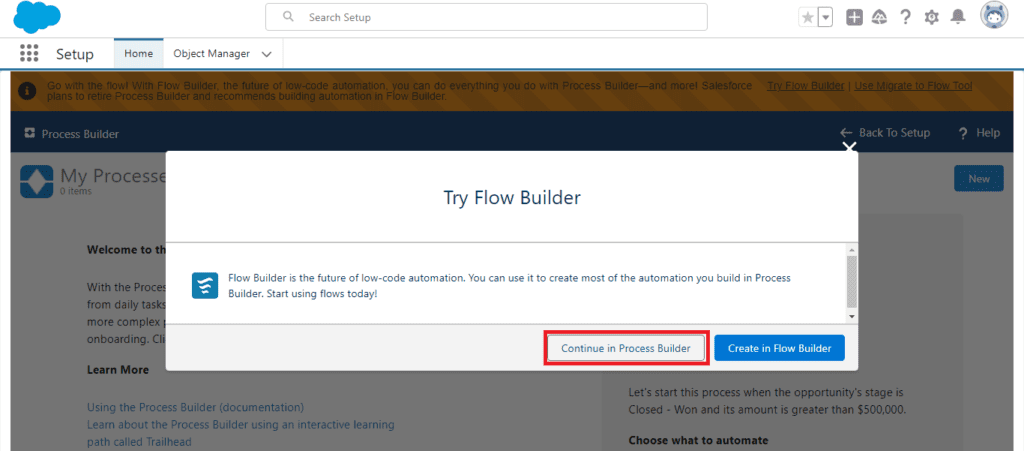






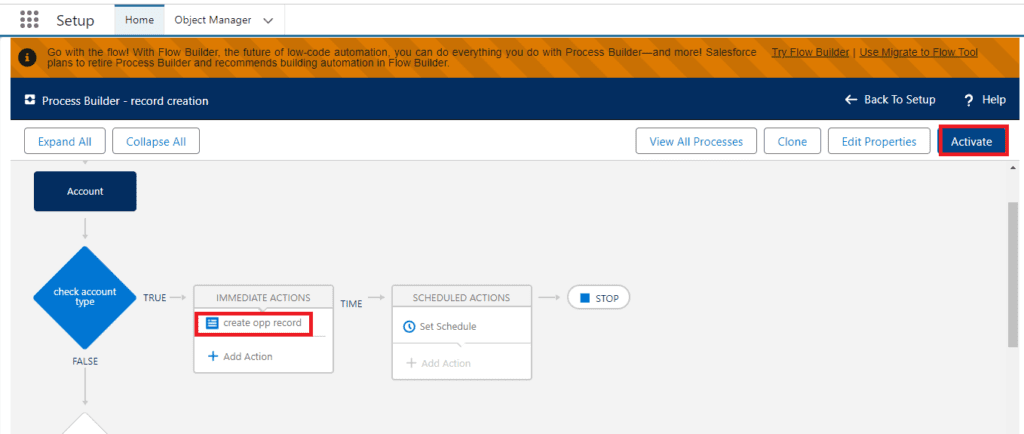

4 thoughts on “What is Process Builder in Salesforce”