In our previous blog post we had discussed about How to Setup Holidays in Salesforce.In these blog post we discuss about How to Setup Up Languages in Salesforce
Contents
- 1 How to Set Up Languages in Salesforce
How to Set Up Languages in Salesforce
Definition of languages in salesforce:-
In Salesforce, languages refer to the various language options available for user interfaces and communication, allowing global teams to work in their preferred languages.
Why Setting Up Languages is Important:-
- User Experience: Enhances the user experience by providing content in users’ native languages.
- Global Reach: Supports global business operations by catering to diverse linguistic needs.
- Compliance: Ensures compliance with local language requirements in different regions.
Step-by-Step Guide to Setting Up Languages in Salesforce:-
Step 1: Log in to Salesforce
Start by logging into your Salesforce account with administrative privileges.
Click on the gear icon in the upper right corner to access the Setup menu.
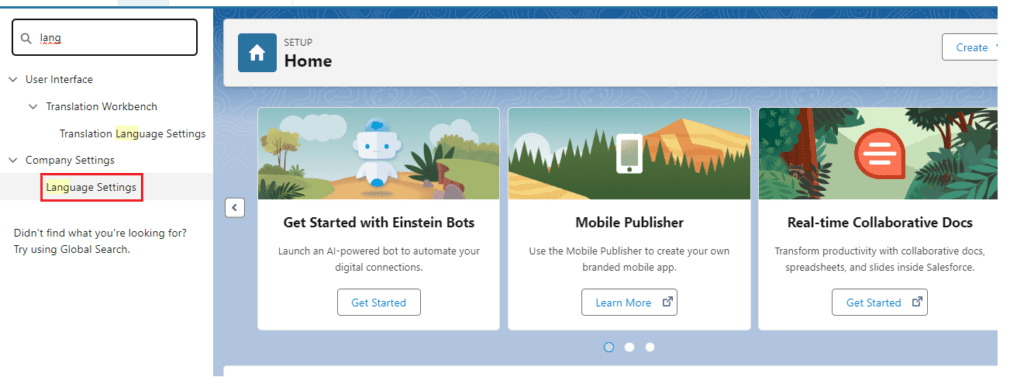
Step 3: Search for Language Settings
In the Quick Find box on the left side of the Setup page, type “Language Settings.”
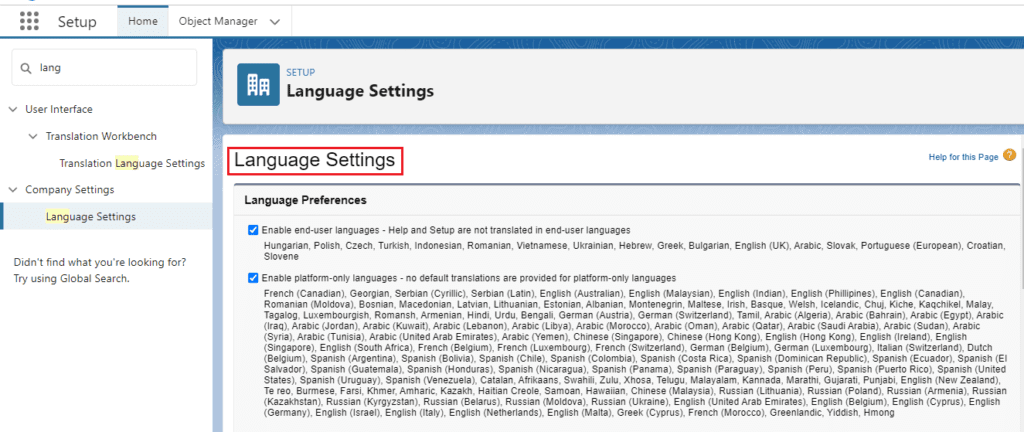
Step 4: Select Language Settings
Click on “Language Settings” from the search results. This will take you to the Language Settings page where you can manage language options.
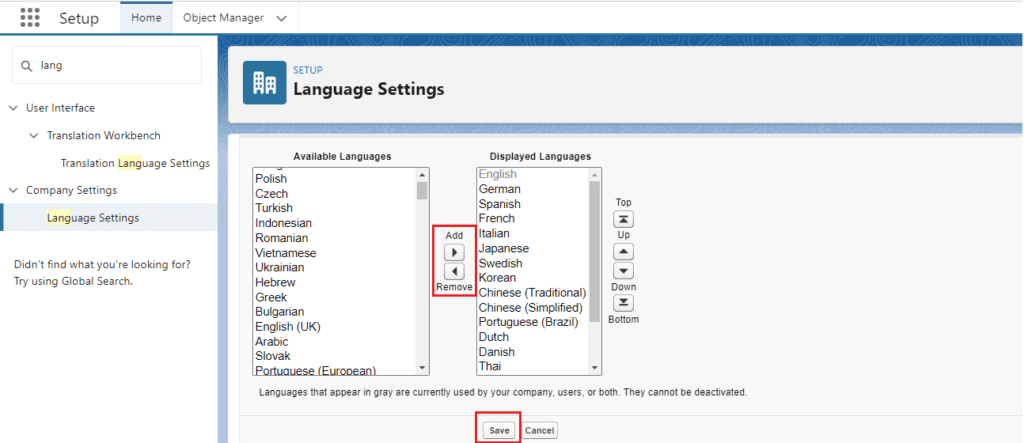
Configuring Language Settings:-
Step 5: Enable Multiple Languages
- Click on Edit: On the Language Settings page, click the “Edit” button.
- Enable Multiple Languages: Check the box that says “Enable Multiple Languages” to allow the use of different languages in Salesforce.
- Save Changes: Click “Save” to apply the changes.
Step 6: Set Up Supported Languages
- Default Language: Select the default language for your Salesforce organization. This will be the primary language used for system messages and settings.
- Add Supported Languages: Under the Supported Languages section, select additional languages that you want to enable for your users. You can choose from a wide range of languages provided by Salesforce.
Step 7: Assign User Languages
- Navigate to User Management: Go to the “Users” section in Setup.
- Select a User: Click on a user’s name to edit their settings.
- Change Language: In the Language and Time Zone section, select the preferred language for the user.
- Save Changes: Click “Save” to apply the new language setting for the user.
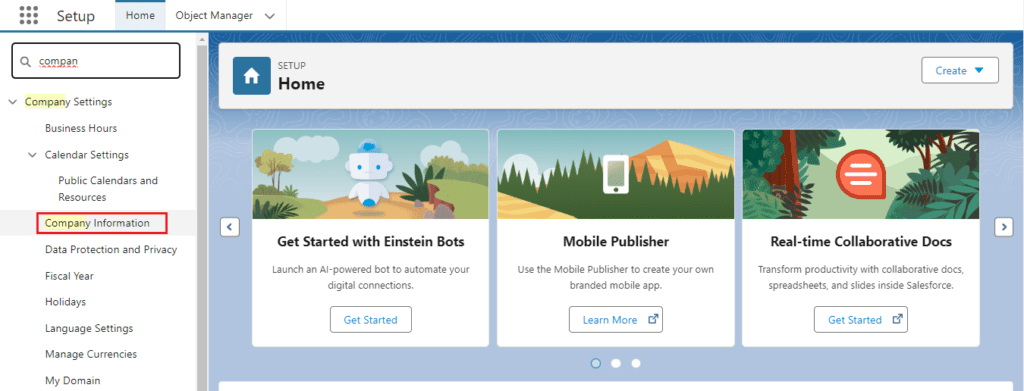
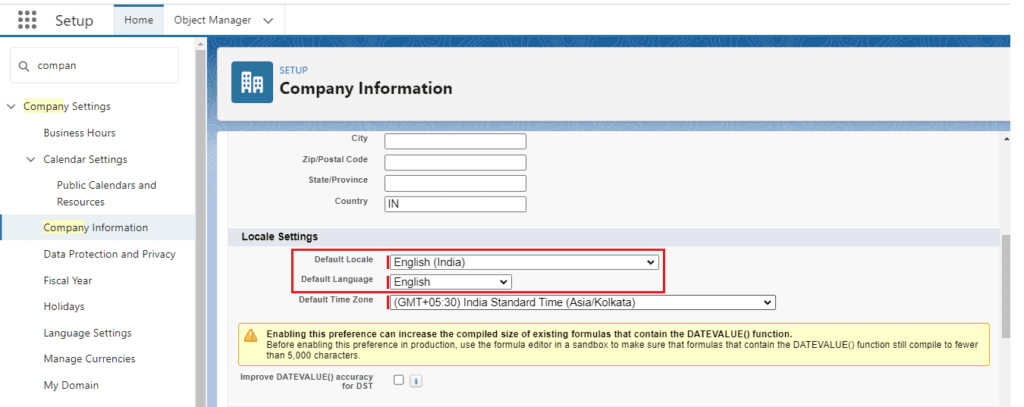
Managing Translations:-
Step 8: Use the Translation Workbench
- Enable Translation Workbench: In the Language Settings page, click on the “Enable” button next to Translation Workbench.
- Add Supported Languages: Add the languages you want to support in the Translation Workbench.
- Manage Translations: Use the Translation Workbench to manage translations for custom labels, picklist values, and other translatable elements in Salesforce.
You want know more about topic is How to Set Up Languages in Salesforce click here
Best Practices for Setting Up Languages:-
Regular Reviews:-
Regularly review your language settings to ensure they are up-to-date with your organizational needs and any changes in your user base.
Provide Training:-
Provide training for users and administrators on how to manage and use different languages in Salesforce. This ensures everyone can navigate and utilize the system effectively.
User Feedback:-
Gather feedback from users regarding their language preferences and experiences. This can help you make adjustments and improve the overall user experience.
Conclusion:-
Setting up languages in Salesforce is a straightforward process that can significantly enhance the user experience and support global operations. By following the steps outlined in this guide, you can ensure that your Salesforce environment is accessible and user-friendly for team members across different regions.
FAQs:-
- Can I change the default language after setting it?
- Yes, you can change the default language at any time by updating the Language Settings in Salesforce.
- How do I handle custom field translations?
- Use the Translation Workbench to manage translations for custom fields and other custom elements.
- Can users switch languages on their own?
- Yes, users can change their preferred language in their personal settings if multiple languages are enabled.
- Are all Salesforce features available in all languages?
- Most standard features are available in multiple languages, but some custom features may require manual translation.
- How often should I review my language settings?
- It’s a good practice to review language settings annually or whenever there are significant changes in your user base or business operations.
In our next blog post we will discuss about How to Enable Multi-Currency in Salesforce

3 thoughts on “How to Set Up Languages in Salesforce”