In our previous blog post we had discussed about What is Fiscal year in Salesforce.In these blog post we discuss about How to Setup Holidays in Salesforce
Contents
- 1 How to Setup Holidays in Salesforce
- 1.1 Definition of Holidays in Salesforce:-
- 1.2 Why Setting Up Holidays is Important:-
- 1.2.0.1 Accurate Scheduling: Ensures that work and appointments are not scheduled on holidays.
- 1.2.0.2 Resource Management: Helps in managing employee availability and planning resources effectively.
- 1.2.0.3 Reporting and Forecasting: Improves accuracy in reports and forecasts by considering non-working days.
- 1.3 Step-by-Step Guide to Setting Up Holidays in Salesforce
- 1.3.1 Step 1: Log in to Salesforce
- 1.3.2 Step 2: Navigate to Setup
- 1.3.3 Step 3: Search for Holidays
- 1.3.4 Step 4: Select Holidays
- 1.3.5 Step 5: Create a New Holiday
- 1.3.5.1 Click New: On the Holidays page, click the “New” button to create a new holiday.
- 1.3.5.2 Enter Holiday Details: Fill in the details for the holiday, including:
- 1.3.5.3 Holiday Name: Enter a name for the holiday (e.g., “New Year’s Day”).
- 1.3.5.4 Start Date: Select the start date of the holiday.
- 1.3.5.5 End Date: If the holiday spans multiple days, select the end date. For single-day holidays, the start and end dates will be the same.
- 1.3.5.6 Description: Optionally, enter a description for the holiday.
- 1.3.6 Step 6: Save the Holiday
- 1.4 Managing Holidays in Salesforce:-
- 1.5 Best Practices for Setting Up Holidays:-
- 1.6 Common Issues and Troubleshooting:-
- 1.7 Conclusion:-
- 1.8 FAQs:
How to Setup Holidays in Salesforce
Definition of Holidays in Salesforce:-
In Salesforce, “Holidays” refer to specific dates that are marked as non-working days within the system. These can be set up to reflect company-wide holidays or specific non-operational days, ensuring that workflows, business hours, and other time-sensitive processes account for these dates accurately.
Why Setting Up Holidays is Important:-
-
Accurate Scheduling: Ensures that work and appointments are not scheduled on holidays.
-
Resource Management: Helps in managing employee availability and planning resources effectively.
-
Reporting and Forecasting: Improves accuracy in reports and forecasts by considering non-working days.
Step-by-Step Guide to Setting Up Holidays in Salesforce
Step 1: Log in to Salesforce
Start by logging into your Salesforce account with administrative privileges.
Click on the gear icon in the upper right corner to access the Setup menu.
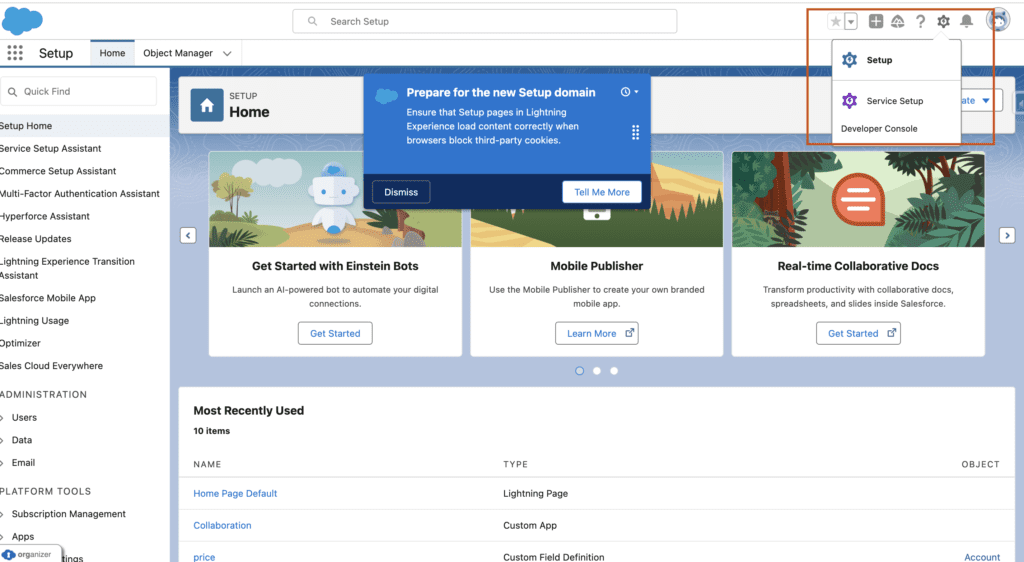
Step 3: Search for Holidays
In the Quick Find box on the left side of the Setup page, type “Holidays.”
Step 4: Select Holidays
Click on “Holidays” from the search results. This will take you to the Holidays setup page.
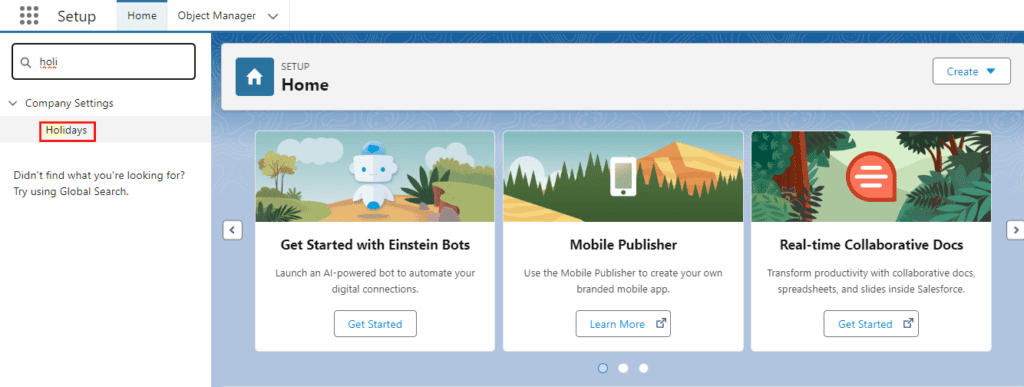
Step 5: Create a New Holiday
-
-
Enter Holiday Details: Fill in the details for the holiday, including:
-
Holiday Name: Enter a name for the holiday (e.g., “New Year’s Day”).
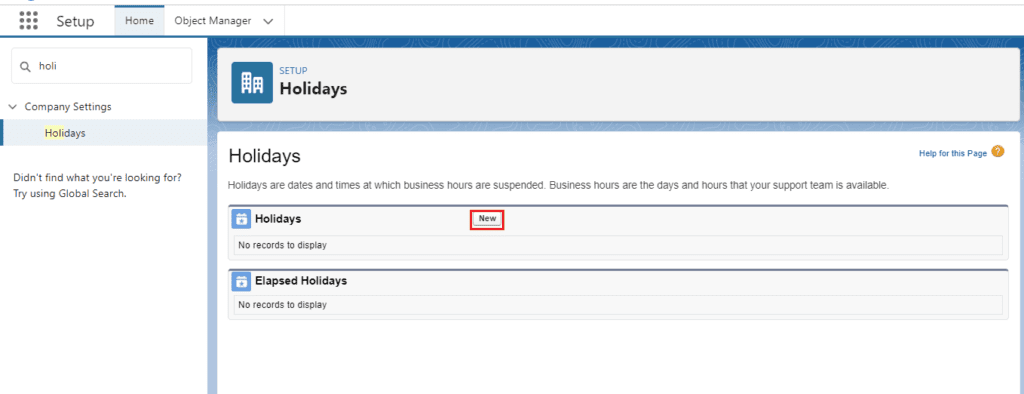
-
Start Date: Select the start date of the holiday.
-
End Date: If the holiday spans multiple days, select the end date. For single-day holidays, the start and end dates will be the same.
-
Description: Optionally, enter a description for the holiday.
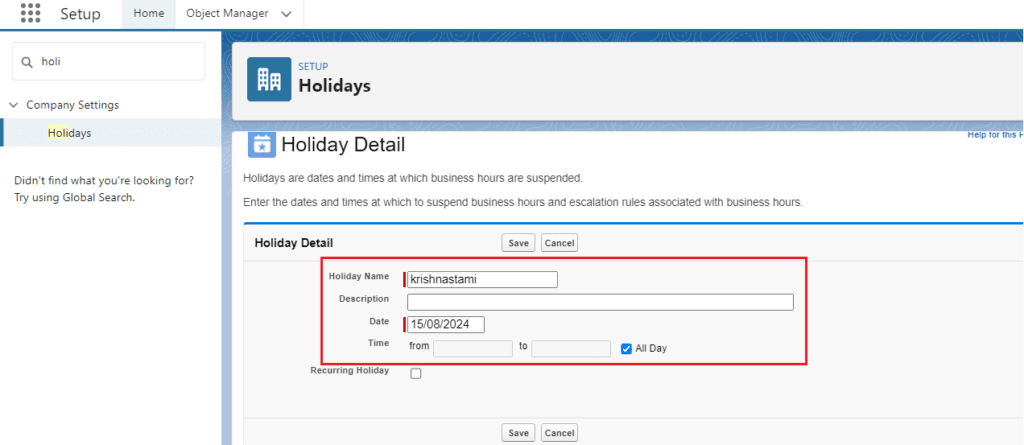
Step 6: Save the Holiday
After entering all the necessary details, click “Save” to add the holiday to your Salesforce calendar.
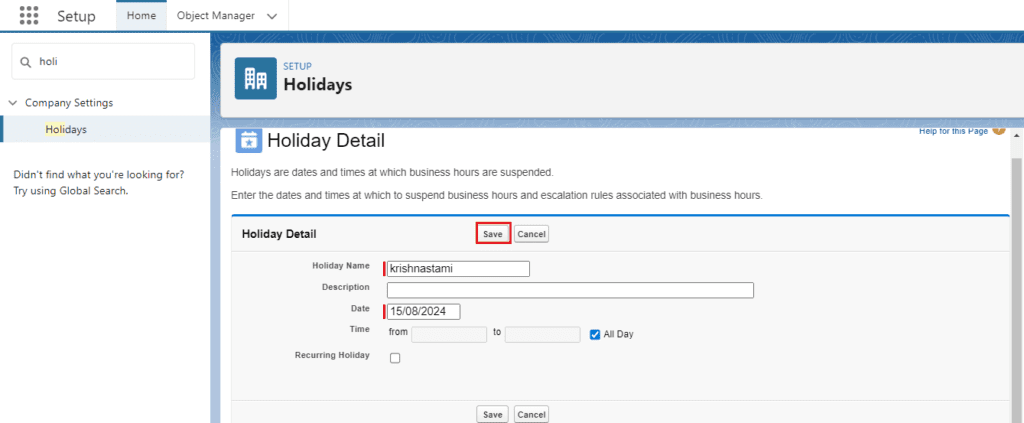
Managing Holidays in Salesforce:-
Viewing and Editing Holidays:-
- View Holidays: On the Holidays setup page, you can see a list of all the holidays you have created.
- Edit Holidays: To edit a holiday, click on the holiday name, make the necessary changes, and then click “Save.”
- Delete Holidays: To delete a holiday, click on the holiday name and then click the “Delete” button.
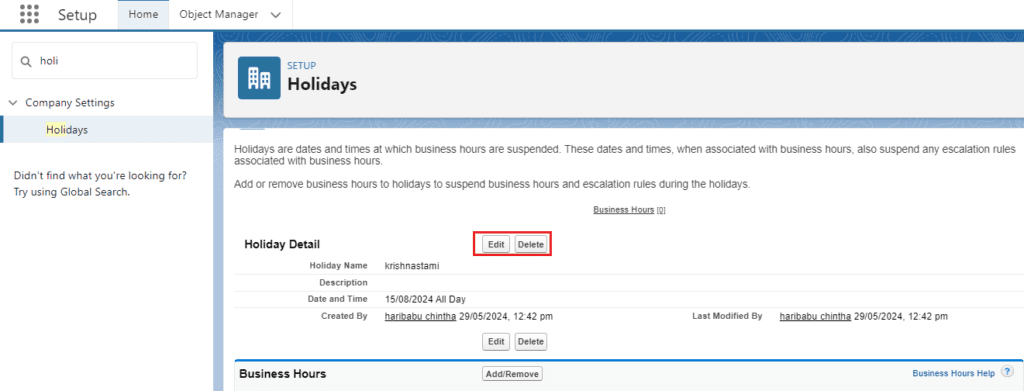
You want know more about this topic is How to Setup Holidays in Salesforce click here
Recurring Holidays:-
If you need to set up recurring holidays (e.g., annual holidays), you will need to create each occurrence individually as Salesforce does not natively support recurring holiday entries.
Best Practices for Setting Up Holidays:-
Plan Ahead:-
Set up holidays well in advance to ensure that all scheduling and resource planning reflects these non-working days.
Communicate Changes:-
Inform your team about any newly added holidays or changes to existing holidays to avoid any confusion or scheduling conflicts.
Review Regularly:-
Regularly review your holiday list to ensure it is up-to-date and accurately reflects your organization’s non-working days.
Common Issues and Troubleshooting:-
Holidays Not Appearing in Calendar:-
- Check Dates: Ensure that the start and end dates are correctly entered.
- Refresh Calendar: Sometimes, refreshing the calendar view can resolve display issues.
Conflicts with Existing Events:-
- Reschedule Events: Manually reschedule any events that conflict with the newly added holidays.
- Notify Affected Parties: Communicate with affected users or clients about any changes due to holiday scheduling.
Conclusion:-
Setting up holidays in Salesforce is a straightforward process that can significantly improve scheduling accuracy and resource management within your organization. By following the steps outlined in this guide, you can ensure that your Salesforce calendar accurately reflects your business’s non-working days, helping to avoid scheduling conflicts and improve operational efficiency.
FAQs:
-
Can I set up recurring holidays in Salesforce?
- Salesforce does not natively support recurring holidays, so you need to create each occurrence individually.
-
How can I edit an existing holiday?
- Navigate to the Holidays setup page, click on the holiday name, make the necessary changes, and click “Save.”
-
What should I do if a holiday conflicts with scheduled events?
- Manually reschedule the conflicting events and notify the affected users or clients about the changes.
-
Can I delete a holiday once it is created?
- Yes, you can delete a holiday by clicking on the holiday name and then clicking the “Delete” button.
-
How often should I review and update my holiday list?
- It’s good practice to review your holiday list annually or whenever there are changes to your organization’s observed holidays.
In our next blog post we will discuss about How to Set Up Languages in Salesforce

3 thoughts on “How to Setup Holidays in Salesforce”