In our previous blog post we had discussed about How to Enable Multi-Currency in Salesforce.In these blog post we discuss about How to Export Data in Salesforce
Contents
- 1 How to Export Data in Salesforce
- 1.1 Definition of Export data in salesforce:-
- 1.2 Why Export Data from Salesforce?
- 1.3 Step-by-Step Guide to Exporting Data in Salesforce:-
- 1.3.1 Method 1: Using Data Export Service
- 1.3.1.1 Step 1: Log in to Salesforce Start by logging into your Salesforce account with administrative privileges.
- 1.3.1.2 Step 2: Navigate to Setup Click on the gear icon in the upper right corner to access the Setup menu.
- 1.3.1.3 Step 3: Search for Data Export In the Quick Find box on the left side of the Setup page, type “Data Export.”
- 1.3.1.4 Step 4: Select Data Export Click on “Data Export” from the search results. This will take you to the Data Export page where you can schedule or perform manual exports.
- 1.3.1.5 Step 5: Schedule or Export Now
- 1.3.1.6 Export Now: Click “Export Now” to immediately start exporting data. Choose the types of data you want to export and click “Start Export.”
- 1.3.1.7 Schedule Export: To schedule regular exports, click “Schedule Export,” select the frequency (e.g., weekly, monthly), choose the data categories, and set the preferred start date.
- 1.3.1.8 Step 6: Download Exported Data Once the export process is complete, Salesforce will provide you with a link to download the exported data. This link will also be sent to your email.
- 1.3.2 Method 2: Using Salesforce Reports
- 1.3.2.1 Step 1: Log in to Salesforce Log into your Salesforce account.
- 1.3.2.2 Step 2: Navigate to Reports Click on the “Reports” tab in the main navigation bar.
- 1.3.2.3 Step 3: Create or Select a Report
- 1.3.2.4 Create New Report: Click “New Report,” choose the report type, and build your report by adding filters, groupings, and fields.
- 1.3.2.5 Select Existing Report: Open an existing report that contains the data you want to export.
- 1.3.2.6 Step 4: Run the Report Click “Run Report” to generate the report with the desired data.
- 1.3.2.7 Step 5: Export the Report
- 1.3.2.8 Export Options: Click the “Export” button and choose your preferred format (e.g., Excel, CSV).
- 1.3.2.9 Download File: Click “Export” to download the file to your computer.
- 1.3.1 Method 1: Using Data Export Service
- 1.4 Best Practices for Exporting Data:-
- 1.5 Common Issues and Troubleshooting:-
- 1.6 Conclusion:-
- 1.7 FAQs:
How to Export Data in Salesforce
Definition of Export data in salesforce:-
Exporting data in Salesforce refers to the process of extracting data from the Salesforce platform and transferring it to an external destination, such as a file system, database, or another Salesforce environment. This functionality enables organizations to analyze, manipulate, and leverage their Salesforce data outside of the platform, unlocking valuable insights and driving informed decision-making
Why Export Data from Salesforce?
- Data Analysis: Perform in-depth analysis using external tools like Excel or specialized software.
- Reporting: Generate comprehensive reports that may require data integration from multiple sources.
- Backup: Maintain backups of your Salesforce data for security and compliance purposes.
- Data Migration: Move data to other systems or applications as needed.
Step-by-Step Guide to Exporting Data in Salesforce:-
Method 1: Using Data Export Service
Step 1: Log in to Salesforce Start by logging into your Salesforce account with administrative privileges.
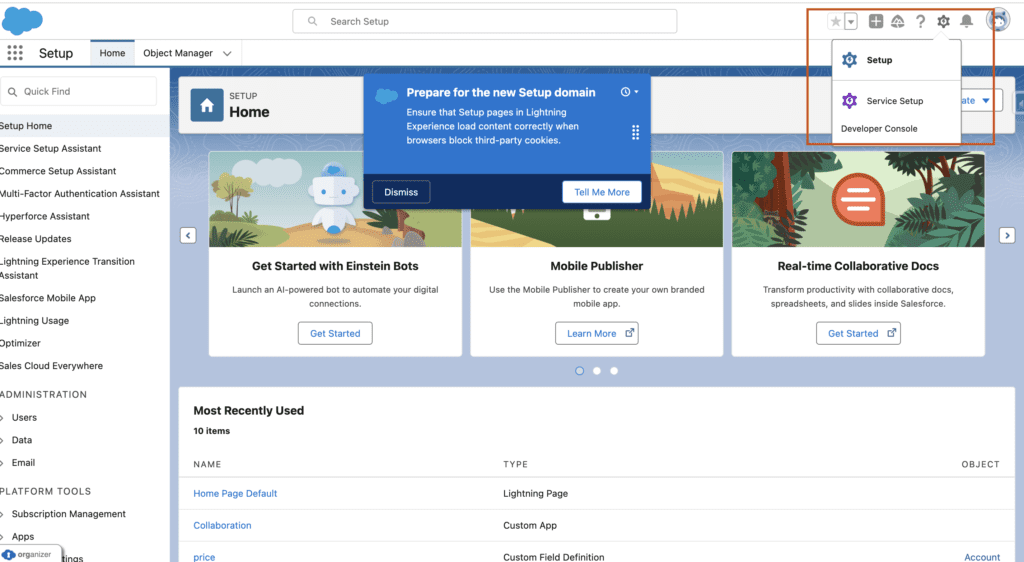
Step 3: Search for Data Export In the Quick Find box on the left side of the Setup page, type “Data Export.”
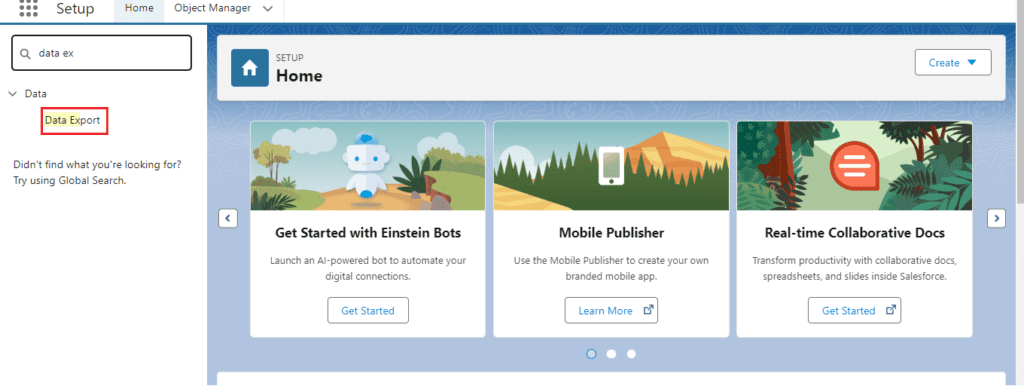
Step 4: Select Data Export Click on “Data Export” from the search results. This will take you to the Data Export page where you can schedule or perform manual exports.
Step 5: Schedule or Export Now
-
Export Now: Click “Export Now” to immediately start exporting data. Choose the types of data you want to export and click “Start Export.”
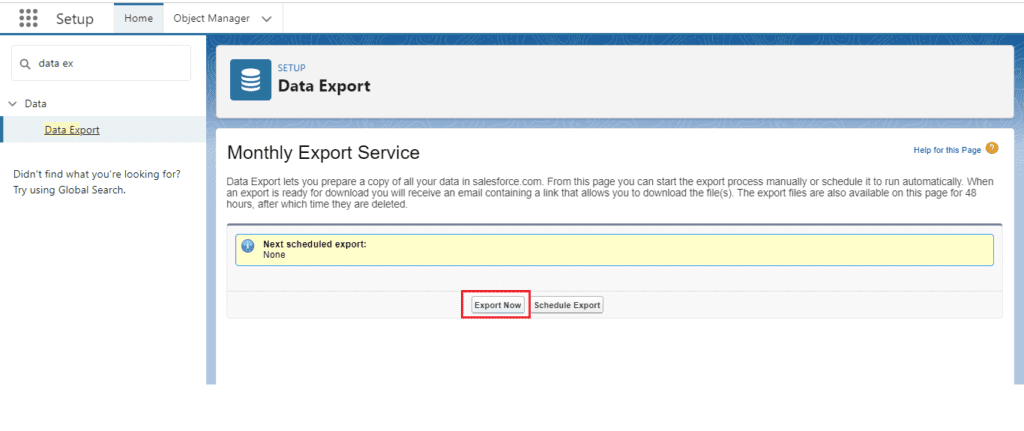
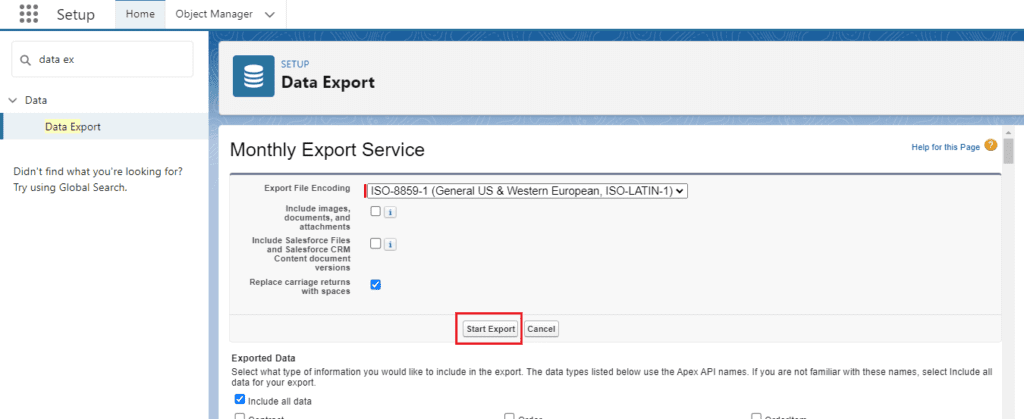
-
Schedule Export: To schedule regular exports, click “Schedule Export,” select the frequency (e.g., weekly, monthly), choose the data categories, and set the preferred start date.
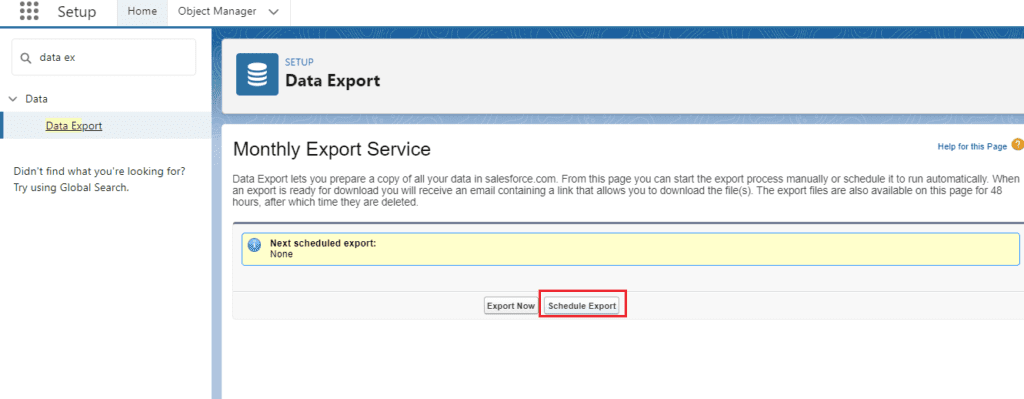
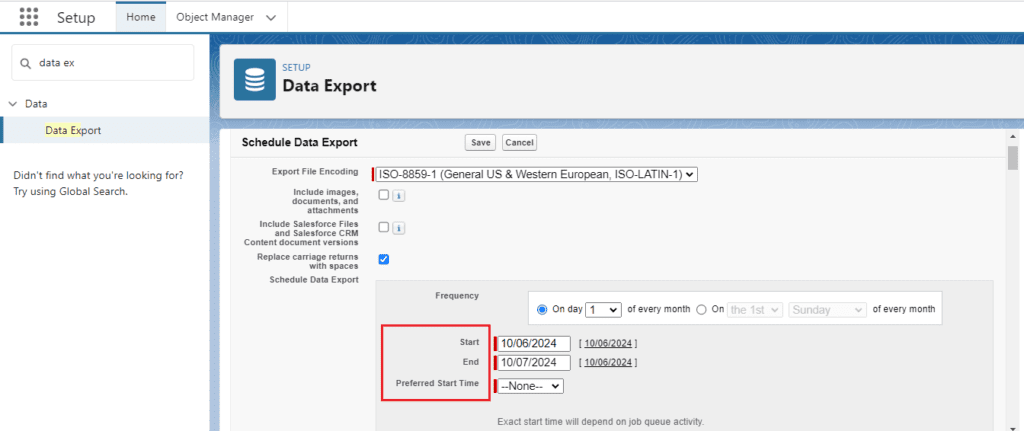
Step 6: Download Exported Data Once the export process is complete, Salesforce will provide you with a link to download the exported data. This link will also be sent to your email.
You want to know more about this topic is How to Export Data in Salesforce click here
Method 2: Using Salesforce Reports
Step 1: Log in to Salesforce Log into your Salesforce account.
Step 3: Create or Select a Report
-
Create New Report: Click “New Report,” choose the report type, and build your report by adding filters, groupings, and fields.
-
Select Existing Report: Open an existing report that contains the data you want to export.
Step 4: Run the Report Click “Run Report” to generate the report with the desired data.
Step 5: Export the Report
-
-
Download File: Click “Export” to download the file to your computer.
Best Practices for Exporting Data:-
Regular Backups:-
Schedule regular data exports to ensure you always have up-to-date backups of your Salesforce data.
Secure Storage:-
Store exported data securely to protect sensitive information. Use encrypted storage solutions and limit access to authorized personnel.
Data Quality:-
Regularly review and clean your Salesforce data to ensure the exported data is accurate and useful for analysis and reporting.
Common Issues and Troubleshooting:-
Incomplete Exports:-
- Check Data Limits: Ensure you are not exceeding Salesforce’s data export limits.
- Review Query: Verify that your SOQL query in Data Loader includes all the necessary fields and criteria.
Login Issues:-
- Security Token: Ensure you have the correct security token when logging in to Data Loader.
- Permissions: Verify that your user profile has the necessary permissions to export data.
Conclusion:-
Exporting data from Salesforce is a critical task for many businesses, allowing for better data analysis, reporting, and backup. By following the methods outlined in this guide, you can efficiently export your Salesforce data and ensure it is available for various business needs.
FAQs:
-
How often can I export data from Salesforce?
- You can schedule data exports weekly or monthly, or perform manual exports as needed.
-
What file formats are available for exported data?
- Salesforce typically exports data in CSV format, but you can also export reports in Excel format.
-
Do I need special permissions to export data?
- Yes, you need administrative privileges or specific permissions to export data from Salesforce.
-
Can I export only specific records?
- Yes, you can use SOQL queries in Data Loader or filters in Salesforce reports to export specific records.
-
How do I secure exported data?
- Store exported data in encrypted storage solutions and restrict access to authorized personnel to ensure data security.
In our next blog post we will discuss about What is Storage Usage and Its Uses in Salesforce
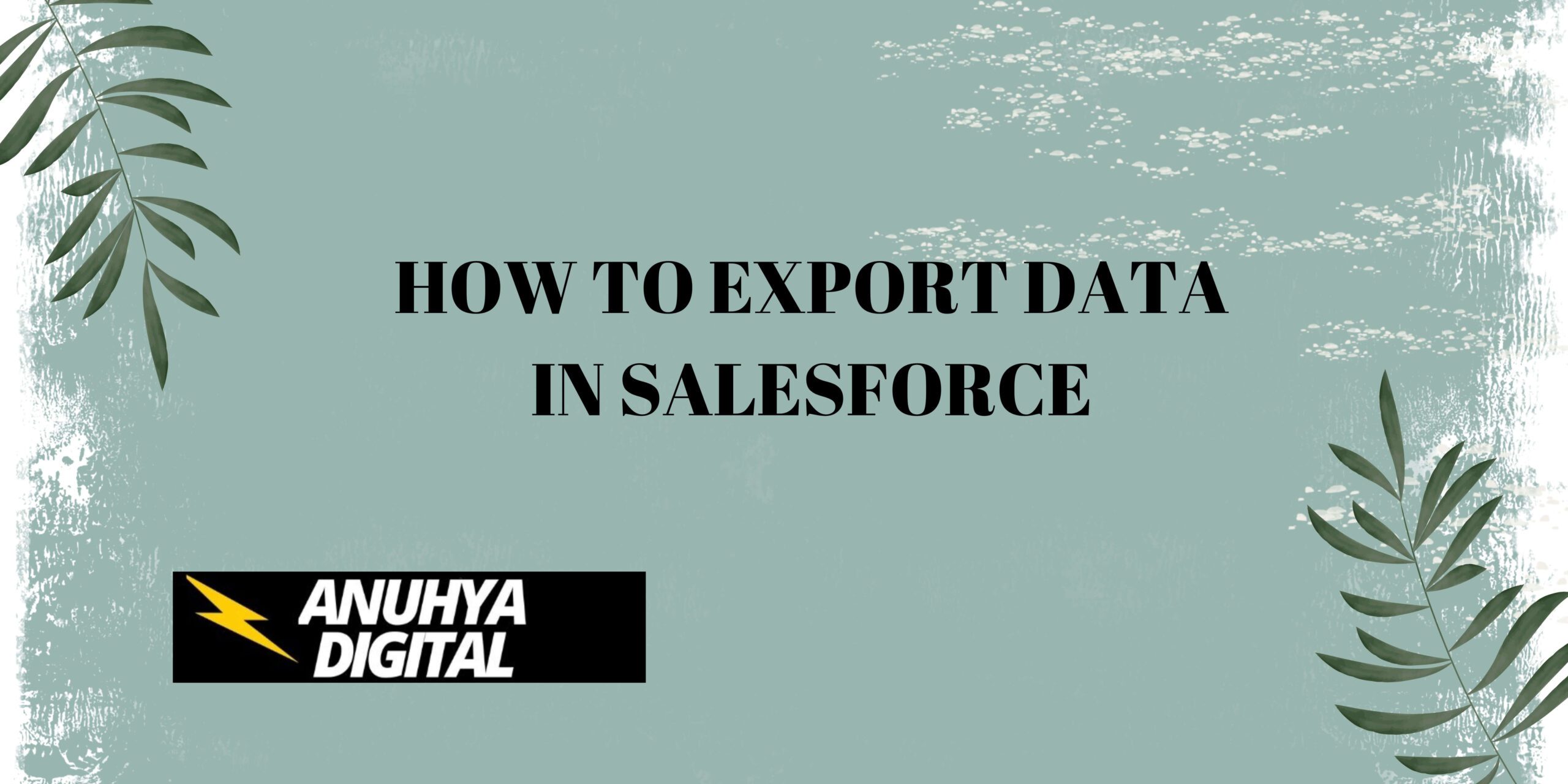
3 thoughts on “How to Export Data in Salesforce”