In our previous blog post we had discussed about What is Name Credentials in Salesforce. In these blog post we discuss about How to Whitelist IP Address in Salesforce
Contents
- 1 Salesforce Security Overview
- 2 Prerequisites for IP Whitelisting in Salesforce
- 3 Step-by-Step Guide to Whitelist an IP Address in Salesforce
- 4 Verifying the Whitelisted IP Address
- 5 Managing Whitelisted IP Addresses
- 6 Best Practices for IP Whitelisting in Salesforce
- 7 Common Mistakes to Avoid
- 8 Advanced IP Whitelisting Techniques
- 9 Security Considerations
- 10 Conclusion
- 11 FAQs
How to Whitelist IP Address in Salesforce
What is IP whitelisting
IP whitelisting is a security feature that restricts access to your Salesforce instance to specific IP addresses. By creating a list of trusted IP addresses, you can control who can access your Salesforce environment, thus reducing the risk of unauthorized access.
Benefits of IP whitelisting
- Enhanced Security: Only approved IP addresses can access your Salesforce data.
- Controlled Access: Limits access to trusted networks, reducing potential vulnerabilities.
- Compliance: Helps meet regulatory requirements for data protection.
Salesforce Security Overview
Importance of security in Salesforce
Salesforce is a powerful tool for managing customer relationships and business processes, but its effectiveness depends on maintaining a secure environment. Protecting sensitive data from unauthorized access is a top priority for any organization using Salesforce.
How IP whitelisting fits into Salesforce security measures
IP whitelisting is part of a comprehensive security strategy that includes user authentication, role-based access controls, and regular security audits. By implementing IP whitelisting, you add an extra layer of protection to your Salesforce instance.
Prerequisites for IP Whitelisting in Salesforce
Necessary permissions
To whitelist an IP address, you need the proper administrative permissions within Salesforce. Typically, this requires System Administrator access.
Accessing the Salesforce admin panel
Ensure you have login credentials with administrative rights. Once logged in, you can access the necessary settings from the Salesforce admin panel.
Step-by-Step Guide to Whitelist an IP Address in Salesforce
Step 1: Login to Salesforce
Login Salesforce Account
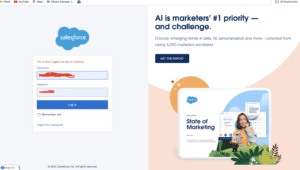
Step 2: Navigate to Setup
Once Login Salesforce Go to Click Gear icon Setup
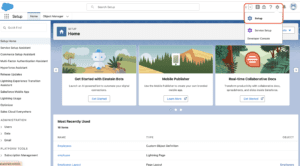
Step 3: Access Network Access Settings
Search Quick find box search Network Access
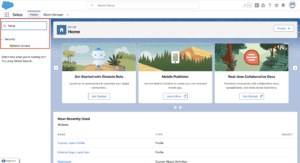
Step 4: Add New IP Address Range
Click New IP Address
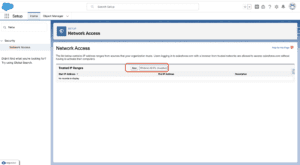
Step 5: Save Changes
After entering IP Address Click SAVE
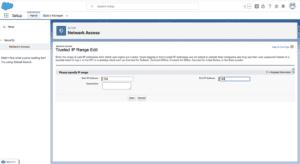
Verifying the Whitelisted IP Address
How to check if the IP address is correctly whitelisted
To verify, try accessing Salesforce from the whitelisted IP address. If configured correctly, you should be able to log in without any issues.
Common issues and troubleshooting tips
- Incorrect IP address: Double-check the IP address you entered.
- Permissions: Ensure you have the necessary permissions to add IP addresses.
- Network issues: Confirm there are no network problems affecting access.
Managing Whitelisted IP Addresses
Editing existing IP addresses
If you need to update an IP address, navigate back to the Network Access settings, select the IP address, and make the necessary changes.
Removing IP addresses from the whitelist
To remove an IP address, go to the Network Access settings, select the IP address you want to remove, and click “Delete.”
Best Practices for IP Whitelisting in Salesforce
Regular review and updates
Regularly review your whitelisted IP addresses to ensure they are up to date and relevant.
Monitoring access and activity
Monitor login attempts and access logs to detect any unusual activity from whitelisted IP addresses.
Common Mistakes to Avoid
Overlooking necessary permissions
Ensure you have the correct administrative permissions before attempting to whitelist an IP address.
Incorrect IP address entry
Double-check the IP addresses you enter to avoid typos and errors.
Advanced IP Whitelisting Techniques
Using ranges and CIDR notation
For larger networks, use IP address ranges or CIDR notation to whitelist multiple addresses efficiently.
Implementing conditional IP whitelisting
Consider conditional whitelisting based on user roles or specific scenarios to enhance security.
Security Considerations
Potential risks of IP whitelisting
While IP whitelisting enhances security, it can also create a false sense of security if not managed properly. Regularly review and update your whitelist to mitigate risks.
Additional security measures to complement IP whitelisting
Combine IP whitelisting with other security measures like two-factor authentication (2FA), strong password policies, and regular security audits.
Conclusion
Whitelisting IP addresses in Salesforce is a vital step in securing your data and maintaining control over who can access your environment. By following the steps outlined in this guide, you can ensure that your Salesforce instance remains protected against unauthorized access. Regularly review and update your whitelist to keep your security measures effective.
We want to more about How to Whitelist IP Address in Salesforce Click Here
FAQs
What is IP whitelisting in Salesforce?
IP whitelisting restricts access to Salesforce to specified IP addresses, enhancing security by ensuring only trusted networks can connect.
Why should I whitelist IP addresses in Salesforce?
Whitelisting IP addresses adds an extra layer of security, helping to prevent unauthorized access and protecting sensitive data.
Can I whitelist multiple IP addresses at once?
Yes, you can whitelist multiple IP addresses by adding them as a range or using CIDR notation.
What happens if I whitelist an incorrect IP address?
If you whitelist an incorrect IP address, the intended users may be unable to access Salesforce. Double-check IP entries to avoid this issue.
How often should I review my whitelisted IP addresses?
Regular reviews are recommended, at least quarterly, to ensure your whitelist is current and relevant.
In our next blog post we will discuss about User Login Authorization in Salesforce

2 thoughts on “How to Whitelist IP Address in Salesforce”