In our previous blog post we had discussed about What is Task in Salesforce . In these blog post we discuss about What is Event in Salesforce
Contents
- 1 What is Event in Salesforce
- 1.1 What is an Event in Salesforce?
- 1.2 Key Features of Events in Salesforce:-
- 1.2.0.1 Time-Bound: Events have a defined start and end time, making them ideal for scheduling meetings and appointments.
- 1.2.0.2 Reminders: You can set reminders for Events to ensure you don’t miss important activities.
- 1.2.0.3 Recurring Events: Similar to Tasks, Events can be set to recur at regular intervals.
- 1.2.0.4 Related Records: Events can be linked to other Salesforce records such as Contacts, Accounts, and Opportunities for better context and tracking.
- 1.2.1 Why Are Events Important?
- 1.2.1.1 Time Management: Helps users efficiently manage their time by scheduling and tracking important activities.
- 1.2.1.2 Collaboration: Facilitates collaboration by allowing team members to schedule and join meetings.
- 1.2.1.3 Customer Engagement: Ensures timely follow-ups with customers and prospects through scheduled calls and meetings.
- 1.2.1.4 Productivity: Enhances productivity by keeping track of all time-bound activities in one place.
- 1.3 Step-by-Step Guide to Creating and Managing Events in Salesforce:-
- 1.3.1 Step 1: Log in to Salesforce
- 1.3.2 Step 2: Navigate to the Calendar or Events Tab
- 1.3.3 Step 3: Create a New Event
- 1.3.3.1 Click New Event: In the Calendar view, click on the desired date and time slot to create a new event, or click the “New Event” button.
- 1.3.3.2 Fill in Event Details: Enter the details for your event, such as the subject, start time, end time, and location. You can also add a description to provide more context.
- 1.3.3.3 Set Recurrence: If the event is recurring, select the “Recurrence” checkbox and specify the recurrence pattern (daily, weekly, monthly).
- 1.3.3.4 Assign Attendees: Add attendees by entering their names in the “Attendees” field. You can add both internal team members and external contacts.
- 1.3.3.5 Link to Records: Link the event to relevant Salesforce records like Accounts, Contacts, or Opportunities by selecting them in the “Related To” field.
- 1.3.4 Step 4: Save the Event
- 1.4 Managing and Tracking Events:-
- 1.5 Using Event Management Features:-
- 1.6 Best Practices for Event Management in Salesforce:-
- 1.7 Set Clear Objectives:-
- 1.8 Common Issues and Troubleshooting:-
- 1.9 Conclusion:-
- 1.10 FAQs:
- 1.10.0.1 How do I set up recurring events in Salesforce?
- 1.10.0.2 Can I invite external attendees to Salesforce events?
- 1.10.0.3 How do I get reminders for upcoming events?
- 1.10.0.4 Can I sync Salesforce events with my Google or Outlook calendar?
- 1.10.0.5 What is the difference between an event and a task in Salesforce?
What is Event in Salesforce
What is an Event in Salesforce?
An Event in Salesforce is a scheduled calendar activity that has a specific start and end time. Events are used to track meetings, calls, appointments, or any time-bound activity that needs to be scheduled. Unlike Tasks, which are more flexible to-do items, Events are precise and time-specific, helping users manage their schedules effectively.
Key Features of Events in Salesforce:-
-
Time-Bound: Events have a defined start and end time, making them ideal for scheduling meetings and appointments.
-
Reminders: You can set reminders for Events to ensure you don’t miss important activities.
-
Recurring Events: Similar to Tasks, Events can be set to recur at regular intervals.
-
Related Records: Events can be linked to other Salesforce records such as Contacts, Accounts, and Opportunities for better context and tracking.
Why Are Events Important?
-
Time Management: Helps users efficiently manage their time by scheduling and tracking important activities.
-
Collaboration: Facilitates collaboration by allowing team members to schedule and join meetings.
-
Customer Engagement: Ensures timely follow-ups with customers and prospects through scheduled calls and meetings.
-
Productivity: Enhances productivity by keeping track of all time-bound activities in one place.
Step-by-Step Guide to Creating and Managing Events in Salesforce:-
Step 1: Log in to Salesforce
Start by logging into your Salesforce account.
You can access Events through the “Calendar” tab or directly via the “Events” tab in the main navigation bar. If these are not visible, use the App Launcher to search for “Calendar” or “Events.”
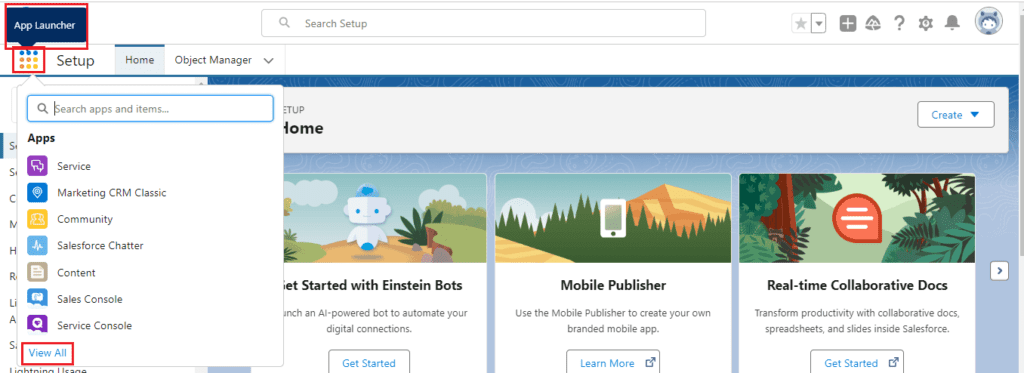
Step 3: Create a New Event
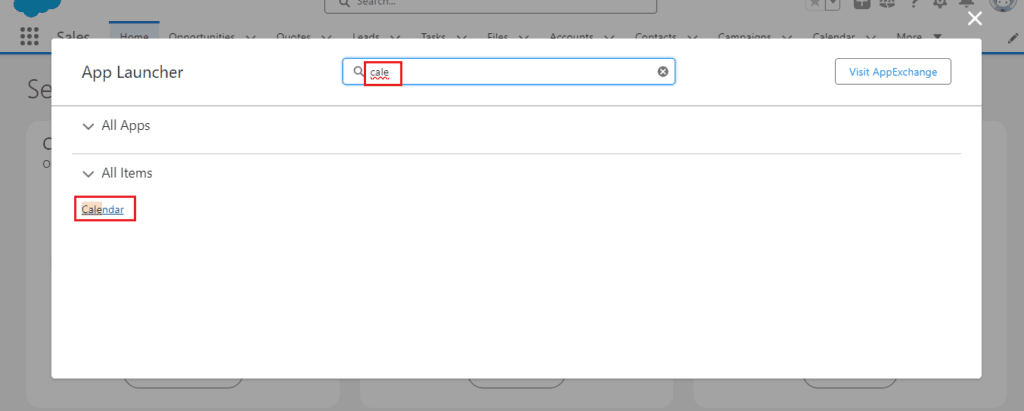
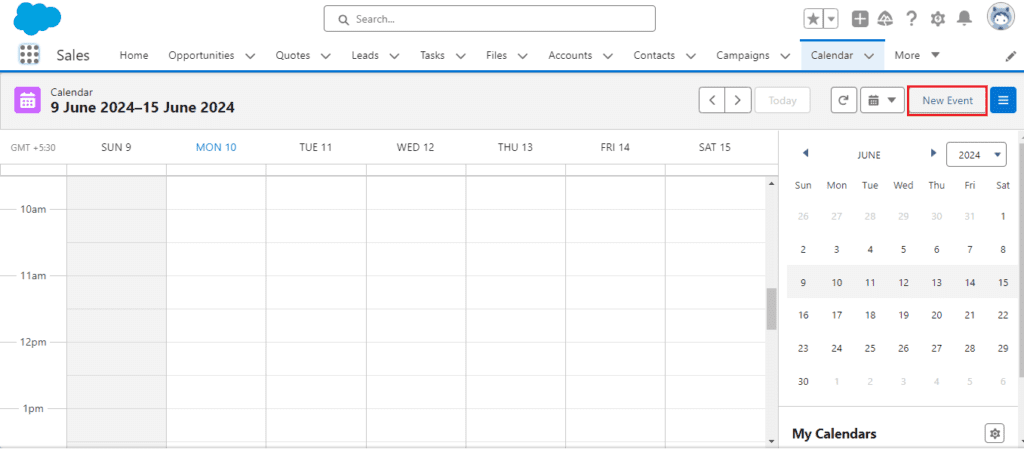
-
Fill in Event Details: Enter the details for your event, such as the subject, start time, end time, and location. You can also add a description to provide more context.
-
Set Recurrence: If the event is recurring, select the “Recurrence” checkbox and specify the recurrence pattern (daily, weekly, monthly).
-
Assign Attendees: Add attendees by entering their names in the “Attendees” field. You can add both internal team members and external contacts.
-
Link to Records: Link the event to relevant Salesforce records like Accounts, Contacts, or Opportunities by selecting them in the “Related To” field.
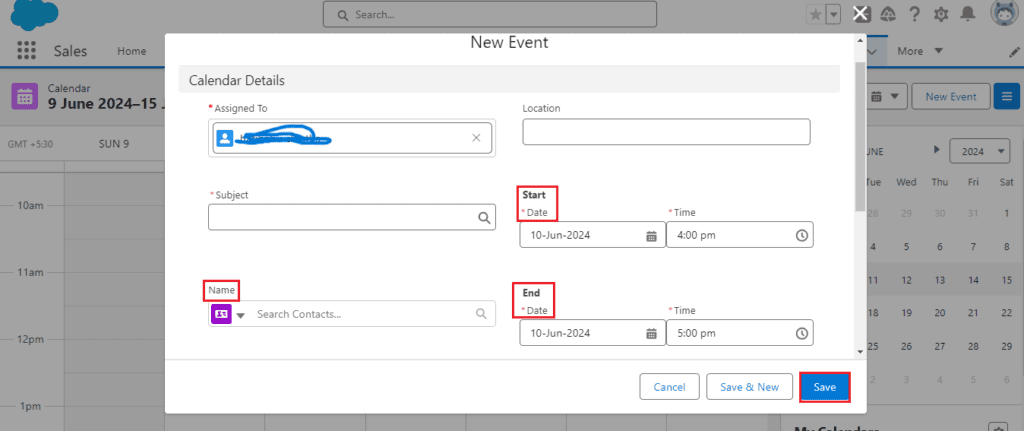
Step 4: Save the Event
Click “Save” to create the event. The event will now appear on your calendar and in the calendars of all attendees.
You want know more about this topic is What is Event in Salesforce click here
Managing and Tracking Events:-
View and Edit Events:-
-
My Events: Access your events by clicking on the “My Events” or “My Calendar” view. Here, you can see all events that you are involved in.
-
Edit Event: Click on an event to view and edit its details. Update the time, location, attendees, or any other details as needed.
Complete Events:-
-
Mark as Complete: Once an event is finished, you don’t necessarily mark it as complete (unlike tasks), but you can update the status or make notes about the meeting or call outcomes.
Using Event Management Features:-
Event Notifications:-
Salesforce can send notifications and reminders for upcoming events, helping users stay on top of their schedules.
Event Scheduling Rules:-
Set up scheduling rules to manage event creation and ensure there are no conflicts or overlaps in your calendar.
Event Reports and Dashboards:-
Generate reports and create dashboards to visualize scheduled activities, past events, and upcoming meetings. This helps in monitoring engagement and productivity.
Best Practices for Event Management in Salesforce:-
Set Clear Objectives:-
Ensure that each event has a clear objective and agenda to make the most of your time.
Regular Review:-
Regularly review your calendar to keep track of upcoming events and make necessary adjustments.
Send Invitations Promptly:-
Send event invitations promptly to give attendees enough time to prepare and confirm their availability.
Follow Up:-
Always follow up after meetings to ensure that all action items are addressed and documented.
Common Issues and Troubleshooting:-
Scheduling Conflicts:-
-
Check Availability: Always check the availability of all attendees before scheduling an event to avoid conflicts.
-
Use Scheduling Tools: Utilize Salesforce’s scheduling tools to find the best time slots for meetings.
Missed Events:-
-
Set Reminders: Use the reminder feature to get alerts for upcoming events.
-
Regular Sync: Ensure that your Salesforce calendar is regularly synced with your personal calendar (e.g., Google Calendar, Outlook).
Conclusion:-
Events in Salesforce are a crucial component of effective time and activity management. By scheduling and tracking your meetings, calls, and appointments, you can ensure that you stay organized and on top of your responsibilities. Properly utilizing the Events feature enhances collaboration, improves customer engagement, and boosts overall productivity within your organization.
FAQs:
-
How do I set up recurring events in Salesforce?
- When creating a new event, select the “Recurrence” checkbox and specify the pattern (daily, weekly, monthly).
-
Can I invite external attendees to Salesforce events?
- Yes, you can add external attendees by entering their email addresses in the “Attendees” field when creating an event.
-
How do I get reminders for upcoming events?
- You can set reminders for events during the creation process by selecting the reminder checkbox and specifying the time for the reminder.
-
Can I sync Salesforce events with my Google or Outlook calendar?
- Yes, Salesforce offers integrations with Google Calendar and Microsoft Outlook to sync your events across platforms.
-
What is the difference between an event and a task in Salesforce?
- Events are scheduled, time-bound activities with a start and end time, like meetings or calls. Tasks are to-do items without specific time constraints, meant to track activities that need to be completed.
In our next blog post we will discuss about What is Who ID in Salesforce

3 thoughts on “What is Event in Salesforce”