In our previous blog post we had discussed about How to create a Developer Org In Salesforce.In these blog post we discuss about Navigation to Salesforce Setup
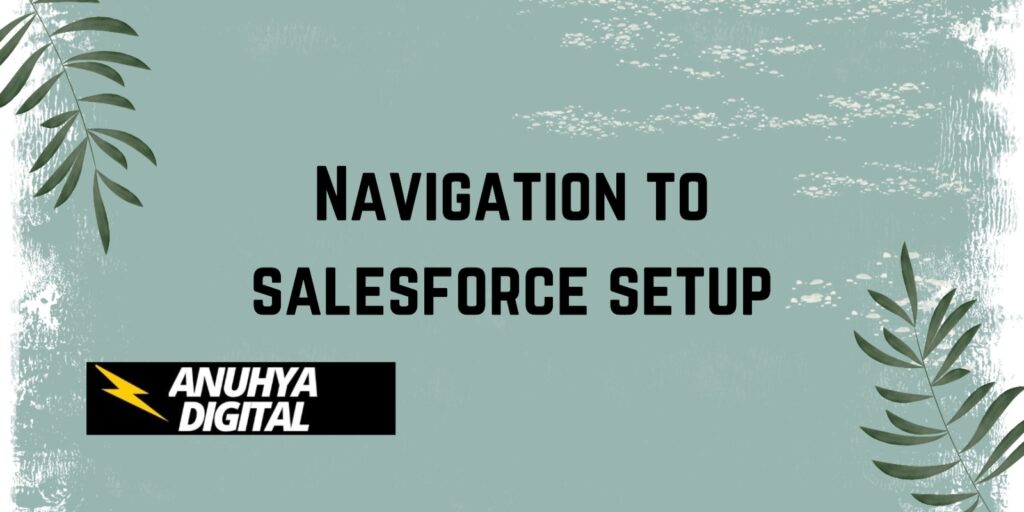
-
Step-1
Login to Salesforce: Open your web browser and navigate to the Salesforce login page
First go to google account open this web link click here
The page looks like
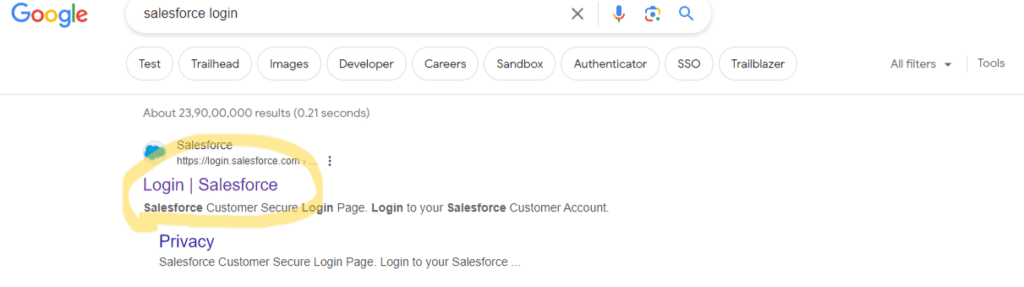
-
Step-2
First login your own salesforce account with your username and password.
The page looks like this
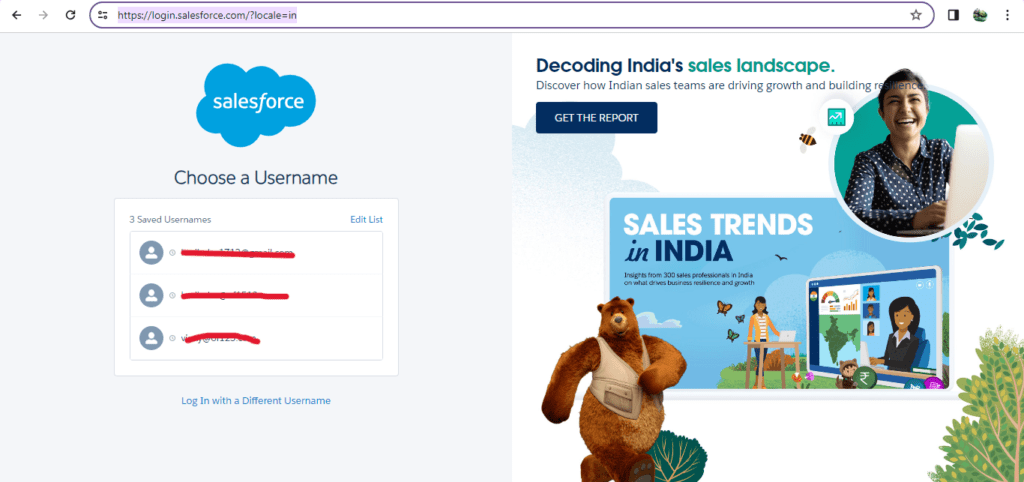
-
Step-3
after login your credentials the page looks like this
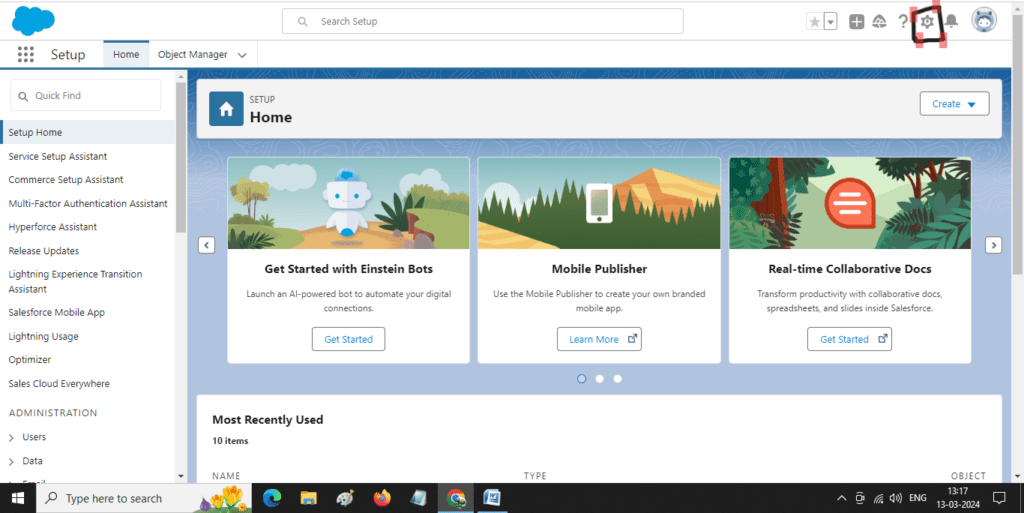
Access Salesforce Interface: After logging in, you’ll be directed to the Salesforce interface, which typically shows your Home tab or another recently viewed tab.
Locate User Avatar or Name: Look for your user avatar or your name in the top-right corner of the interface. It’s usually located near the top-right corner of the screen.
Click on User Avatar or Name: Click on your user avatar or your name. This will open a dropdown menu with several options.
Select Setup: From the dropdown menu, locate and click on the “Setup” option. It’s usually near the bottom of the dropdown menu.
Enter Security Token (if required): If your Salesforce organization requires a security token for login, you may be prompted to enter it after selecting “Setup”. Enter your security token in the provided field and click “Submit” or press “Enter”.
Navigate to Setup: Once you’ve entered the security token (if required), you’ll be redirected to the Salesforce Setup page. Here, you’ll have access to various administrative options and settings to configure and customize Salesforce according to your organization’s needs.
Explore Setup Options: You can now explore the different categories and options available in Salesforce Setup to configure your organization’s Salesforce instance. The Setup menu is organized into different sections, such as Administer, Build, Customize, etc., making it easy to find the settings you need.
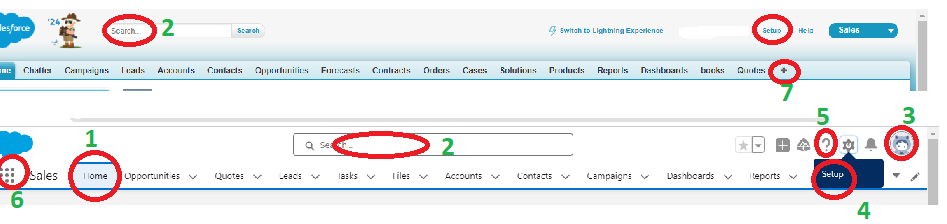
- Click a tab to switch between objects and features(1)
- Search bar is used to find any objects (2)
- Access user-specific customizations from your profile(3)
- If you have administrator privileges, use the Setup menu to customize Salesforce for your organization(5)
- Access help resources and training (6)
- View and access other apps within Salesforce(7)
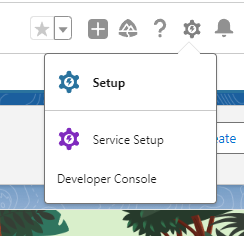
By following these steps, you can effectively navigate the Salesforce Setup menu and customize your Salesforce instance to meet your organization’s specific requirements.
- When you open the gear icon look like below figure
- Developer console also there in the gear icon
Conclusion:-
navigating to Salesforce Setup is a straightforward process that grants users access to the backend administration area of Salesforce. By following a few simple steps, users can access a wide range of options to configure, customize, and manage their Salesforce organization. From user avatars or names, users can quickly access the Setup menu, where they can explore various administrative settings organized into different categories. This enables users to tailor Salesforce to their organization’s specific needs, ensuring optimal functionality and efficiency in their Salesforce environment.
Learn about more about navigation to setup click here
FAQs
How do I access Salesforce Setup?
To access Salesforce Setup, click the gear icon in the top right corner of the Salesforce interface, then select “Setup” from the dropdown menu.
What can I do in Salesforce Setup?
In Salesforce Setup, you can manage user accounts, customize fields and objects, configure security settings, and set up automation processes, among other administrative tasks.
How can I find specific settings in Salesforce Setup?
Use the Quick Find box on the left sidebar in Salesforce Setup. Type in keywords related to the setting or feature you’re looking for, and relevant options will appear in the search results.
Can I customize the Salesforce Setup menu?
While you cannot customize the main Setup menu, you can create shortcuts to frequently used settings by pinning them to the Quick Find box or bookmarking specific Setup pages in your browser.
How do I navigate to object-specific settings in Salesforce Setup?
In Salesforce Setup, go to the Object Manager tab to access settings for specific objects. Select the desired object from the list to view and customize its fields, relationships, and other configurations.
In our next blog post we will discuss about how to create profile in salesforce
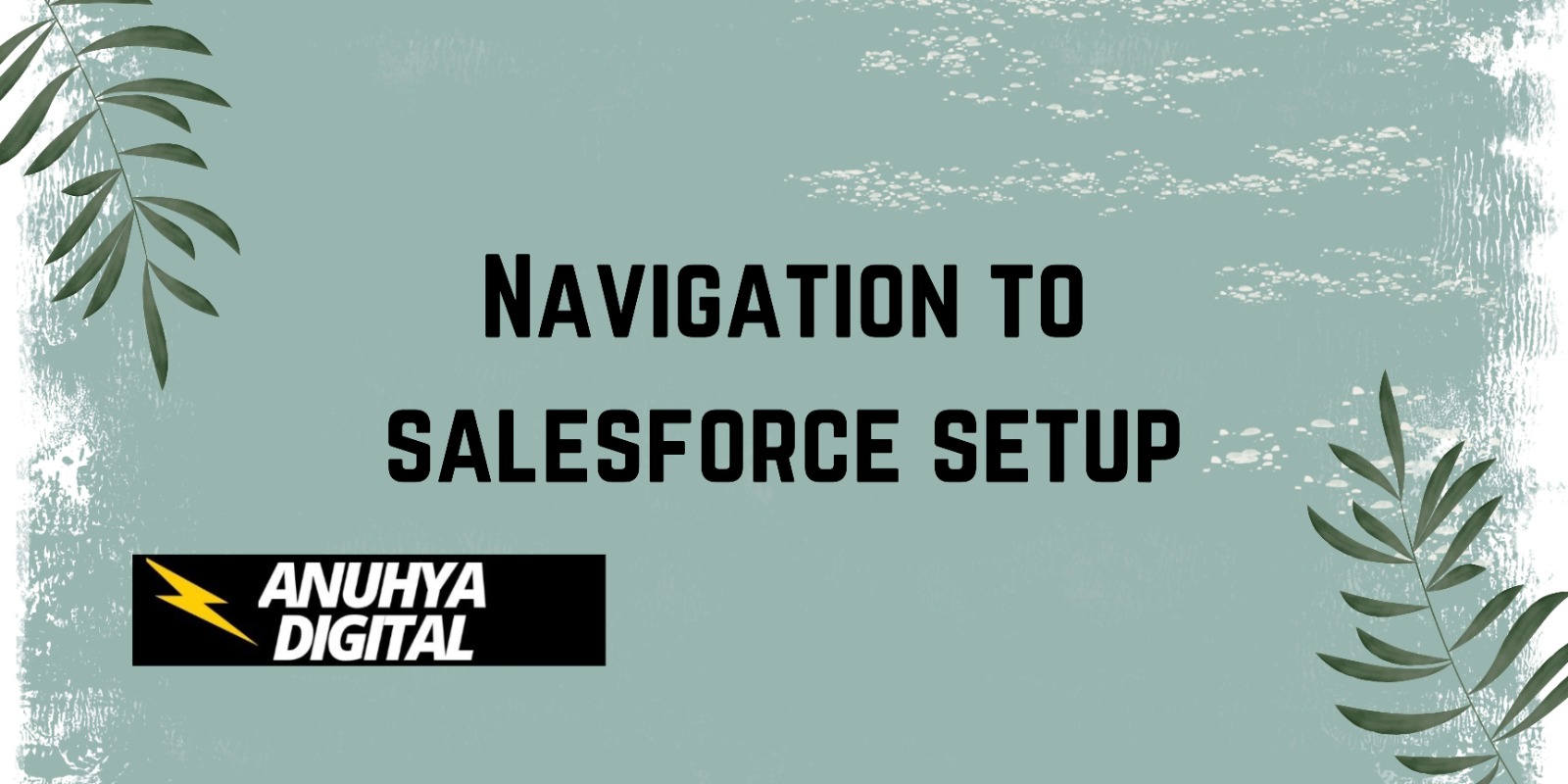
3 thoughts on “Navigation to Salesforce Setup”